Donation Upsells for WooCommerce
This add-on allows you to combine WooCommerce and GiveWP by adding donation options to your WooCommerce cart or checkout based on your GiveWP forms and form options. Payments made during the WooCommerce checkout process are all processed with your WooCommerce gateway. The donation amounts are sent to your GiveWP donations records for proper reporting and donor management purposes.
Articles in this section:
Settings
You can find the settings for Donation Upsells under your WooCommerce Settings screen. That’s found in:
WooCommerce > Settings > Donations
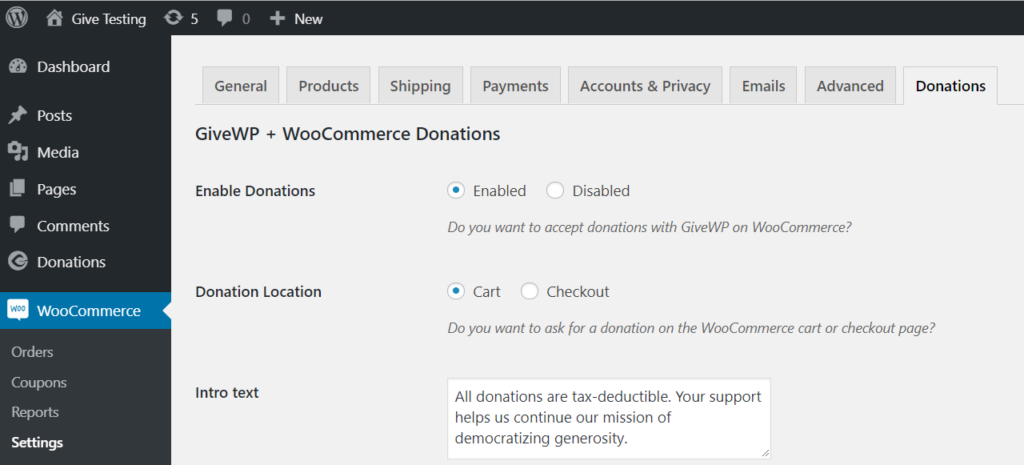
Enable WooCommerce Donations
Settings Type: Radio Buttons
Options: Enable | Disable
Default: Disabled
In order to use Donation Upsells in your WooCommerce shop, this must be enabled. Once enabled, all the settings below become visible.
Donation Location
Settings Type: Radio Buttons
Options: Cart | Checkout
Default: Cart
This allows you to choose where the Donation Upsells appear within your checkout process. The “Cart” is the traditional place to put Upsells in general since this is the easiest place to refresh the contents of the purchase.
Intro Text
Settings Type: Textarea
Default: None
Use this area to write an introduction to the Donation Upsells section within your cart/checkout. This helps inform customers on the purpose of the section and potentially how the donations benefit your organization.
Display Text
Settings Type: Text field
Default: “Donation to {donation_title}”
This is how each donation form that appears in the Donation Upsells area will be listed. There are two different tags you can use to auto-populate information in this field:
{donation_title}— this will show the title of the GiveWP donation form{donation_amount}— this will populate the “Set Donation” amount of the form.
NOTE: Keep in mind the exact title of your forms. In order to make the sentence be grammatically correct for any form you choose you may want to wrap the tag in quotes.
Donation Forms
Settings Type: Multi-select dropdown
Default: None
This is where you choose your forms to be populated in the Donation Upsells area. You can choose as many or as few as you like. They will be applied to the cart or checkout every time your customers add any product to their cart.
Multi-level Display Style
Settings Type: Radio buttons
Options: Dropdown | Radios
Default: Dropdown
If the form you choose to add as an upsell has multi-levels, you can choose here what style they will appear as.
The Customer/Donor Experience
GiveWP Donation Upsells is a seamless donation experience for your customers. You can add it either to the Cart or to the Checkout.


 Customizing Upsell Markup
Customizing Upsell Markup