API
The API tab of the settings page provides access to API keys for other applications to access GiveWP data.
This page is exclusively for use with other applications connecting to your GiveWP data. As an example, our Zapier Add-on uses these keys to give Zapier access to data. For more information on the GiveWP API, see this documentation for developers.
Generating an API Key
In order to connect other Apps to GiveWP, you’ll need to generate an API key connected to a user account. Here’s what you’ll do to make that happen:
- Enable a user to have the capability to generate API keys.
- Generate the API key for that user
Enabling Users to Generate API Keys
By default no user is enabled to generate API keys. So when you first visit the API tab it will be relatively empty with no options at all. To see and generate API Keys you need to enable your profile to do that.
Start by going to your Profile in the WordPress Dashboard under “Users > Your Profile”. Scroll down the page and you’ll find a section called “GiveWP API Keys”. This is typically directly under the “User Management” section (but if you have other plugins which add additional information to the User Management section or to the User Profile page in general, the GiveWP section might be further down the page).
There you’ll see a checkbox labelled “Generate API Key”. Check that box and save your settings.
Ideally, you’ll see your new API keys already populated in that area after the page refreshes. Occasionally, you’ll need to logout and login to your account again to refresh your capability.
Now if you go to the API tab of your GiveWP Settings, it should look something like this:
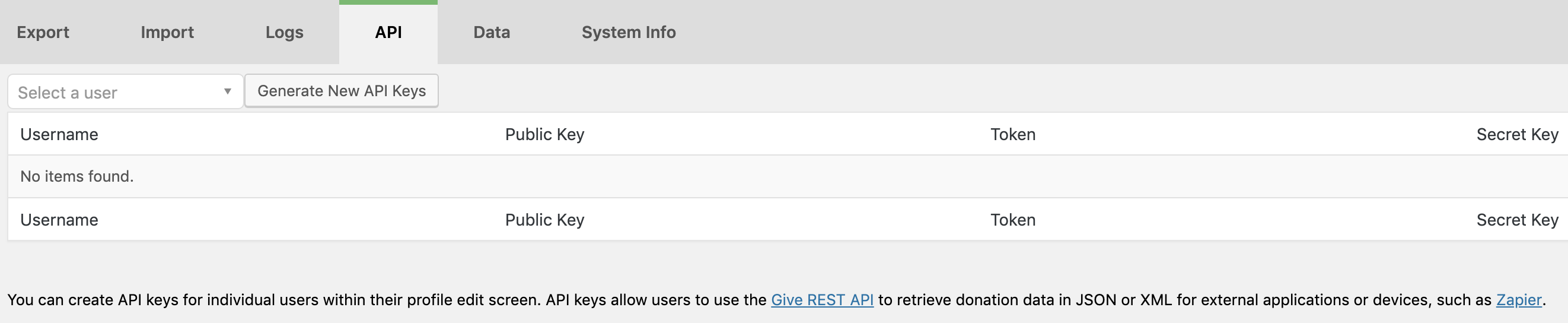
Generating API Keys for Other Users
Now that your user account has the capability to enable API keys, you can generate them for other users without giving them the ability to create them for others as well.
You can see the “Enter username” field in the screenshot above. Start typing the username of any user in your site and you’ll see suggestions auto-populate. Make sure to click on the link of that user, then click the “Generate New API Keys” button.
That generates API Keys for that user which you can then provide to them, or they can access themselves from their User Profile.
What Can I Do with an API Key?
APIs are powerful ways that you can access data stored on your website from other Apps or other websites. It’s a rather advanced subject, but we are creating useful tutorials and articles to illustrate how you can leverage our GiveWP API powerfully. Here’s a few:

