Post Types
The Post Types setting allows you to control how the GiveWP single form pages are presented on your website.
Post Types
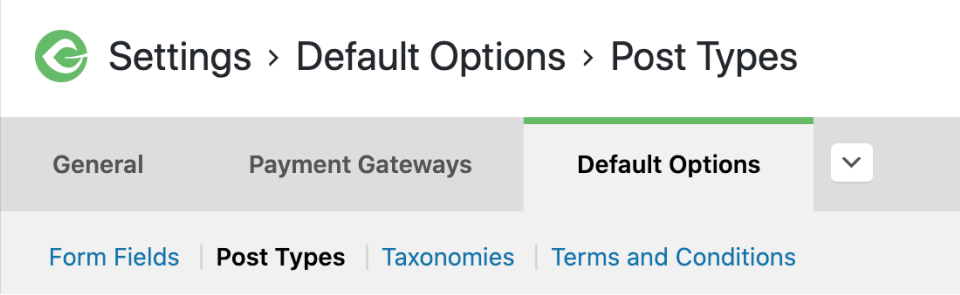
Form Single Views
- Options: Enabled / Disabled
- Default: Enabled
By default, your custom “give_forms” post type creates a unique URL for each form, visible at example.com/donations/your-form-slug—which is controlled by your permalinks settings at Settings → Permalinks. Checking this box will prevent access to individual forms. If you use this setting, to display a form on your site you need to use a shortcode or widget.
Form Archives
- Options: Enabled / Disabled
- Default: Enabled
Similarly, by default your custom “give_forms” post types can be displayed as an archive (multiple forms displayed on one page), similarly to tag archives, date archives, or other post archives. To prevent access to these archives for your GiveWP forms, check this box.
Form Excerpts:
- Options: Enabled / Disabled
- Default: Enabled
Many WordPress themes support excerpts, or short paragraphs of text describing a page or post. For GiveWP, these can be used to display a summary of the cause being donated to. If you want to disable the metabox for adding the excerpt to your forms, check this box. This is a great idea if your theme (or custom GiveWP theme) doesn’t support excerpts, to remove potential confusion on the form edit screen.
Note that if your theme (or custom GiveWP theme) calls for the excerpt, and a form has an excerpt, this option will not prevent it from displaying. It will simply prevent the metabox from displaying on the edit page for the form. In short: this is not a way to remove excerpts, it’s a way to prevent them from being created.
Form Featured Image
- Options: Enabled / Disabled
- Default: Enabled
On individual GiveWP forms (if you’ve opted to display them) the featured image displays within the GiveWP sidebar at a set size. You can disable the form featured image from appearing. When it is enabled, the “Featured Image Size” option is also available in order to customize the size of the image according to your theme.
Featured Image Size (Conditional)
- Options: All registered image sizes by WordPress core and your theme
- Default: Medium Large (768×0 – responsive)
This setting is conditional — it only appears when the “Form Featured Image” is set to “Enabled”.
Because every theme has different layouts with columns of different sizes, this setting is provided to allow your GiveWP featured image to fill the full-width of your GiveWP sidebar on your GiveWP single form page. If you notice your featured image is blurry at all, try changing this setting to a higher pixel width.
Single Form Sidebar
- Options: Enabled / Disabled
- Default: Enabled
Enabling this setting adds the GiveWP sidebar to your individual GiveWP form pages.
Advanced users: disabling this option deregisters the sidebar completely, so even if your custom GiveWP theme calls for the sidebar, it will not be displayed.

