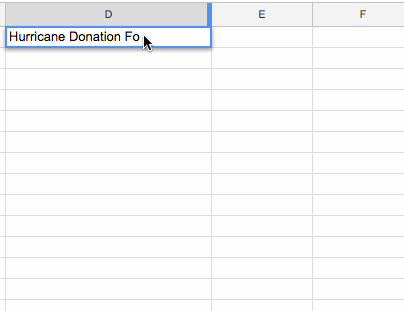Importing Donations from Gravity Forms
If you have donations collected using Gravity Forms, you can use the Importer to bring them into GiveWP. This tutorial will walk you through exactly how to do that.
Exporting your Donations from Gravity Forms
The first step to importing your donations into GiveWP is to export your donations from Gravity Forms. Gravity Forms has a very useful export feature which makes this whole process very straightforward. There are just a couple of details you’ll need to pay attention to first for this to work.
The first thing you need to do is go to “Forms > Import/Export” in the Gravity Forms admin interface. From there you’ll see a tab called “Export Entries” at the top. That’s what you need.

From there choose your form from the drop-down. Then you’ll see several options appear. Here you can choose which fields you’d like to export. It is recommended to export only the fields that you plan to import. But keep in mind that in order for your GiveWP donations and donors to have accurate information for your reports you’ll need to have the following information at minimum:
- Donor First Name
- Donor Last Name
- Donor Email Address
- Form Title
- Donation amount
If you don’t import the donation date, then the importer will assume that the date is the current date you did the import. All other fields are optional for the importer and for GiveWP donations, donors, and reports to operate successfully.
There are a couple caveats to consider:
- The Gravity Forms exporter is going to export ALL entries. When it comes to PayPal Standard donations, this means you’ll see a lot of duplicate entries because some will be marked as Pending, and others as “Paid.”
- Gravity Forms doesn’t create a column for the Form Title. So you will need to add an additional column to your CSV file and add your Form Title to every entry. With software like Microsoft Excel or Google Sheets this is relatively easy to type the first field then drag and copy to all the additional fields.
Conditional Logic
The Gravity Forms exporter has a very powerful feature called “Conditional Logic.” In the case of exporting your donations, it can come in handy. Specifically, this is a great way to exclude all those “Pending” payments. To do that, click on the “+” sign next to “Add a Condition.” Then click on the first drop-down and select “Payment Status”, set the second drop-down to “is”, and the last one to “Paid.” See here:
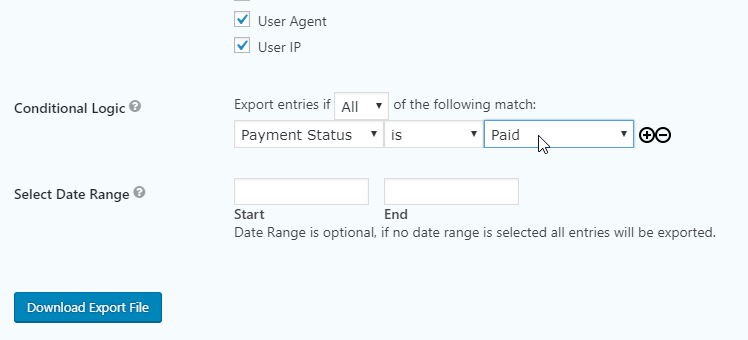
This will now automatically exclude any donation set to anything other than “Paid.”
Optionally, you can also set a date range if you’re only interested in the current year’s donations or some other specific date range.
Now simply click “Download Export File” and a CSV file will be downloaded from your browser to your default Download location.
Importing into GiveWP
Now you have the donations that you need for importing into GiveWP. At this point you can simply choose that file to upload and map your fields per our main Import documentation article.
One thing to notice as well, the GiveWP Importer also has the ability to import extra information. For example, if your Gravity Forms donation form had a field to accept comments, you might want to make sure those are included in GiveWP. The way to do that is to map that comment field to the “Import as Meta” field.

Summarizing the Unique Details of a Gravity Forms Export/Import
Overall, because of the robust nature of Gravity Forms’ exporter, this process is relatively seamless. In review: for skimmers:
- The Gravity Forms export does not export the Form Title, which is required for the GiveWP Importer, so create your own new column in the CSV.
- You can automatically exclude all non-Paid donations with the Gravity Forms conditional logic feature.
- Add fields to the “Import as Meta” field if they are extra details that you want to keep.