Recurring Donation Form Fields
This Recurring Donations Add-on allows you to configure each of your donation forms to accept recurring donations either on an ongoing basis or for a set period of time. This article is an overview of the fields that Recurring Donations adds to your form editor.
Field Overview and Description
After you have properly setup the Recurring Donations plugin it’s time to enable recurring functionality for your donation forms. When you do, you’ll see new fields appear according to your selection. For example, you can setup one or many donation forms for potential donors to select whether they want to give once, or on a weekly, monthly or even yearly basis.
When you install and activate the GiveWP Recurring add-on and first visit a new or existing donation form you will see some new options:
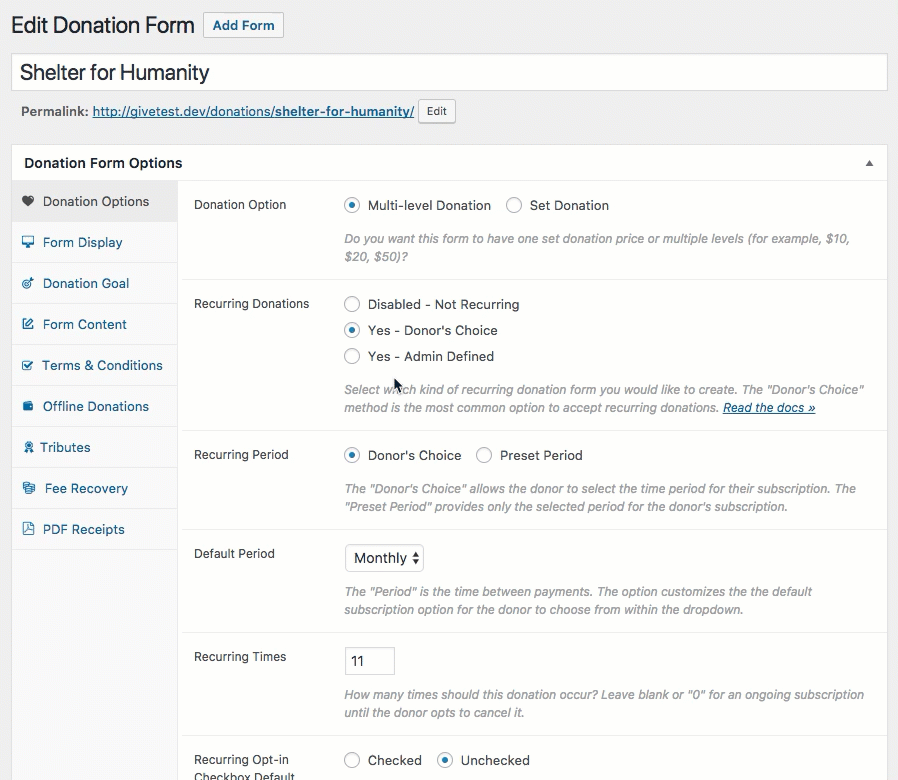
The Recurring Option
This is the most important option because it specifies whether or not you’d like to enable recurring functionality for the given form.
- Disabled – Not Recurring: This form will not accept recurring donations.
- Yes – Donor’s Choice: This is the most commonly used configuration. Choosing “Donor’s Choice” allows the donor to decide when donating whether they want to make a one-time donation or choose one of the recurring subscription frequency options.
- Yes – Admin Defined: For “set” form types this option makes giving set to recurring. For multi-level forms, the “Admin Defined” makes it so that the recurring option can be set per level.
Now let’s take a look at a few examples of how these options display on the donation form.
Donor’s Choice Examples:
In this example the donor is given a choice to opt-in to a subscription donation via a checkbox. The checkbox can be checked or unchecked by default.
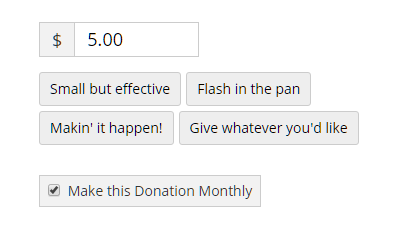
For more flexibility, admins can also configure the “Recurring Period” to be Donor’s Choice as well. This will allow donors to choose the subscription frequency as well:
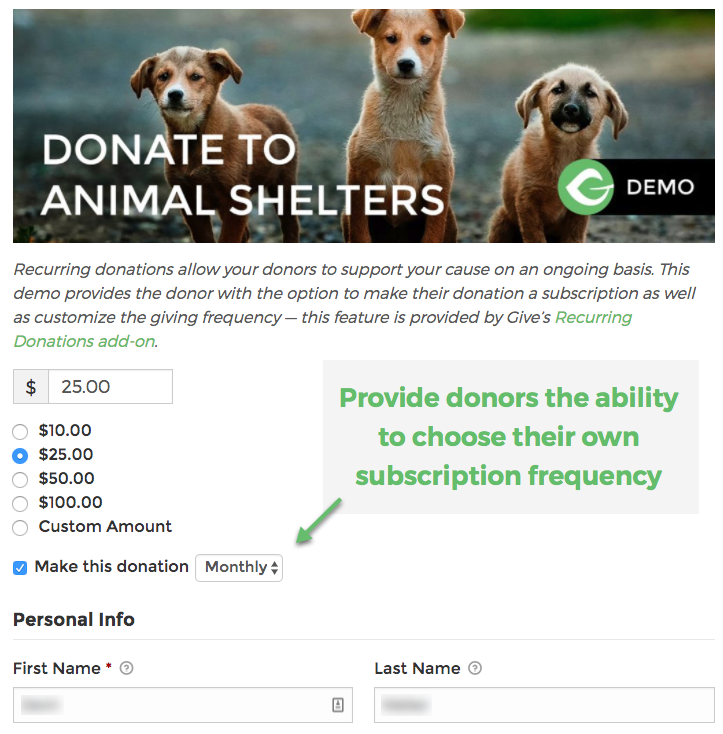
Admin Defined Example:
If you want to limit the recurring options for donors then you can do so with the “Admin Defined” functionality. See this form only has the functionality to donate $20.00 monthly:
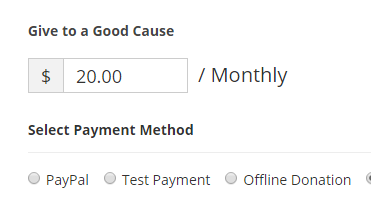
You can have multi-level admin defined forms as well with additional choices for donors:
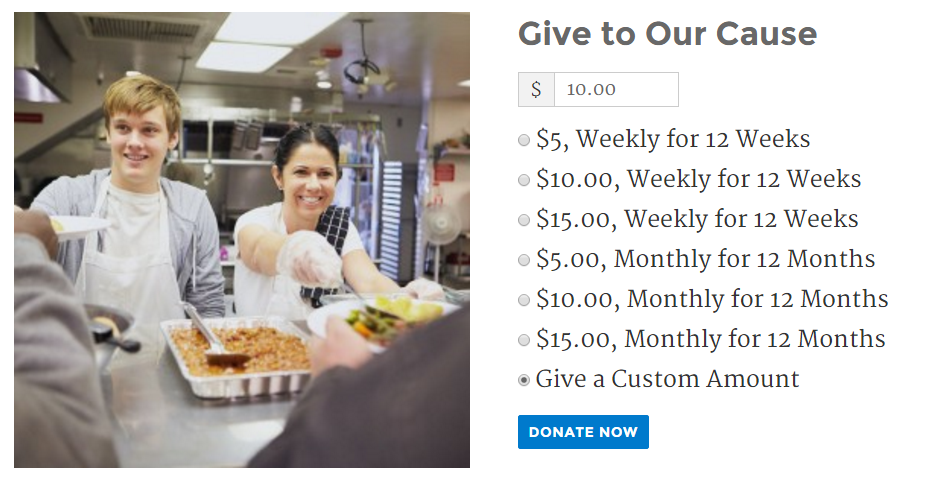
How Custom Amounts Work In Admin-Defined Recurring Forms
When you enable custom amounts on an admin-defined form, an additional field populates that allows for the configuration of the recurrence of the custom amount:
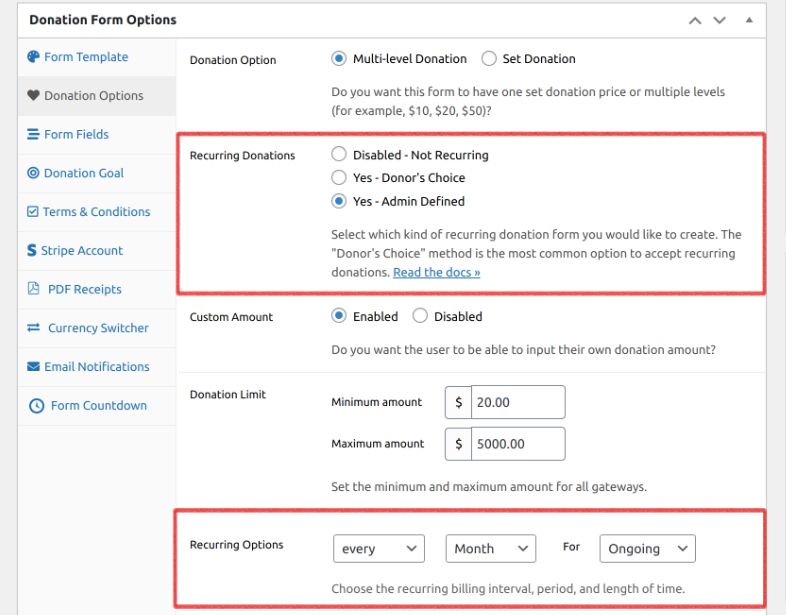
NOTE: For admin-defined recurring options and multi-level donation options, the custom amount can be set as recurring or one time based on the image above. For example, you can set the custom amount to be a one time donation, while setting certain donation levels to have recurring disabled or enabled with custom recurring options.
Billing Periods
By default, recurring donations will recur until cancelled by an admin or the donor themselves. Ensure that there’s either a “0” or nothing in the “Recurring Times” field for a recurrence that continues until cancelled.
The “Period” column determines when exactly the donation will recur. All possible options are:
- Daily
- Weekly
- Monthly
- Yearly
But each Payment Gateway supports different “Billing Periods” by which you can recur a donation. This means, for example, that those using Authorize.net will see Weekly, Monthly, and Yearly available, but Stripe and PayPal users will see those plus the “Daily” option as well.
This table breaks down the different payment gateway support for different periods.
Billing Times
Some Gateways support allowing you to choose how many times a donation should recur. For example, if you want to ask donors to donate every month for 6 months and then for the subscription to end automatically, you can choose in the ” Recurring Times” column “6”. This number includes the initial first payment and all payments afterwards, so it’s the total number of times the card is charged.
This table shows which Payment Gateways support “Billing Times”.
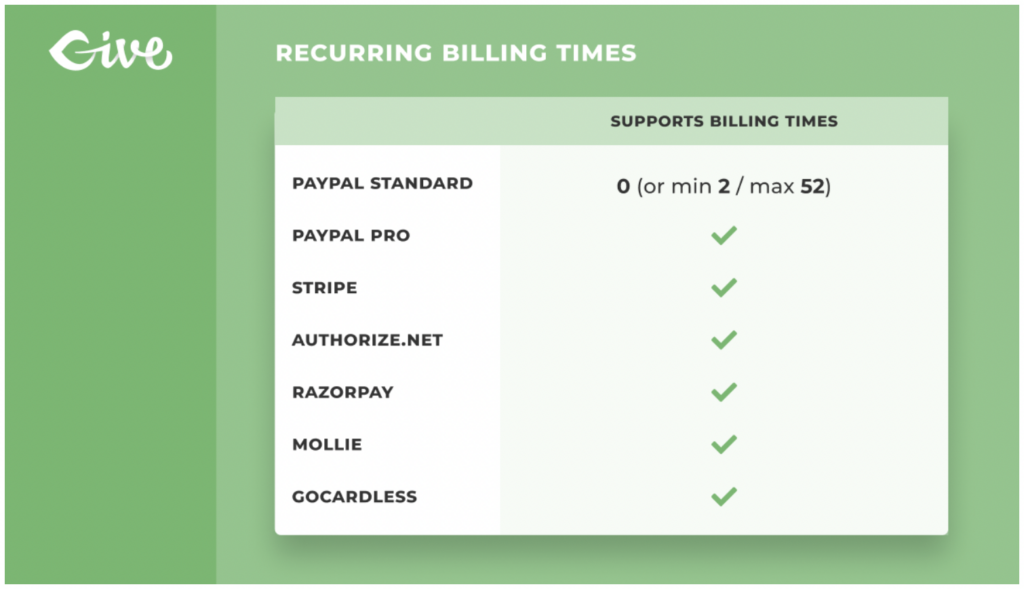
If you don’t want your Donors to create an account to manage their subscriptions, make sure you have enabled the “Email Access” feature in GiveWP Core.
Donor Login/Register Options
NOTE: This feature requires version 1.1.1 or newer of Recurring Donations, and GiveWP Core version 1.4 or newer.
For your donors to have a good donation experience, you want them to have the freedom to cancel their recurring subscriptions whenever they like — rather than call or email you to do it. With GiveWP that is possible in two ways:
Enable Email Access
The free GiveWP Core plugin has a feature called “Email Access”. This allows donors who do not have a user account on your site to request temporary access to see their donation history on your site.You can read full details about this here.
This access includes the ability to view and cancel any of their active recurring donation subscriptions.
With Email Access enabled you don’t have to ask your donors to register or login to donate at all.
Register/Login
Alternatively, you can request that users create an account at the time of donation, or login in order to make a recurring donation. The benefit of this is that your donors will have secure access to your website to view their donor history whenever they like and cancel their subscription whenever they like.
If you do not have Email Access enabled, and you set your form to accept Recurring Donations then Register/Login is required because it is the ONLY way that your recurring donors can view their donation history or cancel their account. In that case, in place of the register/login settings on your form, you’ll see this notice:

Keep in mind that if you choose the “Admin choice” Recurring option, and choose a Multi-level form where some levels are recurring and others are not, the register/login fields will toggle based on the donors choice.
Goal Options with Recurring Donations
With the Recurring Donations add-on active, you are given an option to apply goals only to recurring donations on the Donation Goal tab of each individual form.
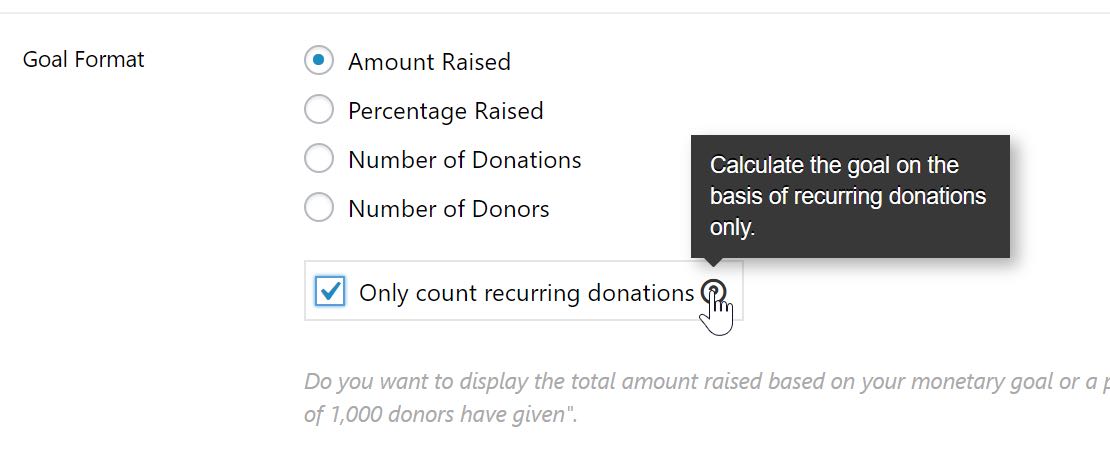
Here’s a brief explanation of each option, when that box is checked:
- Amount: Displays the total active subscription value in terms of amount: e.g. “$200 out of $500”
- Percentage: Displays the total active subscription value in terms of percentage: e.g. “41% raised”
- Donations: Displays the total number of active subscriptions (lists as “donations”): e.g. “53 out of 100 donations”
- Donors: Displays the total number of active subscriptions (lists as “donors”): eg “53 out of 100 donors”
If a donation is cancelled or completes (in the case of a time-limited subscription) its total will no longer be used in the calculations for the goals. In case of a discrepancy after manually cancelling a subscription, use the Data recalculation options at Donations > Tools > Data to recalculate the totals used to display goals.
Recurring donations (both the initial donation as well as all renewals) will count toward goals alongside one-time donations, if this box is left unchecked.

