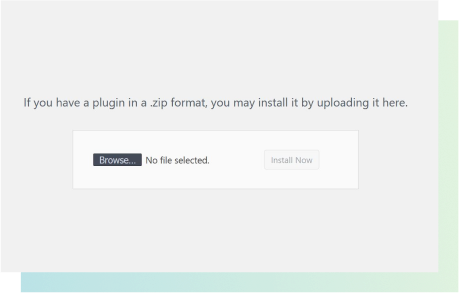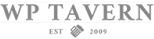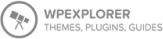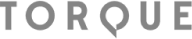Intro to GiveWP Add-ons
Add-ons are additional plugins that add functionality to the GiveWP core plugin. That means for any of our add-ons to work, you need the free GiveWP donation plugin, which we call “GiveWP Core.”
If you haven’t yet set up GiveWP core, go back to our Intro to GiveWP to get started.
Free vs Premium Add-ons
GiveWP has free and paid add-ons. All of our free add-ons can be found through your WordPress admin dashboard plugin directory or from the Free Add-on page on our website.
On the other hand, you will only find our premium add-ons on GiveWP.com. These are available for purchase as part of a pricing plan.
Premium Add-ons
Most of our customers choose a Plus Pricing Plan, which gives you access to all GiveWP add-ons, now and in the future, for one website.
All of our pricing is subscription-based so that we can continue to support you and your fundraising needs for years to come. Your annual subscription fee pays for itself when you start to add up the income you’ll receive from just Recurring Donations, alone.
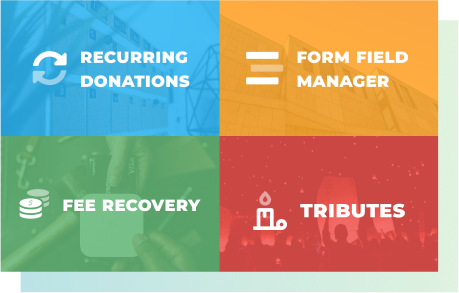
Your Givewp Customer Account
After you’ve completed your purchase, you’ll receive access to an account on GiveWP.com where you can view your subscription payment information, request priority support, download your add-ons, and find your license keys.
The two things to note here are your downloads and license keys. You will need both to use your GiveWP add-ons. Simply completing your purchase will not add these functions to your WordPress website.
How to Install GiveWP Add-ons
Donations > Settings > Licenses. 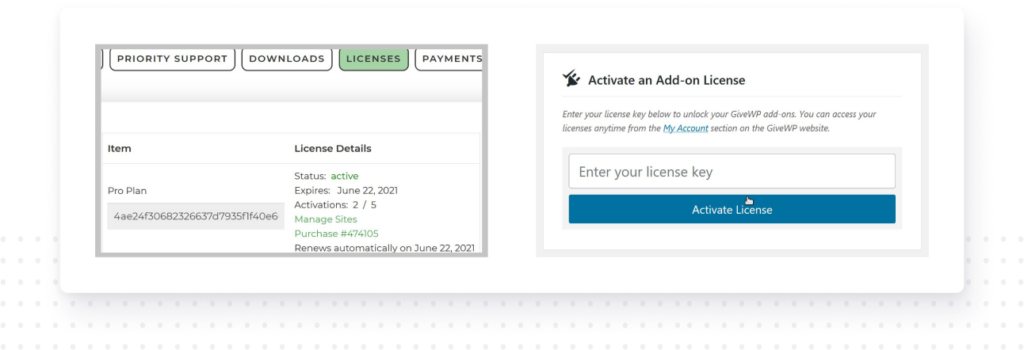
With our pricing plan, you only need to enter one license key here. This provides you with access to all of our add-ons.
It’s important to note that in order to use any of our add-ons on your website, you need to download and install the add-ons. Your purchase gives you access to the ZIP files, but they must be installed in order to use them on your website. Find your premium add-on downloads from your GiveWP.com account.
Download the .zip file for the add-on you want to use and then login to your WordPress dashboard and find Plugins > Add new. At the top of the page, choose to upload a plugin. Then install and activate the GiveWP add-ons as you would any other plugin.
Now you’ll see additional settings and functions in your GiveWP forms or dashboard area. Which settings appear depend on which add-ons you’ve installed.