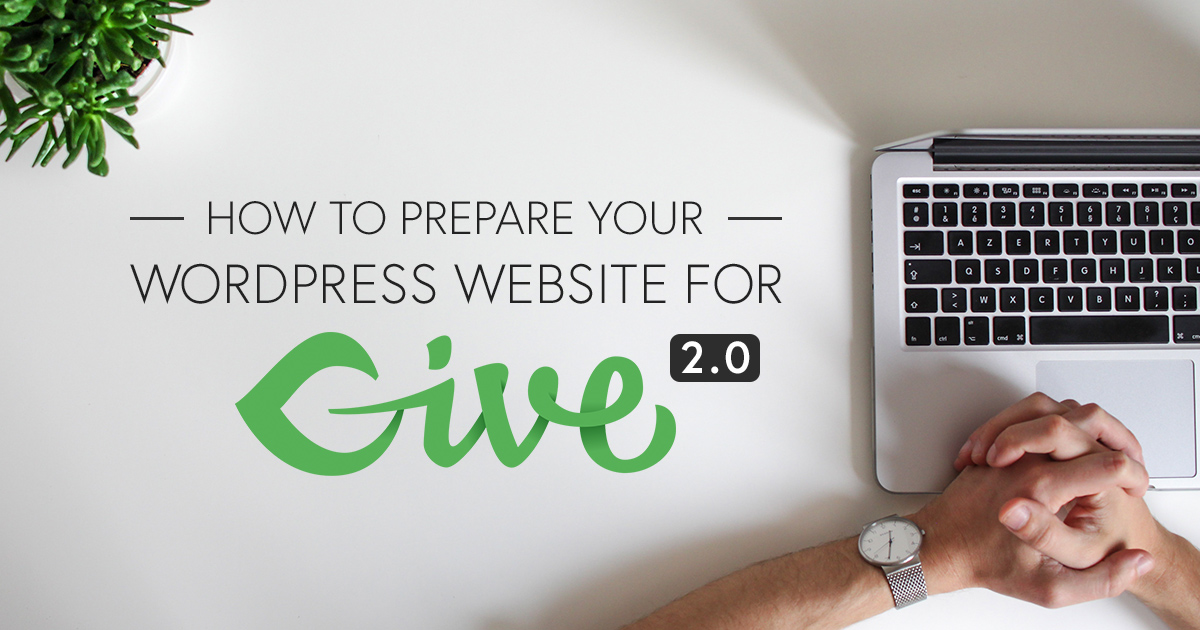What’s coming this month to WordPress? No! Not Gutenberg. Give 2.0 is coming, and it’s more scalable than ever.
Introducing Give 2.0
Our users spoke, and we listened. Several new features that you have been asking for to improve your fundraising campaigns are coming to Give 2.0 next week.
Refactored & Improved Email Management
New interface allows you to enable/disable emails with a click, or customize every email Give sends out.
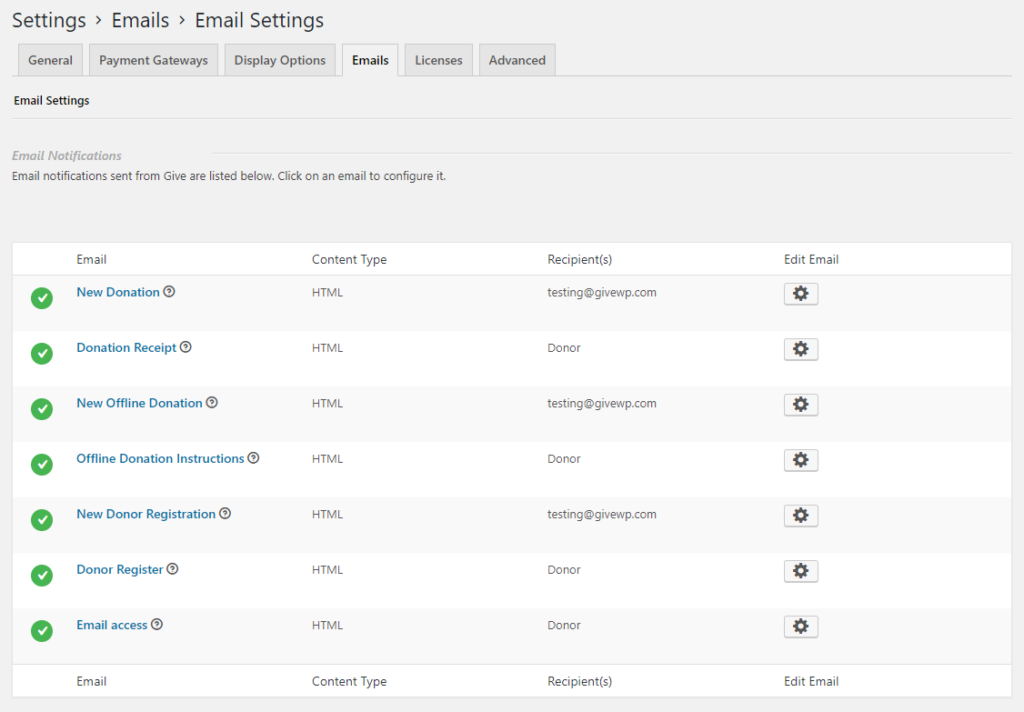
Streamlined Donor Registration
Donors only need to check a box in order to register for an account during their donation on your site now.
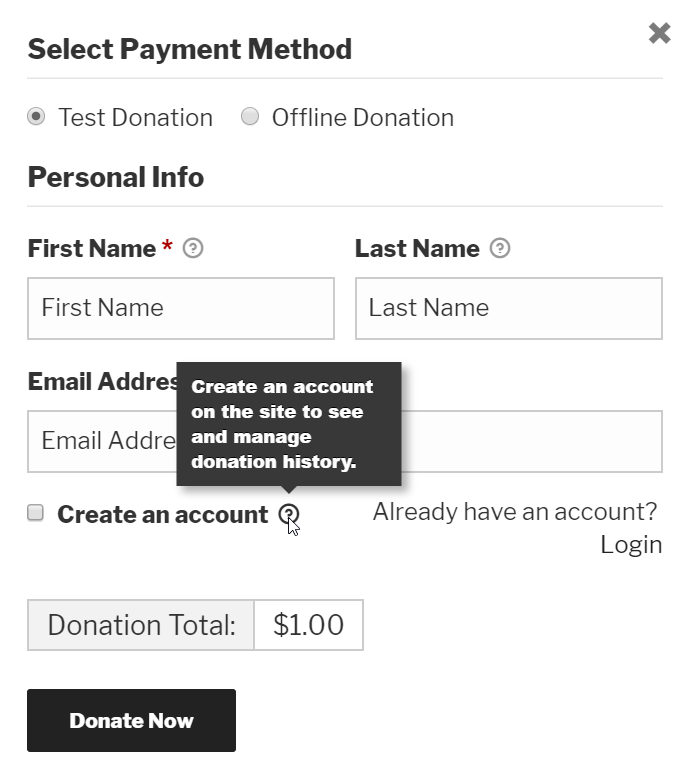
Multiple Donor Addresses
Give is now capable of storing multiple addresses per donor. Previously, donors were unable to have multiple addresses attached to their profiles. This caused issues with donors who would need to have multiple addresses associated with their business. Now Give has the ability to store a billing address, mailing address, and other address formats. This is helpful for future add-on and enhancements to the core plugin.
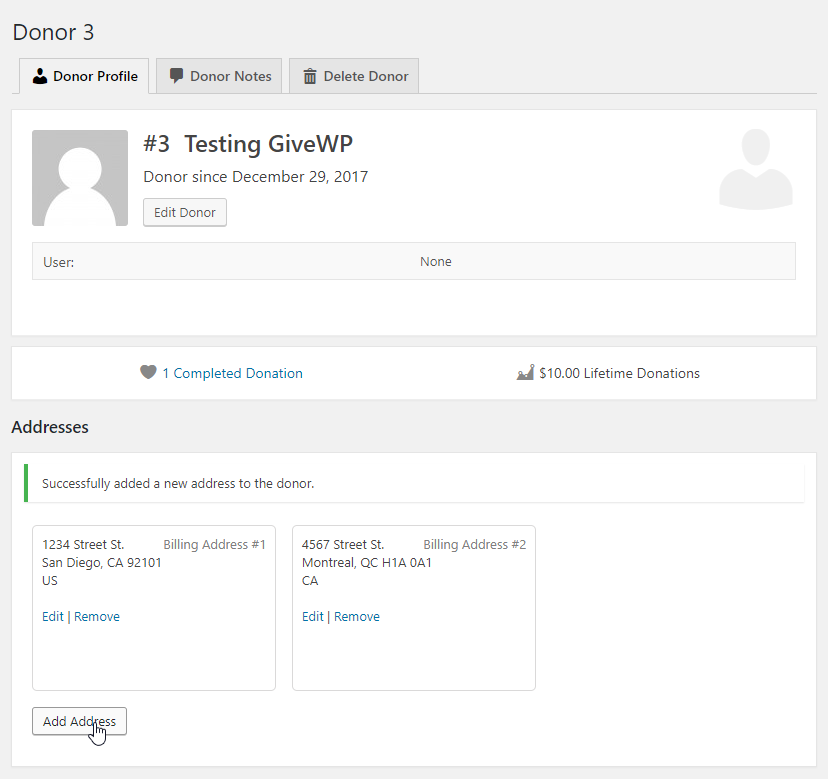
Goals
Goals have been able to be set either as an amount, or a percentage. In 2.0 they can also be set as number of donations.
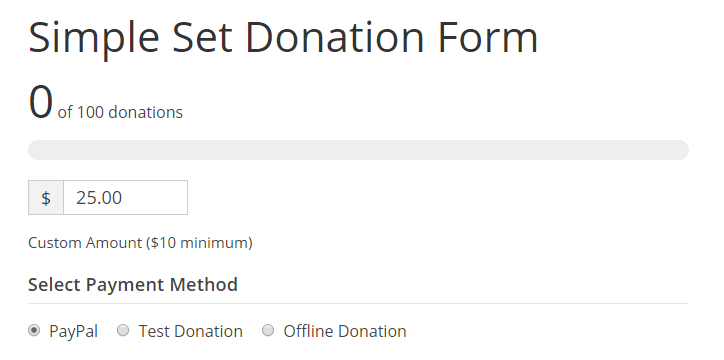
Each of these new features will be available in the free Give plugin starting next week.
These changes also set the foundation for future enhancements to our Give Add-ons. The development team is working diligently to update every Add-on affected by these improvements before 2.0’s release.
With great power comes great responsibility to remind you that this is a significant Give release. To take advantage of all our new features, you have to update your database.
In this post, we’ll explain why 2.0 is a big deal, and show you how to prepare for a safe update with minimal downtime.
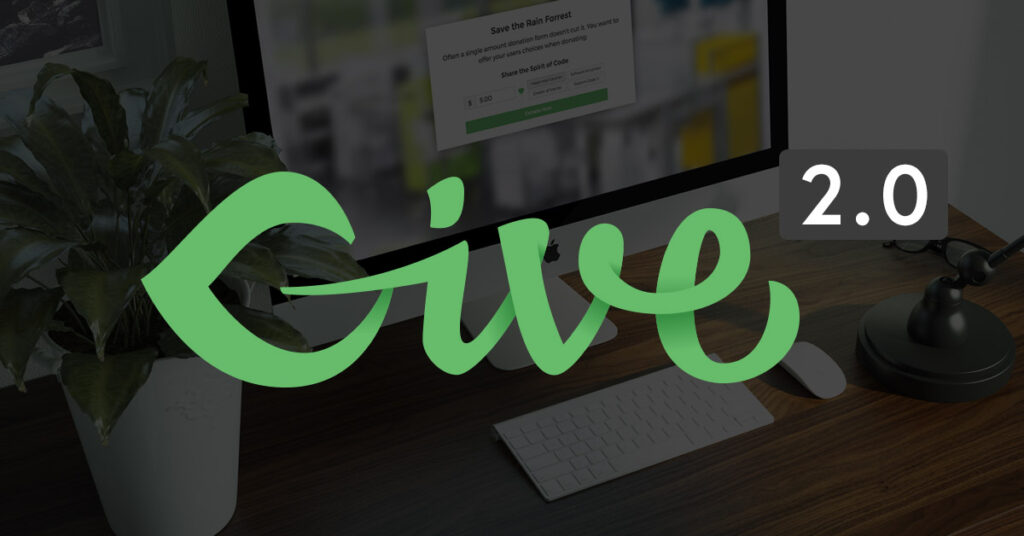
Why Give 2.0 is a Major Release
One reason this is a major iteration of Give is due to the fact that it brings increased scalability to the backend of WordPress via a new data schema. Give can now better handle much higher traffic websites due to this change.
To pull it off, we are migrating data from the WordPress default tables into custom database tables that offer significant performance and flexibility improvements. When you update to 2.0 you should immediately notice an improvement in response times when viewing your donors, donations, and reports.
Before 2.0, nearly all of the information Give stored would be put in WordPress’ default posts and postmeta tables. The thought process at the time was “this is the WordPress way” and the right way to do things. However, time has proven this incorrect and more and more plugins now are properly creating their own data schemas.
To make all of that backend magic happen, we have created several new database tables to pull your existing donation information. At the same time, we retain some of the information in the former tables for integrity purposes should you need to go back in the case of an unexpected upgrade failure.
It’s a complicated process, and one that would most certainly break a lot of things — EXCEPT for the fact that we’ve got you covered.
You see, the power of WordPress and being a development team that focuses on backward compatibility is that we work hard to ensure your upgrade is seamless and as painless as possible.
We’ve created an upgrade process that will do all of that database work for you with just a click.
How to Update to Give 2.0
- Go to Dashboard > “Updates”
- Select the Give plugin, then click the Update button.
- Once Give is updated to 2.0, you should see a notice to Upgrade. Click that.
- If you don’t see the notice or accidentally dismiss it, go to “Donations.” From there, you’ll see a new sub-menu item called “Updates”. Go there.
- You’ll see a notice that Give needs to update your database, click the update tool, and you’ll see the update happen right before your eyes! (If you need to close the tab or navigate to another page for any reason, database updates will continue in the background.)
- Test Donation Forms to ensure everything is working as expected.
- Done!
How to Update to Give 2.0 Like an Enterprise Developer
Because this update makes changes to your database that cannot be easily rolled-back, we want to remind you to update safely.
We encourage you to update your website in a safe environment every time, no matter how big or small the WordPress plugin is; whether it updates your database or not.
Generally speaking, this is what we consider to be best practice for updating your website to Give 2.0.
-
Have a Live Staging Environment
This cannot be understated. Because your organization depends on online donations and can’t afford downtime, you need to have a live staging environment to test all plugin and WordPress updates.
What is a Live Staging Environment?
Essentially, it’s a duplicate of your website that is accessible on the web. Every worthwhile Managed WordPress Host has this as a feature. We highly recommend any, and all Give users to be on a reputable Managed WordPress host if only for the live staging feature alone.
An example of a live staging environment would be that your website is found at givewp.com.
Your host creates a live staging environment for you to access at givewp.com. This site blocks Google’s crawlers from indexing it. You can create a password so others can’t access it too.
Do I Need a Live Staging Environment?
No matter how big or small, updates can break things. When you update on a live staging environment, you can break things, but your actual site doesn’t get affected at all.
With that in mind, your first step is to push your site to a live staging environment.
-
Deactivate All Plugins, Except Give
Because you’re in a safe environment, you run your updates with as little chance for conflict as possible. Deactivating all other plugins – including our Add-ons – just ensures that if you have any problem at all, you already know it’s not a conflict with another plugin.
If you do have a problem with the update at this point, here are a few reasons why that might happen:
- Your staging site is blocking access to admin-ajax.php – reach out to your host to ensure that file is accessible in staging as well as your live site.
- Your theme is referencing some plugin files — maybe Give or maybe another deactivated plugin – and it causes a JavaScript error on the updates page. For troubleshooting purposes, change your theme to a default theme (like Twenty Seventeen) and try the update again. If the update runs smoothly, then reach out to our support and provide a way for us to access your theme so we can test and let you know how to deal with the theme and Give together.
- Perhaps your server environment is a little outdated. Review our Give Requirements and go to “Donations > Tools > System Info” to provide that to our Support team.
-
Activate Give Add-Ons & Test
Assuming that all has gone well up to this point, activate all of your Give add-ons. All of your settings for Give Core and the Add-ons will be restored; but take some time to review your Give Settings, Export, and Form edit screens and the basic functionality of your Give forms on the front-end of your site.
Put Give in Test Mode
Now perform a test donation. You should do this by putting Give in Test Mode and perhaps also enable the Test Gateway. Keep in mind that your premium gateways, like Stripe or Authorize.net also have test keys you can add to test them without donating actual money.
You can find more info about Give’s Test Mode and testing credit card gateways in our Test Mode documentation article.
If you have any trouble with your forms at this point, it’s easy to give a live staging URL to our Support, describe the problem in detail, and we can immediately see the problem and provide direct assistance.
Let’s keep Give in Test Mode for now since we’ll continue testing with the other plugins enabled as well.
-
Enable Other Plugins… One. at. a. time.
Once you know that Give 2.0 is updated correctly and all of your forms are working, it’s time to start enabling your other plugins.
We don’t want to enable them all in one bulk action though. If there is going to be a plugin conflict, we can figure that out now in this step.
Here’s how to do it:
- Starting from the top, enable one plugin.
- Quickly view the Give settings, Exports, form edit screen, and one Give form on the front-end.
- At each screen, interact with the settings or the form to ensure they are working correctly. Keep each of those screens open in a new browser tab to make reviewing them quicker.
- Keep going down the list of plugins one at a time. If you come across a problem with one screen, disable all the previous plugins (except Give and Give Add-ons) and check for the issue again. Report what you find to our Support team and we’ll jump on it.
- Keep going down the list until all your plugins are activated.
Now that you know that Give 2.0 is updated, and it’s working well with your theme and all your other plugins, it’s time to get your live site updated.
-
Updating your Live Site
At this point, you know that your site will upgrade to Give 2.0 without an issue. But there’s one catch. Maybe you have new data on your live site that you don’t want to overwrite by pushing your changes from your staging site to the live site.
Keep in mind, you now effectively have an exact copy of your website available to you in your staging environment. But it might be a bit outdated if your site has a lot of donation or other form-related activity.
Nevertheless, before updating your live website, the first step is to do a full-site backup, all files, and database.
You also should make 100% certain that you know how to restore your live site from that backup in case anything goes irreparably wrong.
There are two main ways we recommend to handle making updates to your live site.
Use Coming Soon Pro
This is a free plugin (with a premium version available). It puts a “Maintenance Mode” or “Coming Soon” page up on your live site for all website visitors except admins. This allows you to temporarily stop visitors from interacting with your site (creating new donations or submitting new contact forms).
You can design that page to be informative and attractive so folks know that nothing is “wrong” just that you’re doing a little clean-up. Scheduling this downtime when you know you have the least amount of live visitors is a good idea.
With that page up, run all your updates on your live site, do some quick testing, then pull the Coming Soon page down again, and you’re done.
Hire a Professional
If your website receives TONS of traffic and a steady stream of donations, you might feel like even that temporary downtime with the Coming Soon Pro page is too much downtime.
In that case, you need to hire a professional who is skilled at merging databases; it’s not for the faint of heart.
Hire a professional, seriously. Reach out to our Support team and we have some recommendations for you.
99% of Give Users will Have Zero Problems
That might sound like a lot of information, and perhaps a lot of work. But when it comes to your nonprofit’s donations, it’s far better to be safe than sorry. Take the time to do this upgrade right and you’ll be thankful.
Just know, #TeamGive is here for you.
- We worked hard to ensure a smooth upgrade path — you really shouldn’t have any problems at all.
- Our free support is available and Priority Support for our customers. It’s in our best interest to help you as quickly as possible. Honestly, if you followed the steps above, most likely you’ll give us actionable information so we’ll be able to troubleshoot your problem very quickly and fix it. It’s a win for us, win for you. Win-win.
- There are some who always advise waiting for updates or not even updating at all. We don’t advise that. Update right away for better WordPress fundraising. Within the year, most of our add-ons will require Give 2.0 to function, so you don’t want to hold off.
Give 2.0 is the first step toward a more robust, powerful, flexible, and developer-friendly Give.