Licenses
License keys enable you to have one-click updates to any of your GiveWP Add-ons that you have activated on your website. This article describes the ins and outs of how our Add-ons work, how to add your license keys, how to manage the domains attached to them and more.
License keys do two important things:
- Give you the ability to update your Add-on whenever we push out new versions. This is important, particularly with regard to security fixes and new features.
- Gives you access to our Priority Support channel. Only those with active licenses can access our support intake form. That is one benefit of being a customer.
How the License Settings Work
When you install a GiveWP Add-on, you will be able to see a settings tab called “Licenses”. This is the place where you can enter your license key in order to get one-click updates to your Add-on. Here you’ll see a list of all the GiveWP Add-ons that you have activated on your website. Each will have a text field below them.
While they are empty, you’ll see a notification like this:
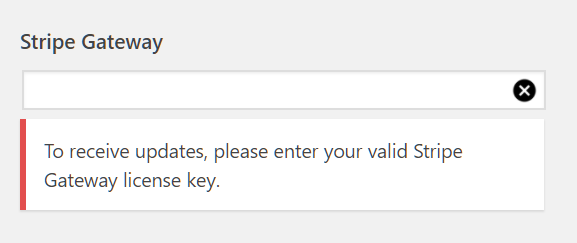
Simply paste your license key into that text field and hit “Save”. You should then see that the license key is active, like so:
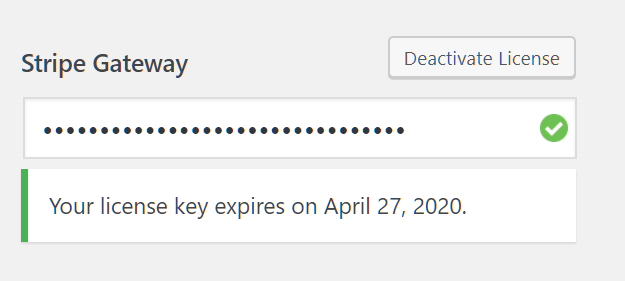
If your license key is expired, then you’ll see that it is no longer active, and the notification will give you a link to renew your subscription immediately.
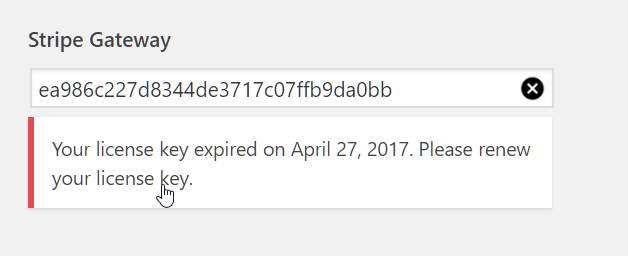
Using License Keys on Multiple Websites
When you make an individual Add-on purchase, you have the choice of choosing a 1-domain license or a 5 or 15-domain license. Our Basic and Plus Bundles support 1-domain, while our Pro Bundle supports 5 domains for every Add-on.
If you attempt to activate a license key on more websites than your license supports, you’ll see a notification like this:
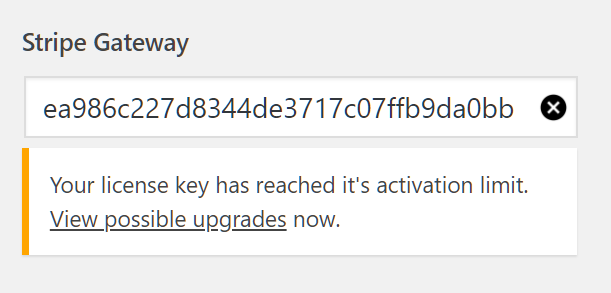
Clicking the “View possible upgrades” link will take you to our website where you can choose to upgrade to a license limit that suits your purposes.
Additionally, you can always review what domains are attached to your license keys directly from our website on the “Licenses” tab. Just click “Manage Sites” next to the license key that you want to manage.
How Licensing works with your Purchase and Subscription
When you make any purchase at GiveWP.com, you will get a confirmation page that provides you with a license key and a download link. You will also be emailed that information. We suggest saving that email in a safe place for future reference. Keep in mind you can also always login to our website and go to the “Licenses” tab to get your license keys at any time.
What Happens at Renewal
Every purchase made, also creates a subscription that is set to auto-renew exactly one year from the date of purchase. That is the date that your license key will be renewed automatically.
What Happens if my Renewal Fails?
If you cancel your subscription, or your card fails to be charged for any reason, your subscription will fail as will your license key.
If your card does fail for any reason, we will most likely reach out to you about that. If you notice it, and want to renew your subscription and license key, simply login to our website and go to the “Licenses” tab and next to your Add-on or Bundle you’ll see a link that says “Renew License”, like so:


