Emails
GiveWP sends emails to both donors and specified site admins for various purposes. The Emails tab of the settings page is the central hub for managing each type of email sent by GiveWP.
Articles in this section:
Email Settings
The table on the GiveWP Emails Tab shows all available emails sent by GiveWP or various GiveWP add-ons. Each email is configurable, previewable, and able to be tested by hovering over the table row and selecting an option.
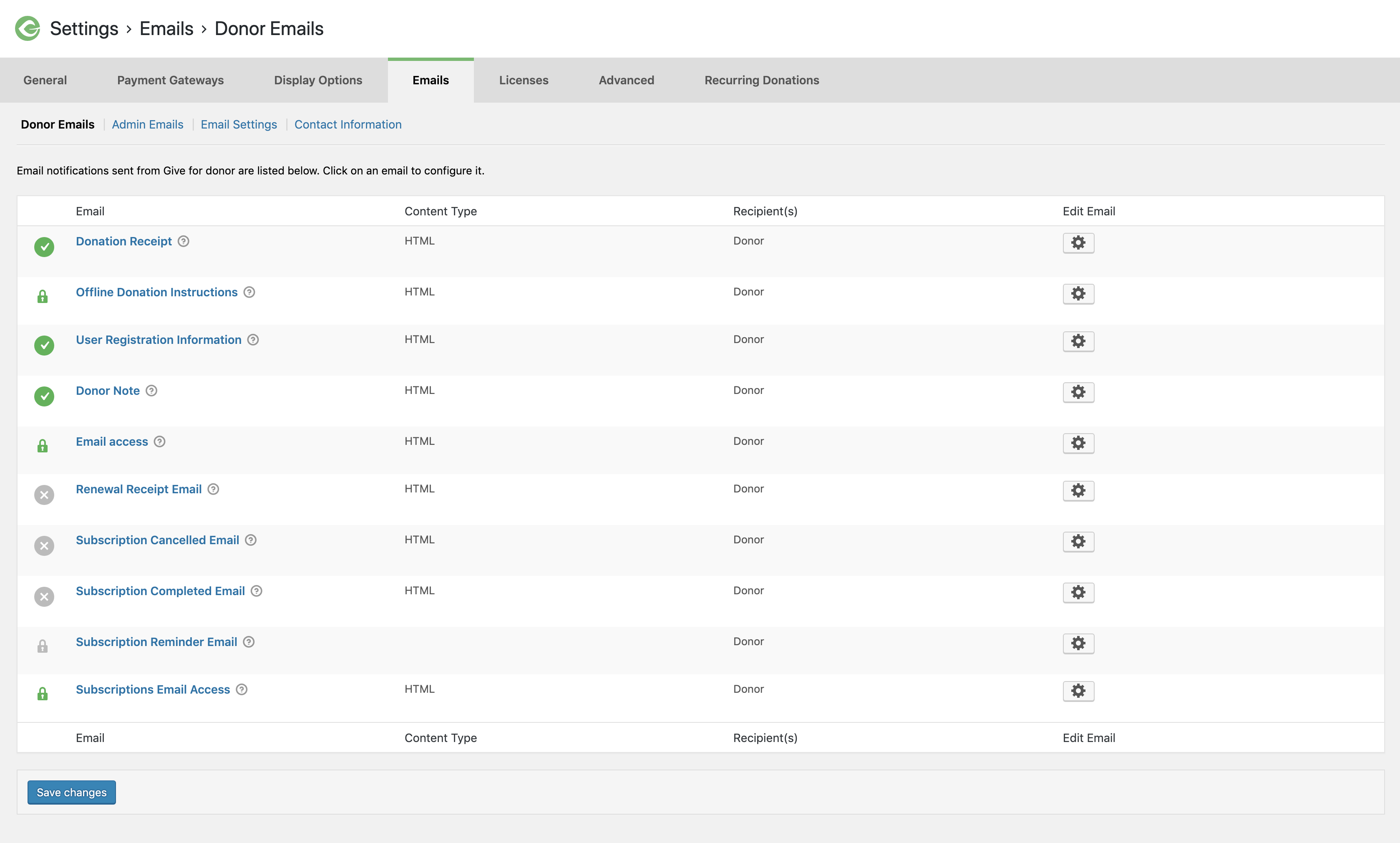
As of GiveWP version 2.22.0, SendWP is a service offered to help manage emails. To enable SendWP, navigate to Donations > Emails > Email Settings. At the bottom of the page, click the blue “Connect with SendWP” button.
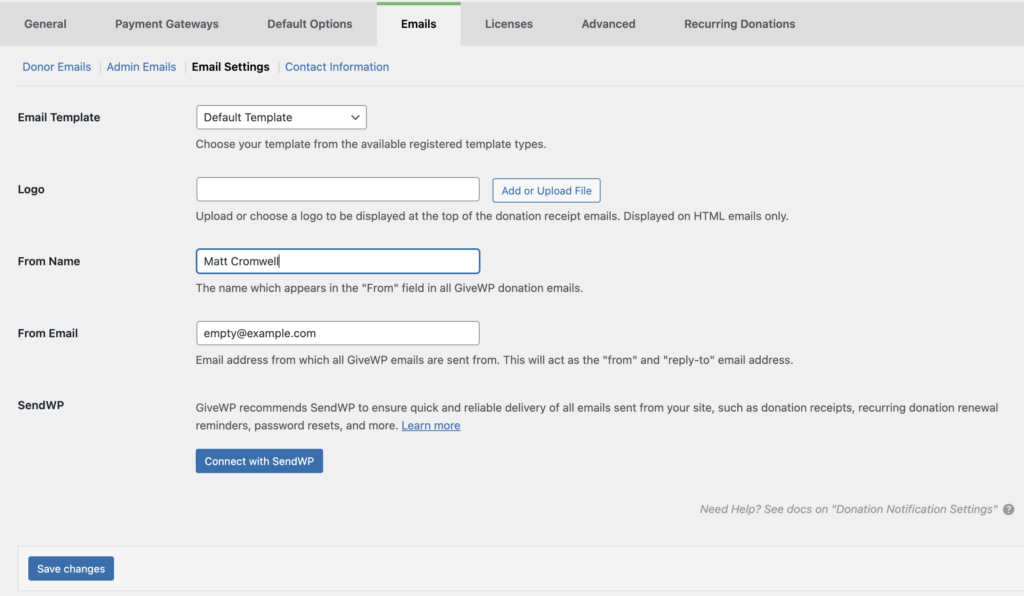
You will be sent to SendWP to complete the sign up process for their service. After completing sign-up, you’ll be delivered back to your site, and SendWP will take over managing your emails.
Select the corresponding email from the list above to learn more about it.
Email Sender Options
The section below the table provides you with options that are shared among multiple emails.
Email Template
Settings Type: Drop-down/select
Options: Any templates that have been registered via custom code.
Default: Default Template
GiveWP can be extended by adding custom email templates. If your site has been extended in this way by a developer, the various template options will show up here. To select and preview a different email template, choose it from the dropdown, and scroll to the bottom of the page and click “Save Settings.” Once the settings are saved, you are able to preview the new template using the “Preview” button on each email.
There is also the option to revert GiveWP emails to plaintext using this setting.
Logo
Settings Type: File upload box
Options: Accepts image files.
Default: Blank
Use this media uploader to select a logo for display at the top of your emails. Keep in mind that this uploader does not change the dimensions of the image, so select an image that is already an appropriate size and resolution for display on email clients. Also, note that the logo will only display on HTML emails. As with the template selector above, in order to preview the new logo be sure to Save settings.
From Name
Settings Type: Text field
Options: Any plain text string
Default: Site Name
The From name will show in the email application of the recipient. This field is critical especially in the case of the Donation Receipt. Donors need to immediately recognize who is sending them an email. No one likes Spam. Don’t get fancy or creative here. Simply provide a “From Name” that your donors will instantly recognize to prevent them from mistakenly marking the message as spam, or worse, reporting the donation as fraudulent.
From Email
Settings Type: Email text Field
Options: Any valid email
Default: Site Administrator email.
The email you use here will show as both the “from” and the “reply-to” email. Use an email you have access to, to prevent spam notifications.

 New Donation
New Donation