General Settings
This tab provides the basic settings to configure your GiveWP plugin. It is used to establish default transaction- and account-related pages on your site, as well as currency and country settings.
Articles in this section:
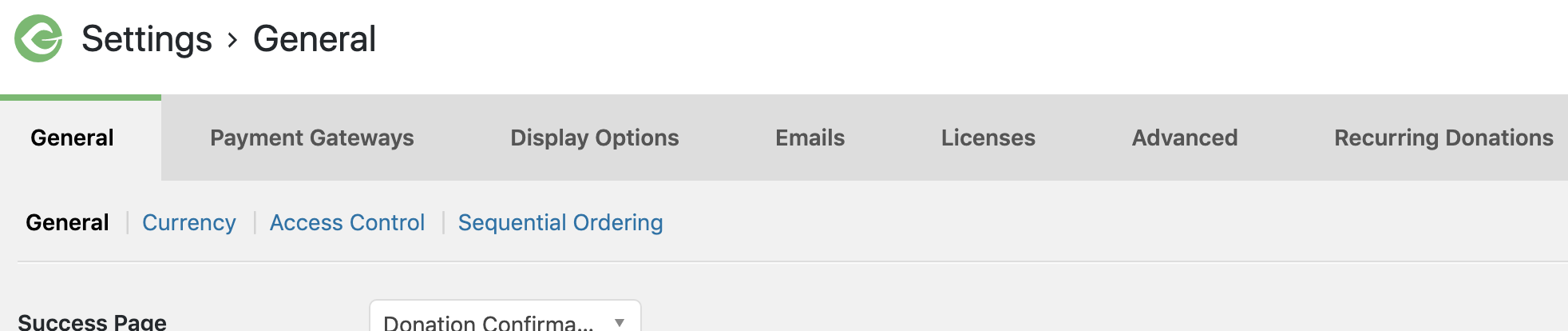
Success Page: Select the page where donors are taken after a successful transaction from this dropdown. This page should must contain the [give_receipt] shortcode. For more information on this and other shortcodes, see the documentation here.
By default, GiveWP creates a page named “Donation Confirmation” with the [give_receipt] shortcode already on it. If you’d like to take donors to a different page, you may select it here. Note that you must first publish the page before it will show up in the dropdown input.
Failed Donation Page: Select the page you want to take donors to if their donation fails from this dropdown. By default, GiveWP creates a page with a basic error message named “Transaction Failed” for this purpose. The selected page does not need any special shortcode on it, but keep in mind that this is the page that all failed transactions will go to, so keep the language general and applicable to all GiveWP forms on your site. If you’d like to take donors to a different page, you may select it here. Note that you must first publish the page before it will show up in the dropdown input.
Override Legacy Donation Management Pages: Select the option if you want to use the legacy donation management pages (For example: Donation History page, Recurring Donations page, Edit Profile, etc).
Donor Dashboard Page: Select the page you want to take donors to when they want to view their donation history, edit their profile, or manage subscriptions. If you updated GiveWP from a version that didn’t have the Donor Dashboard, you’ll be asked if you want to create one. If you installed GiveWP on a brand new site already using the latest version, it will create the page automatically.
Bear in mind that if you use the Donor Dashboard page, you cannot use the other legacy donation management pages. This page must include the [donor_dashboard] shortcode. You can find more information about this and other shortcodes here.
Base Country: Select the country in which your site is operated from the dropdown.
Base State/Province: The states/provinces of your selected country will be populated in this dropdown. This will be the default state/province for any forms that support billing addresses. It can be left blank if you prefer not to have a default state.
Currency Settings
The global Currency settings allow you to configure which currency all your donations will be received and reported in; as well as the formatting of the currency values.
Learn more about the global Currency settings here.
Access Control
The Access Control section gives advanced options for how your donors interact with sensitive data on your website.

 Sequential Ordering
Sequential Ordering