Understanding Authorize.Net’s Dashboard and Recurring Donations
When Authorize.Net creates a subscription transaction, it does it slightly differently than you might expect, and it can be confusing. This document aims to demystify that process, and show you where to confirm things are working correctly within your Authorize.Net account.
To follow along, open your Authorize.Net dashboard, and navigate to the Recurring Billing area:
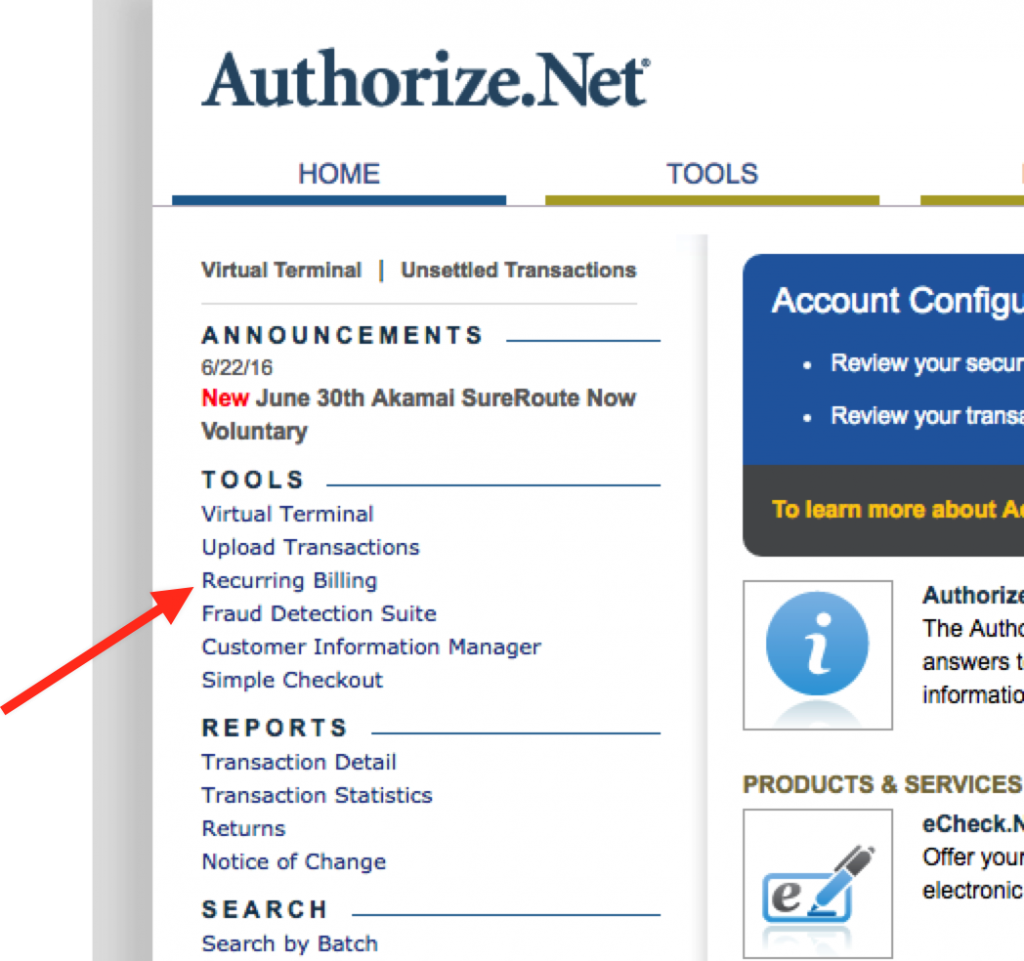
When your donors donate on a recurring basis, Authorize.Net creates a “Subscription” for them in your Authorize.net account. Unlike with one-time donations, the initial transaction on a subscription does not immediately “capture” and instead is left as “pending” for up to 24 hours. Transactions usually settle at the close of business in your account’s timezone.
There’s no way to know until the transaction fully settles if it’s correctly going to go through, but it’s also an unacceptably long time to make a donor wait without some acknowledgement that things went through. GiveWP has a notification for that “Processing” status, which allows you to send donors an email letting them know that everything went through as planned, but that you are waiting for confirmation from the gateway that things went through as expected. Read more about that Processing email.
In your Recurring Billing section of your Authorize.Net Dashboard you’ll see your subscriptions listed as “Active”. If the donor just initiated a new recurring donation, but the first period hasn’t occurred yet, you’ll see that there are no corresponding transactions with that Subscription yet.
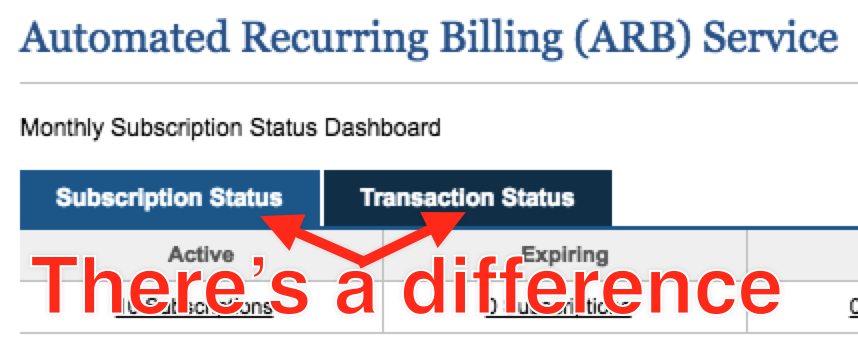
If you’ve tested a recurring transaction, you’ll see an active subscription, with no Payments. (it’ll show “0 of (ongoing)” for indefinite transactions and “0 of 4” for a time-limited subscription set to charge 4 times.)
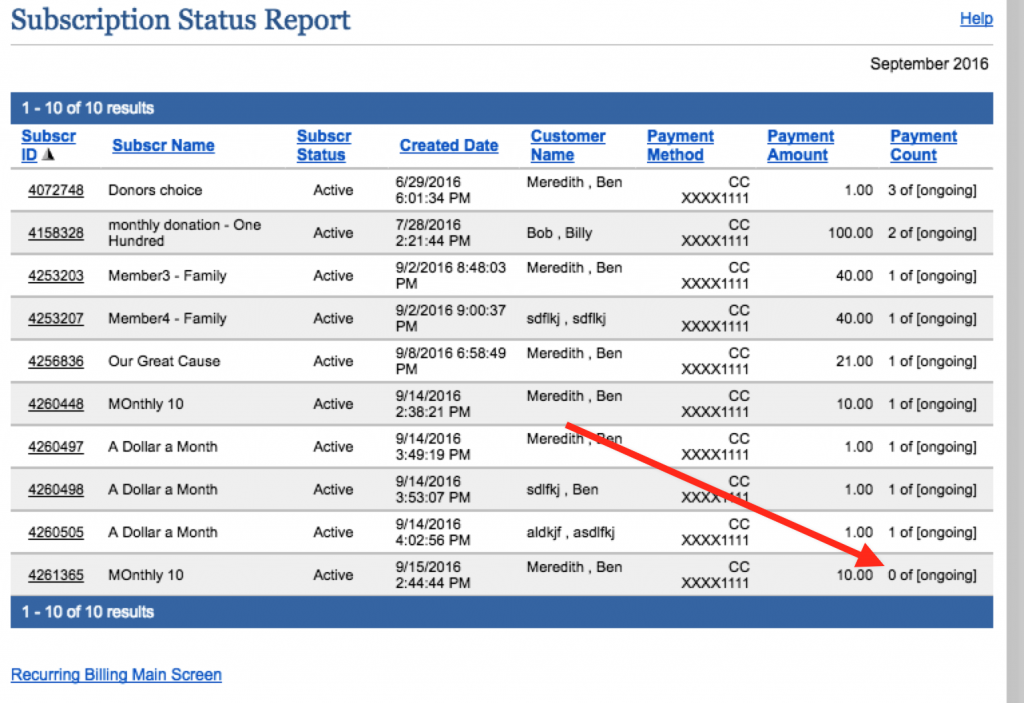
Then under “transactions” you’ll see a pending transaction. Again, Authorize.Net settles all of your transactions once per day, generally at close of business on the West Coast (US), but sometimes the next morning.
So even though there is “0 of (ongoing)” transactions, checking the pending transactions in the other tab will verify that the subscription was properly created, and then you can check after the next business day to confirm that the transaction went through properly. Your donor is sent the Processing notification as well as the receipt.

