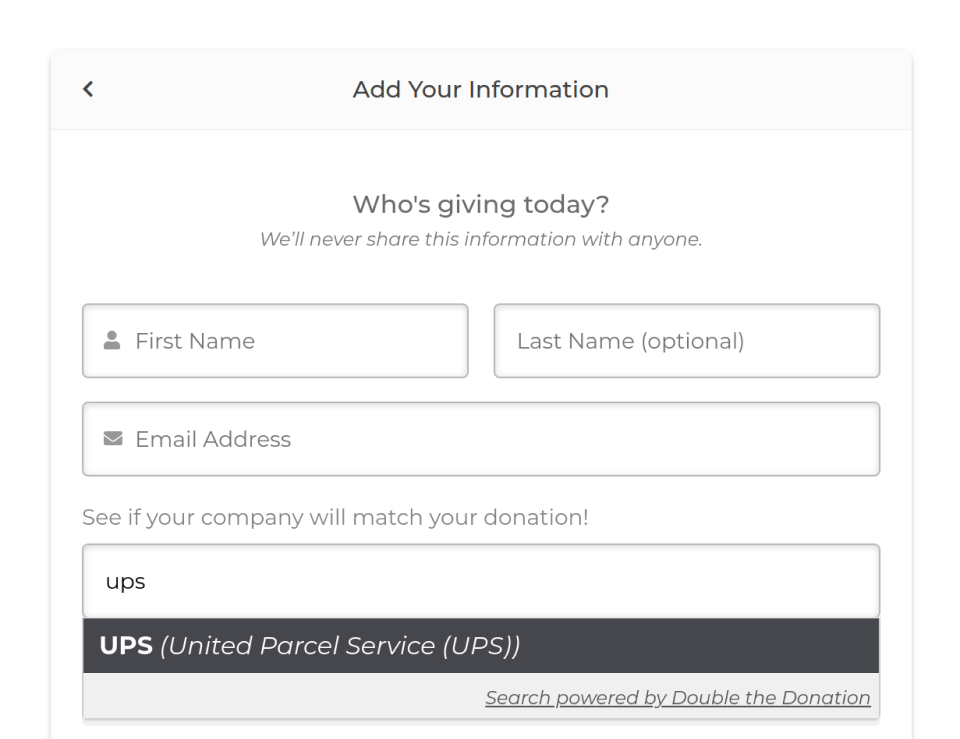Give – Double the Donation
Give – Double the donation is a free add-on that connects with the 360MatchPro platform by Double the Donation. This integration allows donors to take advantage of company matching for their GiveWP donations on your site.
Why Give – Double the Donation
The Give-Double the Donation add-on is an easy way for non-profits to leverage employer donation matching gift fundraising provided by Double the Donation. The connection to Double the Donation & GiveWP is made via a simple API Key integration.
Each donation form has it’s own controls for customizing company matching. The add-on provides an intuitive search field for selecting the company for donation matching directly on your GiveWP form. Once the GiveWP donation form is submitted, this company matching information is then uploaded to your Double the Donation account.
Note: To integrate GiveWP with Double the Donation, a subscription to 360MatchPro by Double the Donation is required. If you don’t have one, here’s a form to begin the process.
Getting Started with Give-Double the Donation
Once you have a subscription to 360MatchPro by Double the Donation, the first thing you’ll need is the Give – Double the Donation add-on; that can be found in the WordPress.org repository. Once installed and activated, navigate to Donations > Settings > Double The Donation.
Next, you’ll need to log in to your Double the Donation account and navigate to the “Settings” section on the left dashboard. This is where you’ll be able to view and access your “Public API Key” and your “Private API Key” fields. Copy those API keys and paste them into the appropriate fields back in GiveWP and then save changes.

Double the Donation Block
The Double the Donation add-on seamlessly integrates blocks into your forms, offering an avenue to leverage employer donation-matching gift fundraising provided by Double the Donation.
To use this feature, follow these steps:
- Edit Your Visual Form Builder Form: Navigate to the visual form builder and select the form you would like to customize. Click the “Build” tab to access the form-building interface.
- Search for the Double the Donation Block. In the form-building interface, search for the block titled “Double the Donation.” This specialized block helps you incorporate employer donation-matching functionality into your form.
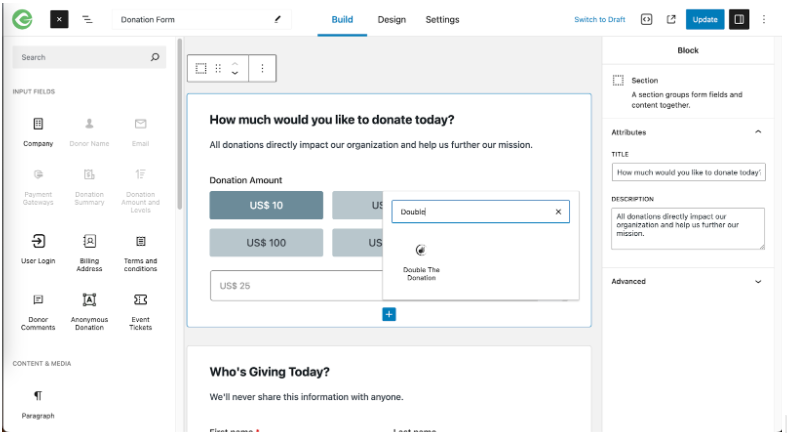
Once you add this to your form, you have two settings you can adjust:
- Label: The label that defines the field’s use
- Advanced: In this tab, you can rename the block name to something easily identifiable
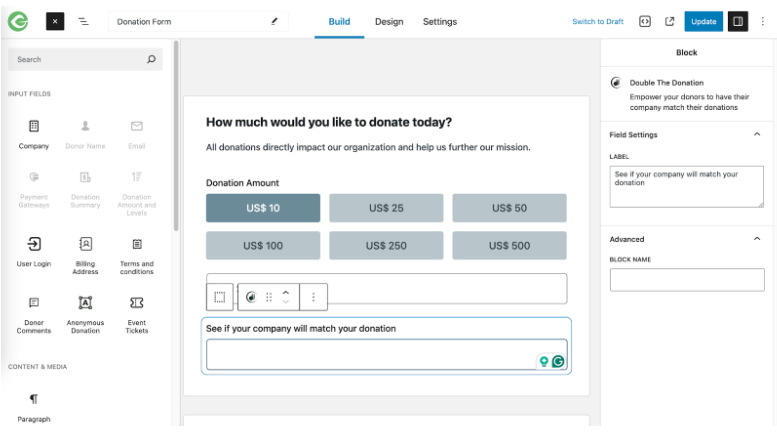
Double the Donation for Option Based Forms
The company matching via Give – Double the Donation is applied on a per-form basis. Once you’re connected via API, navigate to the edit page of one of your GiveWP forms. You’ll now see a section on the left called “Company Matching”. Click that, and then enable “Employer Search”. You can also change the “Default Label” text that will display above the company search field. Update the page to save your changes and then view the form.
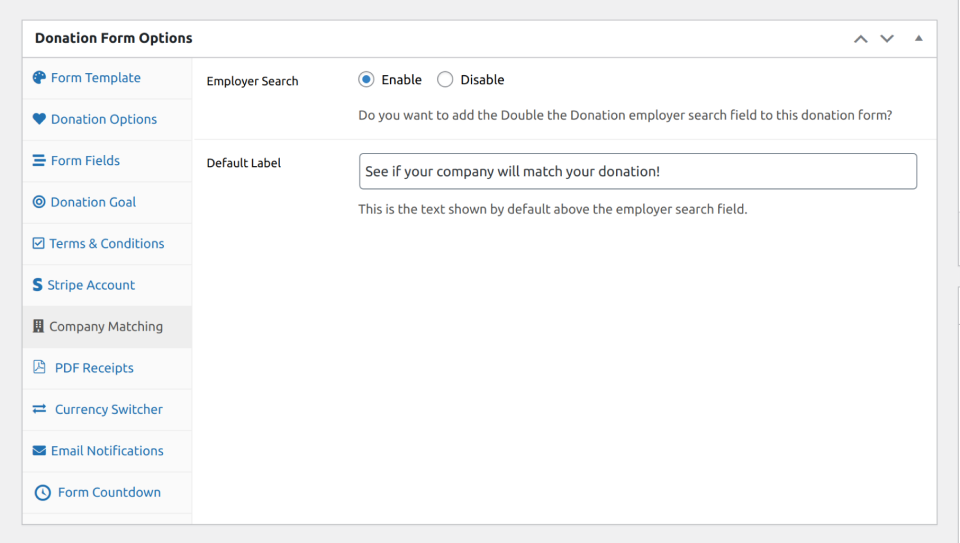
You’ll now see the Company Search field on your GiveWP form where donors can select their company to match their donations. Completed matching GiveWP donations will now will now show up in your Double The Donation account.