AmeriCloud Payments
AmeriCloud Payments is a US based credit card merchant service provider that enables you to accept credit card donations directly on your website. With a low processing rate of 1.75% + $0.30, or lower, on average per transaction, The following article will guide you on how to setup your merchant account, install and configure the official add-on so you can start collecting donations easily.
Getting Started with AmeriCloud Payments
In order to accept payments with AmeriCloud Payments using GiveWP you will need to have:
- An AmeriCloud Payments merchant account – Signup here
- AmeriCloud Payments GiveWP Add-on
- GiveWP Core plugin installed and activated
- Credentials: Account ID, User ID & PIN. These are provided when you establish your AmeriCloud Payments account.
- An SSL Certificate and your site configured to HTTPS. Read our Resource on that here.
Click here for instructions on installing and activating GiveWP Add-ons.
Note: You can always access your add-on purchase receipts, downloads, and licenses from your GiveWP Account dashboard.
After your AmeriCloud Payments add-on is activated, go to “Donations > Settings” and click on the Payment Gateways tab. There you will see the default Payment Gateways (PayPal Standard, Test Payment, and Offline Donations). You should also see AmeriCloud Payments as an option as well. Click on that to enable AmeriCloud Payments as an active payment gateway for your website.
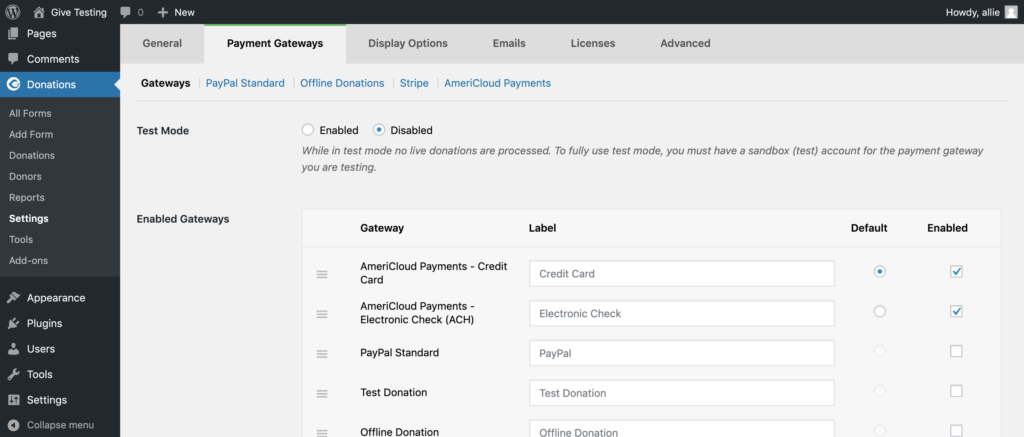
Note: If you have signed up to accept electronic checks (ACH), you can enable that here.
Obtaining your AmeriCloud Payments API credentials
Once you have activated the Add-on it’s time to get your API credentials and configure your GiveWP Settings to integrate with AmeriCloud Payments to start accepting donations. The required API credentials are the following:
- Account ID
- User ID
- PIN
You will receive these details in a welcome email after you have signed up and approved for an AmeriCloud Payments merchant account. Once you have received them, you can integrate them in GiveWP.
Integrating Your API Credentials in GiveWP
Copy each of the values and go to your WordPress site. Go to “Donations > Settings” and click on the Payment Gateways tab. There you’ll see a section called AmeriCloud Payments. Paste each value for Account ID, User ID and PIN into its respective field, then hit Save changes.
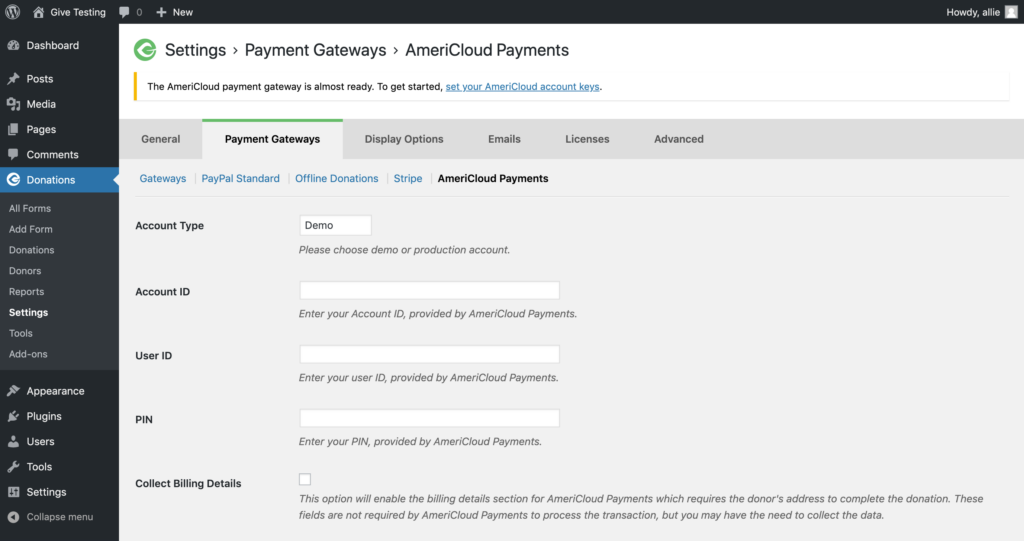
Testing the AmeriCloud Payments Gateway
We always recommend you first test your payment gateway prior to launching it on a live site. Thankfully, AmeriCloud Payments makes this easy.
First, put GiveWP in Test Mode:

Now that GiveWP is in Test Mode, you will also need to make sure to configure GiveWP to use a Demo account for AmeriCloud Payments. The demo credentials will be provided to you in the welcome email that’s sent to you along with your production account details. Copy and paste these details into AmeriCloud Payments Settings and save them changes.
It’s time test it out with some test credit cards. Here are some samples to test:
| Type | Card Number | Exp. Date | CVV |
| Visa | 4124939999999990 | 12/19 | 123 |
| MasterCard | 5472063333333330 | 12/19 | 123 |
Now insert sample field data into the other GiveWP fields and run the transaction through. If you see the donation completed on the other end then you know it’s working properly:
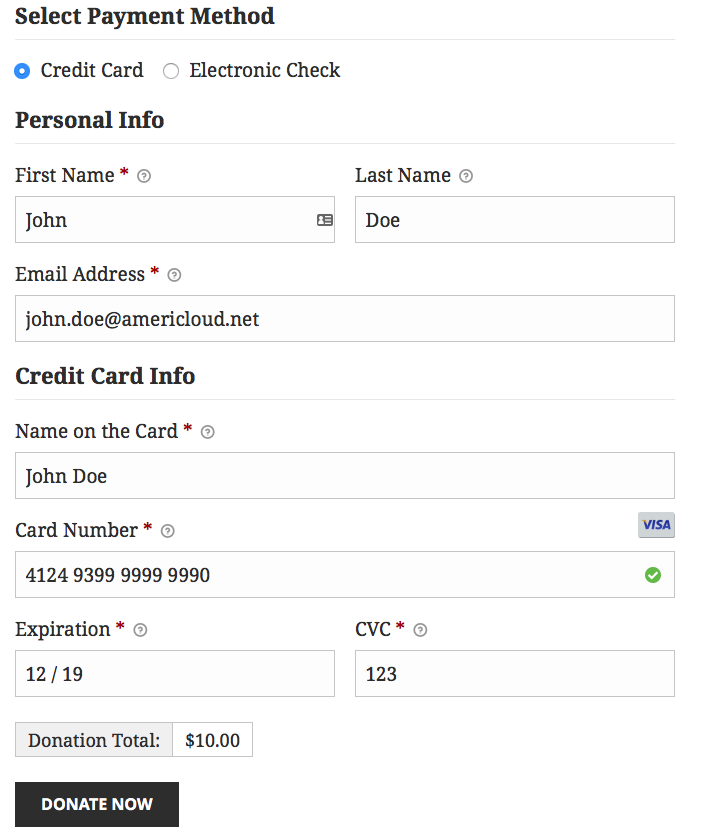
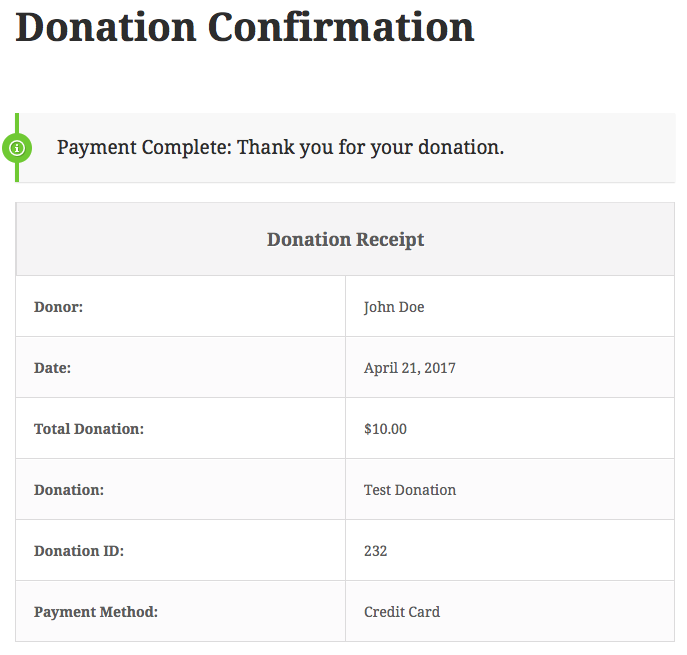
Awesome! So, at this point, you’ve done the following:
- Your AmeriCloud Payments API credentials are inserted into the GiveWP gateways settings.
- You’ve placed GiveWP into Test Mode.
- You’ve made a donation on your site with one of the test credit card numbers that AmeriCloud Payments provides.
How do you know the donation actually worked? The next section shows you how to access the gateway website.
Accessing the gateway portal
The AmeriCloud Payments gateway is powered by Converge. This gateway is also a Virtual Terminal – meaning you can process & manage transactions directly from the gateway website. Select the account type you wish to log into.
- Production: https://classic.myvirtualmerchant.com/VirtualMerchant/
- Demo: https://demo.myvirtualmerchant.com/VirtualMerchantDemo/
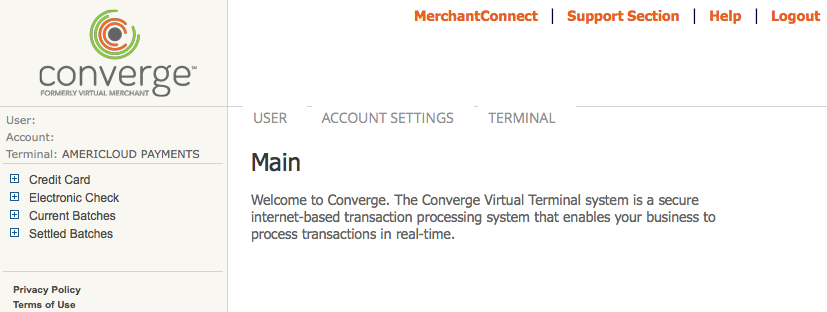
The Account ID is shown on the left side. To view your User ID and PIN, navigate to User > Find/Edit. Click on the Find button and it will list you all users on your account. Click the user you would like to see details of and then click on Terminals. Here you will be able to change the PIN, if needed.
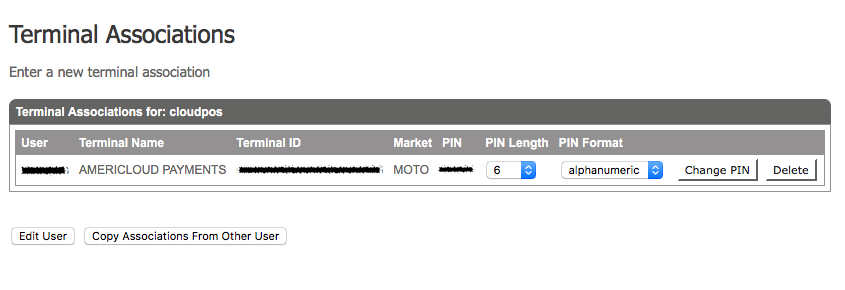
To view transactions made today, click on Current Batches > Main.
To view settled transactions made in the past click on Settled Batches. Click on the green bar to view transactions of that month.
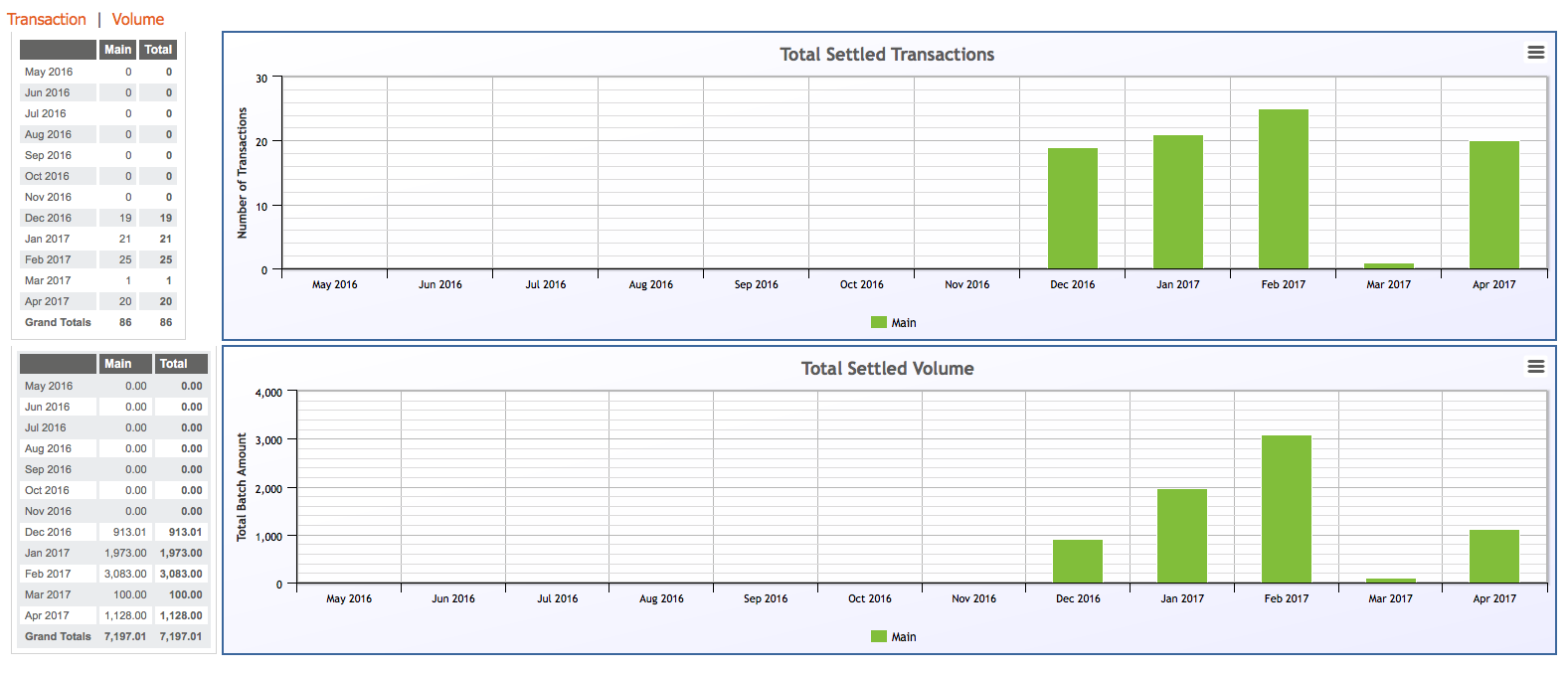
That’s all there is to it. Now when your donors from anywhere in the world come to your site, they’ll be able to use credit cards to donate to you directly in the currency of your country and not have to be redirected to another site.
For any queries regarding using the gateway portal, pricing, technical questions or feedback, please send an email to payments@americloud.net
Common Questions
The following section provides helpful troubleshooting information should you experience trouble with the add-on or integration.
Common Questions
Unfortunately, our AmeriCloud add-on does not currently support recurring donations.

