GoCardless Gateway
The GoCardless gateway provides your donors with an easy way to pay via Direct Debit. The gateway offers a modern interface and easy integration with support for recurring donations. The following article will describe how the plugin works and how you can begin accepting donations via Direct Debit today.
Getting Started with GoCardless
In order to accept payments with GoCardless using GiveWP you will need to have an active GoCardless account, the GoCardless GiveWP add-on, and the GiveWP Core plugin installed and activated.
Click here for instructions on installing and activating GiveWP Add-ons.
Note: You can always access your add-on purchase receipts, downloads, and licenses from your GiveWP Account dashboard.
After the GoCardless add-on is activated, go to “Donations > Settings” and click on the Payment Gateways tab. There you will see the default Payment Gateways (PayPal Standard, Test Payment, and Offline Donations). You should also see GoCardless as an option as well. Click on the GoCardless checkbox to enable it as an active payment gateway for your website.
Connecting to GoCardless
The GiveWP integration with GoCardless offers an fast and easy way to connect your website with the gateway without having to hassle with any API keys or complicated setups.
Connecting to the GoCardless Sandbox
The GoCardless sandbox offers an easy way to test your integration before going live. The first thing you’re going to need is a separate test account on the GoCardless sandbox site. If you don’t have one, please create a free GoCardless sandbox account for testing.
Once you have created a free test account, log into your WordPress website and navigate to Donations > Settings > Payment Gateways > Go Cardless. Once there, click on the link below the main connect button that says “Not ready to accept live payments? Click here to connect using sandbox mode.”

Once you click that button you will be redirected to the GoCardless sandbox to authenticate with the GiveWP integration. You may have to login to connect, so be sure to login with your sandbox credentials rather than your live ones.
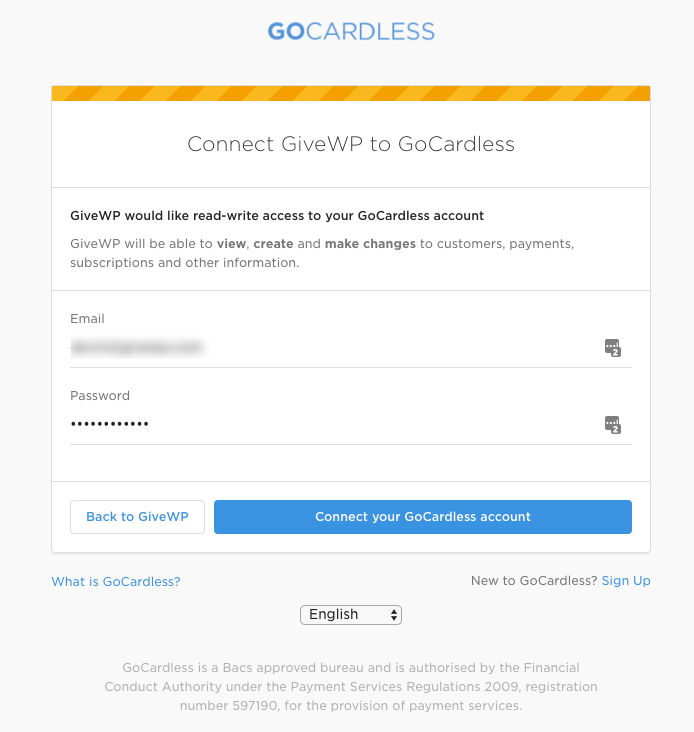
After you successfully connect you will see the following screen:
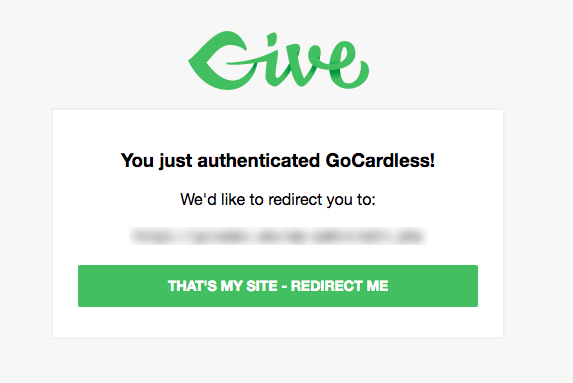
Click the button to redirect and your site will then be connected to GoCardless’ Sandbox.
Creating the GoCardless Webhook
Now that you are connected you will see a new field appears called “Webhook Secret”:
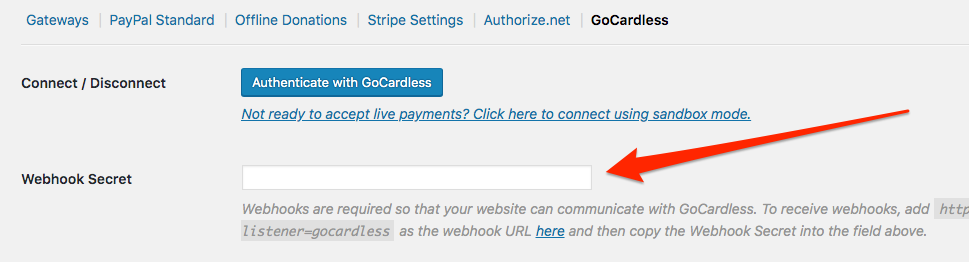
Webhooks are required so that your website can communicate with GoCardless. To receive webhooks, click on the link within the field’s description and copy-and-paste the webhook URL provided into GoCardless.
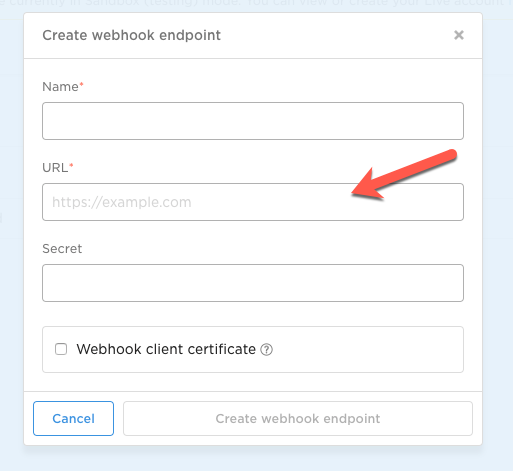
Name the webhook something useful like “My Website – GiveWP Webhook”. Don’t fill out anything into the “Secret” field or check the “webhook client certificate” box. Click the “Create webhook endpoint” button once the URL and name field are completed. This will submit the form and create your webhook endpoint.
Next, click on the webhook to view its details. You should see it is enabled and a secret key is provided:
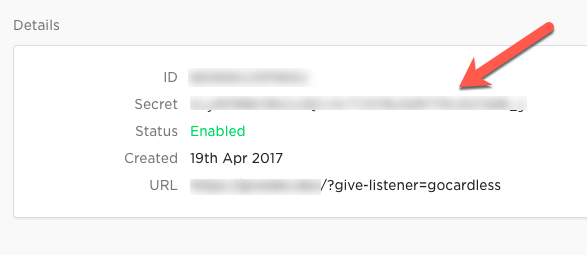
Copy and paste the key from GoCardless into the GiveWP settings field and click Save changes. That’s the last step, GiveWP is now ready for testing sandbox donations with GoCardless.
Notes on Testing GoCardless
To ensure you’re testing properly please ensure that GiveWP is in Test Mode. Read more about GiveWP’s Test Mode if you’re not sure how to do that. As well, to complete a donation via GoCardless use their test bank details:
Test bank details
In the GoCardless sandbox, you can set up payments using their test details – this means, for example, that you can test Swedish payments without having your own Swedish bank account:
- For ACH, use the bank code
026073150and the account number2715500356and the account type checking - For Autogiro, use the clearingnummer (branch code)
5491the kontonummer (account number)0000003and the personnummer (Swedish identity number)198112289874 - For Bacs, use the sort code
200000and the account number55779911 - For BECS, use the BSB
082-082and the account number012345678 - For BECS NZ, use the bank code
12and the branch code3113and the account number0003869-00 - For Betalingsservice, use the registreringsnummer (bank code)
345the kontonummer (account number)3179681and the CPR-nummer (Danish identity number)0101701234 - For PAD, use the bank code (Financial Institution number)
0003and the branch code (Branch Transit number)00006and the account number0000000 - For SEPA, use the French IBAN
FR1420041010050500013M02606
Connecting to GoCardless Live
When you’re ready to accept live donations, it’s time to connect to GoCardless’ production environment. You’ll notice the process is identical to the sandbox connection described above. Here are the quick steps:
- Disconnect from the GoCardless Sandbox
- Click the “Authenticate with GoCardless” button
- Login with your GoCardless live account
- Set up the webhook URL
- Take GiveWP out of Test Mode
- Double-check that the GoCardless gateway is enabled
After the steps above are completed your GiveWP-powered donation forms are ready to start accepting donations.
Note: Please keep in mind that there is a typical delay of a few days between when a donation is created and when the card is actually charged. This applies to one-off donations, as well as recurring donations made via GoCardless.

