iATS Payments
iATS Payments is a leading payment gateway for nonprofit organizations. iATS is popular in the US, UK, Canada and France and allows you to accept donation payments from 40+ countries. This following article will help you install and configure the add-on so you can accept donations with the iATS payment gateway quickly and easily.
Getting Started with iATS Payments
In order to accept payments with iATS using GiveWP you will need to have an active iATS account, the iATS GiveWP Add-on, and the GiveWP Core plugin installed and activated.
Click here for instructions on installing and activating GiveWP Add-ons.
Note: You can always access your add-on purchase receipts, downloads, and licenses from your GiveWP Account dashboard.
After your iATS add-on is activated, go to “Donations > Settings” and click on the Payment Gateways tab. There you will see the default Payment Gateways (PayPal Standard, Test Payment, and Offline Donations). You should also see iATS Payments as an option as well. Click on that to enable iATS as an active payment gateway for your website.
Obtaining your iATS API Keys
Once you have activated the add-on it’s time to get the necessary keys so that GiveWP can send donation information securely to iATS.
iATS Sandbox
The TEST iATS sandbox is a shared environment that you can access using the following credentials:
- Sandbox User ID (Agent Code): TEST88
- Sandbox Password: TEST88
Set these as the Sandbox Agent Code and Sandbox Agent Key to test iATS. You can log in to https://www.iatspayments.com/login/login.html with these test credentials. Note: GiveWP must be in Test Mode in order to successfully process test donations with iATS.
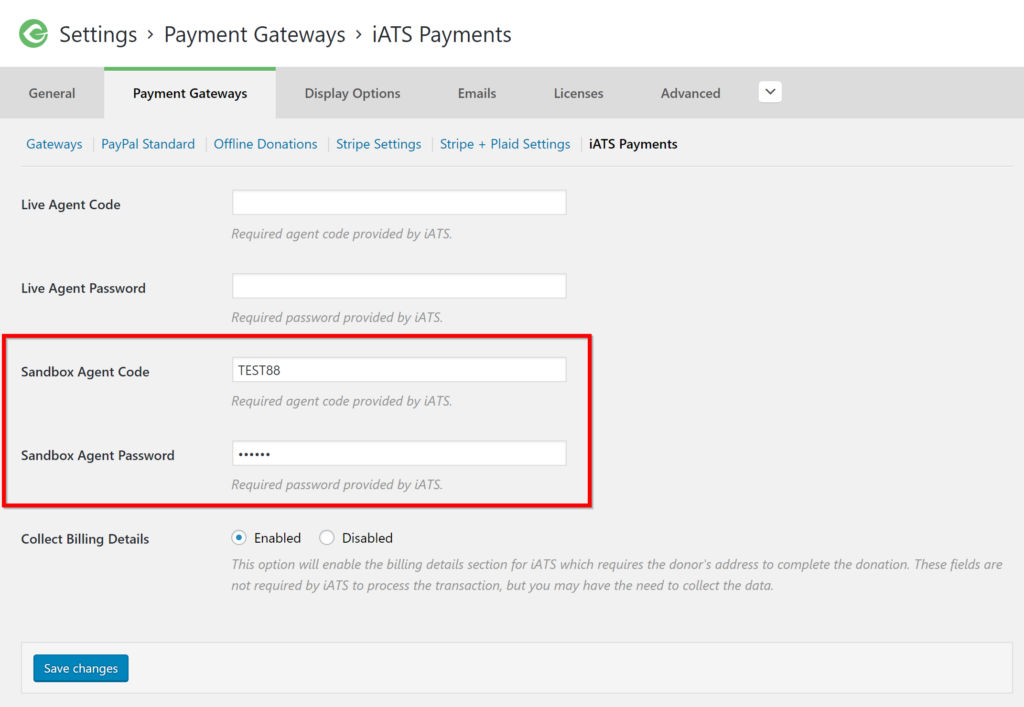
iATS Live
The LIVE credentials you use to login to the iATS website are what you need to enter into the GiveWP settings in order for GiveWP to connect with the iATS API.
- LIVE User ID (Agent Code): your iATS user ID
- LIVE Password: your iATS pw
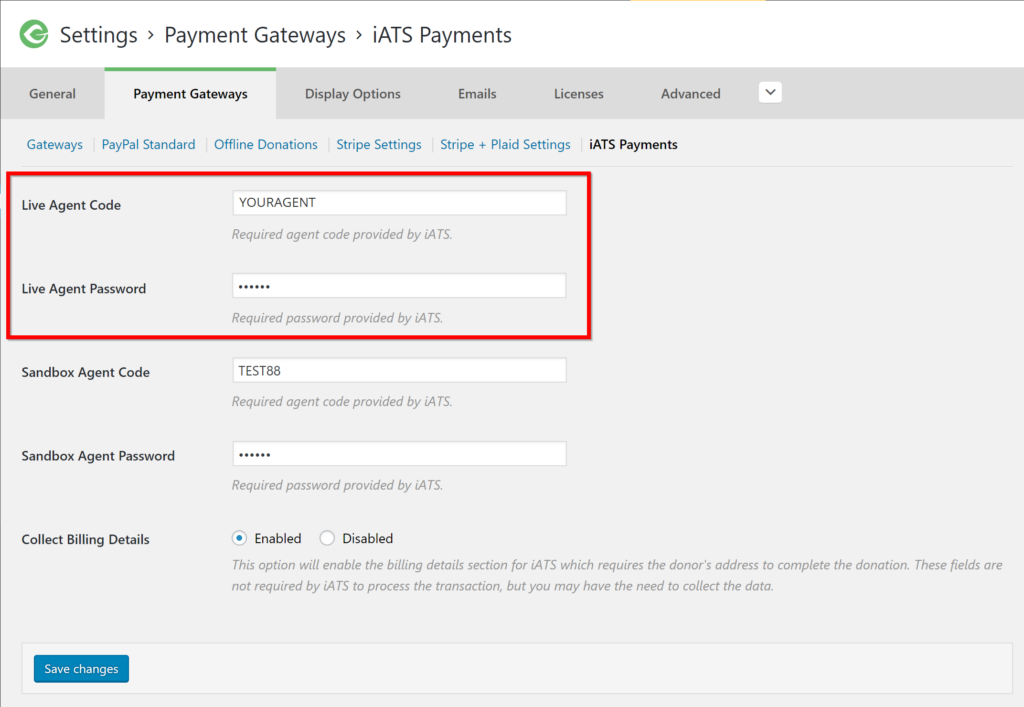
Double-check after one have the appropriate keys in place so you don’t run into issues in the testing process. If all checks out, it’s time to start testing the integration.
iATS Test / Sandbox Setup
It is recommended that prior to going live with any campaign that you first test your integration using the iATS test account.
To setup a iATS test account:
The iATS payment gateway has a shared test environment and credentials:
| North America iATS Client Portal login (PDT/GMT -8) | Click here |
| United Kingdom iATS Client Portal login (UTC/GMT) | Click here |
| User ID (Agent Code) | TEST88 |
| Password | TEST88 |
| Alternate User ID* | AURA88 |
| Alternate Password* | AURA88 |
For additional information: http://home.iatspayments.com/developer-info/testing/#top
Accepting Donation Payments with iATS
Now that you have the plugin setup with the appropriate keys it’s time to test the plugin and then begin accepting real donations. Note: the following assumes you have already created a donation form.
1. Ensure the Gateway is Enabled: Navigate to your WP-Admin > Donations > Settings > Payment Gateways. You should then see iATS checked:
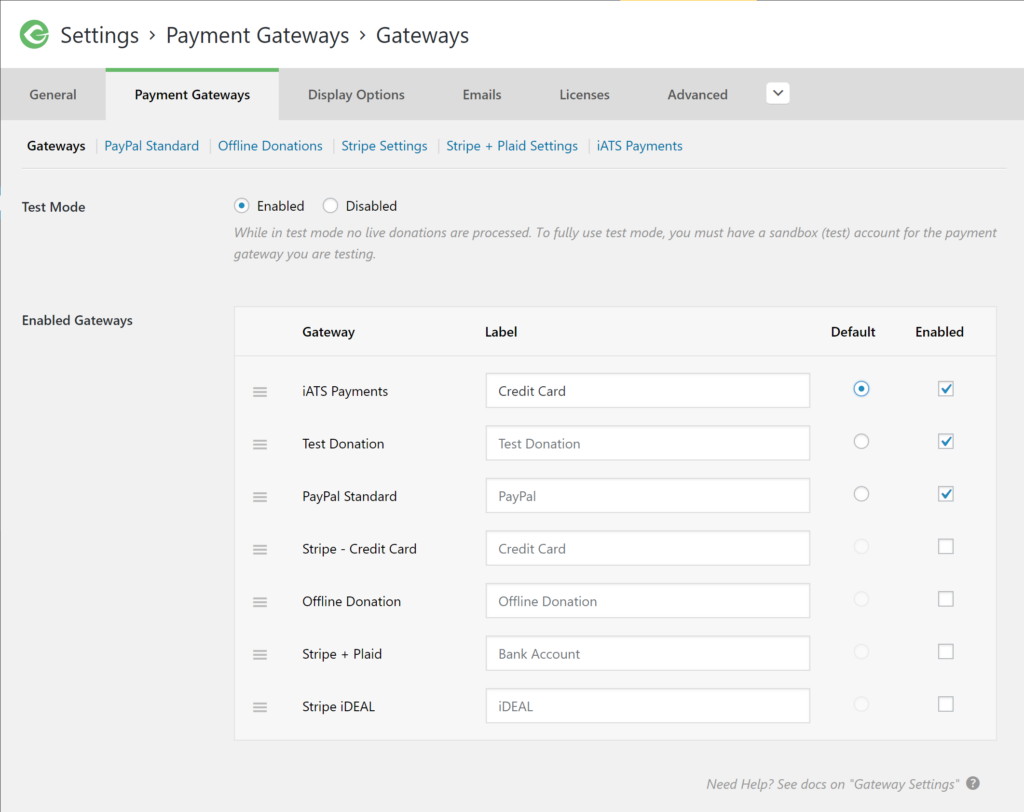
2. Choose whether you want to collect billing details or not under the gateway settings. These fields are not required in order for iATS to function properly. By default, the fieldset is disabled to reduce the number of form fields.
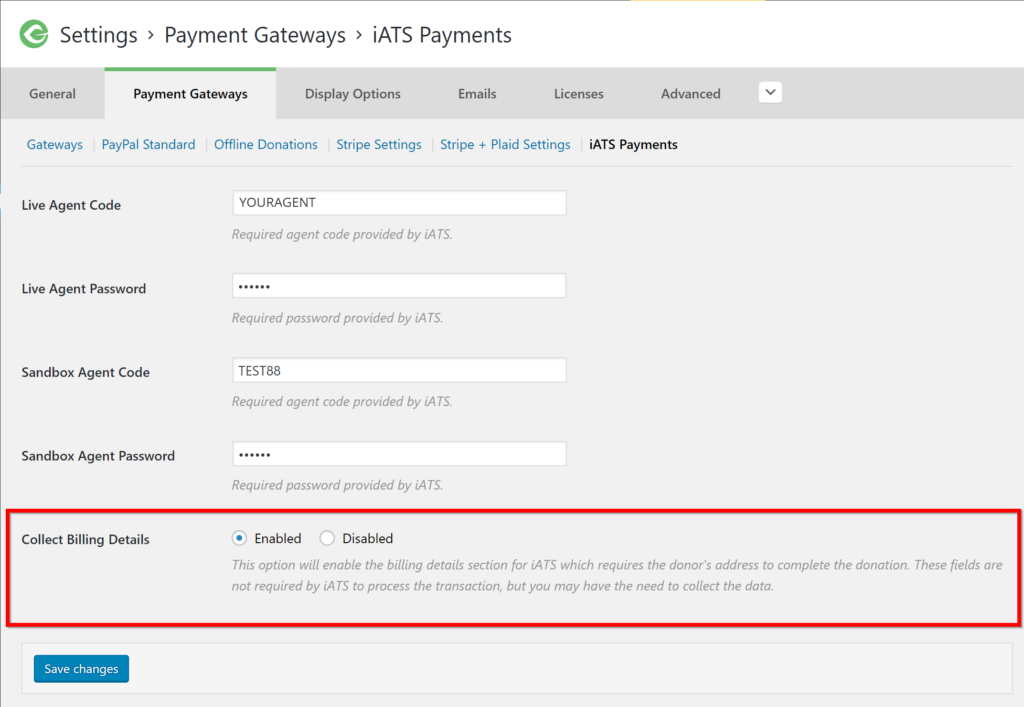
3. View a donation form on your website. You will now see an option to pay via iATS. You can also adjust the payment method label to suit your needs.
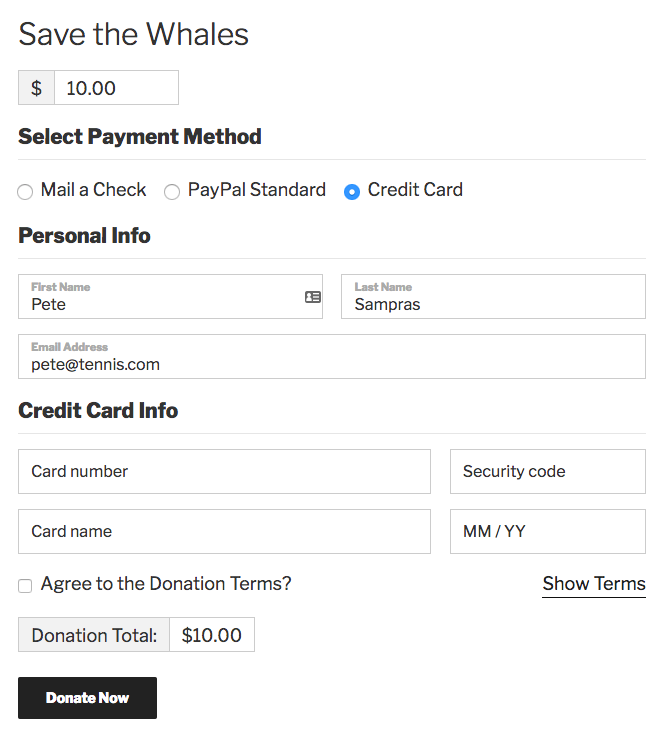
Donors are now able to complete donations via credit card on your website. Upon a successful donation they are redirected to the donation success page.
Common Questions
The following section provides helpful troubleshooting information should you experience trouble with the add-on or integration.
Common Questions
The iATS sandbox has multiple cards and amounts each which have corresponding outcomes to the donation process. This can be confusing if you only want to test a successful payment.
- To test a successful donation use and amount of $1.00 and the card number 4222222222222220
- Be sure “TEST88” is used for both the username and password in GiveWP’s settings.
- If you need to login and see your donation in the backend of this iATS account, It’s recommended to use a highly unique donation form name and firstname/lastname in order to stand out in the list.
GiveWP will log payment errors received from the API. You can check the error logs found under WP-Admin > Donations > Tools > Logs > Payment Errors.
Unfortunately we do not currently support recurring donations. While iATS does have recurring functionality, it is limited and from our conversations with their team they are in development of a new and more modern API which will provide much more stable and reliable recurring donations support. We think it’s better to wait for that new API to be rolled out to more reliably support our customers. We look forward to supporting recurring donations in iATS as soon as it’s available.

