Moneris Gateway
Accept donations quickly and easily using Canada’s leading payment services provider. This payment gateway add-on allows you to connect GiveWP to your Moneris account to accept credit card donations online.
Getting Started with Moneris
In order to accept payments with Moneris using GiveWP you will need to have an active Moneris account, the Moneris GiveWP Add-on, and the Core GiveWP plugin installed and activated.
NOTE: See here for instructions on installing and activating GiveWP Add-ons.
After your Moneris Add-on is activated, go to “Donations > Settings” and click on the Payment Gateways tab. There you will see the default Payment Gateways (PayPal Standard, Test Payment, and Offline Donations). You should also see Moneris Settings as an option as well. Click on that menu item to set up Moneris as an active payment gateway.
If you would like to accept credit cards directly on your website with Moneris you will need an SSL certificate to secure transactions.
Testing Your Moneris Integration

The Easiest Way to Test with Moneris
It is recommended that you test your gateway integration prior to going live with any of your campaigns. For less technical users, we recommend using your live credentials and $1.00 payments. This is because Moneris’ testing environment is shared and can be confusing when testing if you have never worked with such a system. The live test payments can always be refunded and you won’t be burdened with swapping API keys and searching transactions.
Testing Using the Moneris Sandbox
If you’d like to test using Moneris’ test environment then click here to obtain the testing credentials for Moneris. There are 2 different types of testing credentials and merchant resource manager URL present in that URL:
- For Canada account users
- For US account users
Also, there is a list of test cards available which you can use to process a successful donation. Be sure to enter the proper credentials for the environment you’ve logged into.
Please note: If you use the credentials of Canada account, then set base country as Canada. If you use the credentials fo US account, then set base country as United States. If any other country is set as base country then processing the donation will throw error.
Obtaining your Moneris live API Token and Store ID
In order to being accepting donations via Moneris you will first need to input your live API Token and Store ID into the GiveWP settings found under WP-Admin > Donations > Settings > Payment Gateways > Moneris Settings:

The easiest way to proceed is to have the settings screen pictured above in one tab and to open your Moneris Merchant Panel in another browser tab.
Step 1: Store ID
Enter the Store ID which you login to the Moneris merchant panel with into the GiveWP settings.
Step 2: Access Token
Inside the Moneris Gateway merchant account, you need to obtain an API Token. Go to My Account and click on the Admin menu item in the top navigation. Then click on Store Settings and click on the button to generate an API Token is you do not already have one. If you already have an API Token, you can use that one. Once you have the API Token copy and paste it into the appropriate settings field within GiveWP.
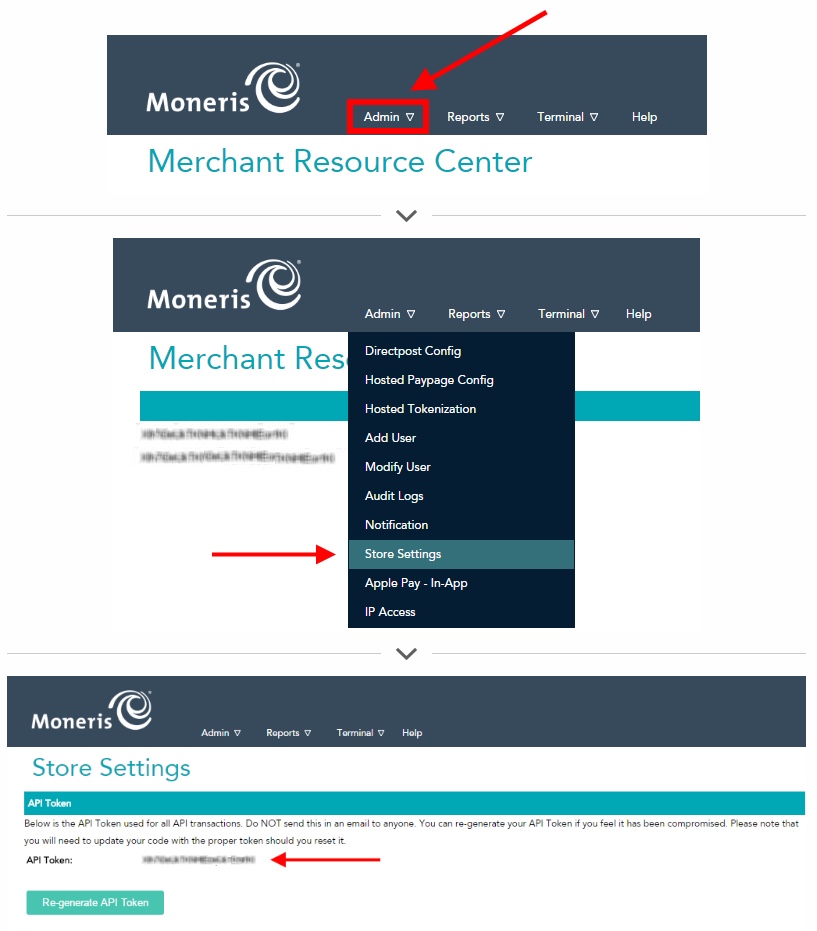
Processing Refunds with Moneris
The Moneris integration with GiveWP allows you to process refunds directly on the Donation Details screen. To process a refund, change the donation status from “Complete” to “Refunded”. When you do this, you will see a new “Refund charge in Moneris” checkbox appear:
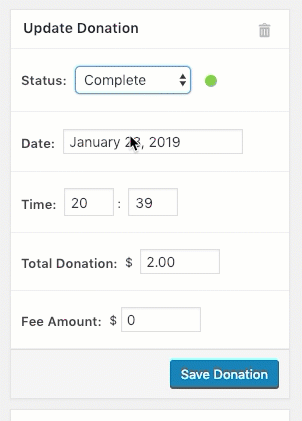
When you select this option the charge will be refunded at the payment gateway:
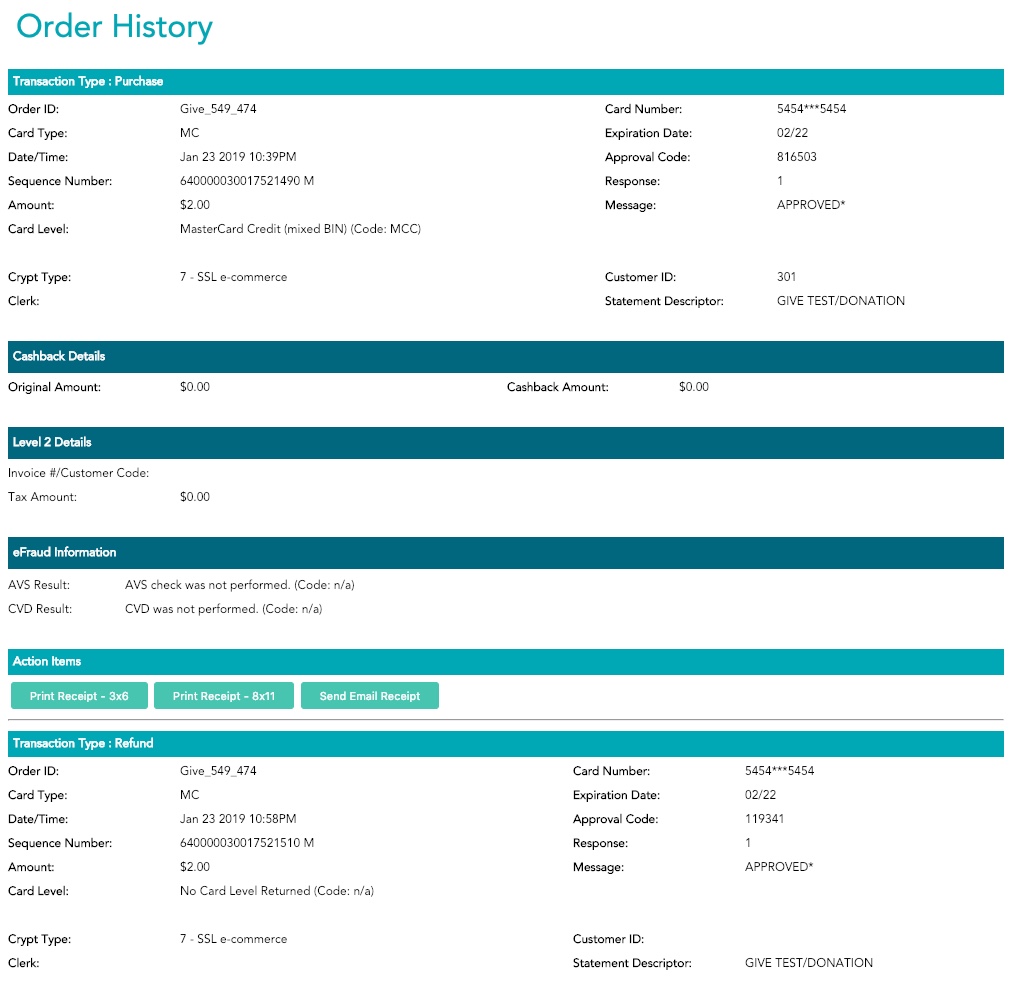
Note: If you refund a donation at Moneris you will have to update the donation’s status manually within GiveWP on your website.
Common Questions
The following section provides helpful troubleshooting information should you experience trouble with the add-on or integration.
Common Questions
Unfortunately, our Moneris add-on does not currently support recurring donations.

