PayFast Gateway
PayFast is one of the most popular gateways in South Africa. It’s an off-site gateway that allows donors to give securely and then be returned to your website and displayed a donation receipt. As of version 2.0, the GiveWP Payfast add-on supports recurring donations!
Getting Started with PayFast
In order to accept payments with PayFast using GiveWP you will need to have an active PayFast account, the PayFast GiveWP add-on, and the GiveWP Core plugin installed and activated.
Click here for instructions on installing and activating GiveWP add-ons.
Note: You can always access your add-on purchase receipts, downloads, and licenses from your GiveWP Account dashboard.
After the PayFast add-on is activated, go to “Donations > Settings” and click on the Payment Gateways tab. There you will see the default Payment Gateways (PayPal Standard, Test Payment, and Offline Donations). You should also see PayFast as an option as well. Click on the PayFast checkbox to enable it as an active payment gateway for your website.
Testing PayFast
It’s recommend you test your integration with PayFast prior to going live with it. To do that you can easily sign up for a sandbox here: https://sandbox.payfast.co.za/
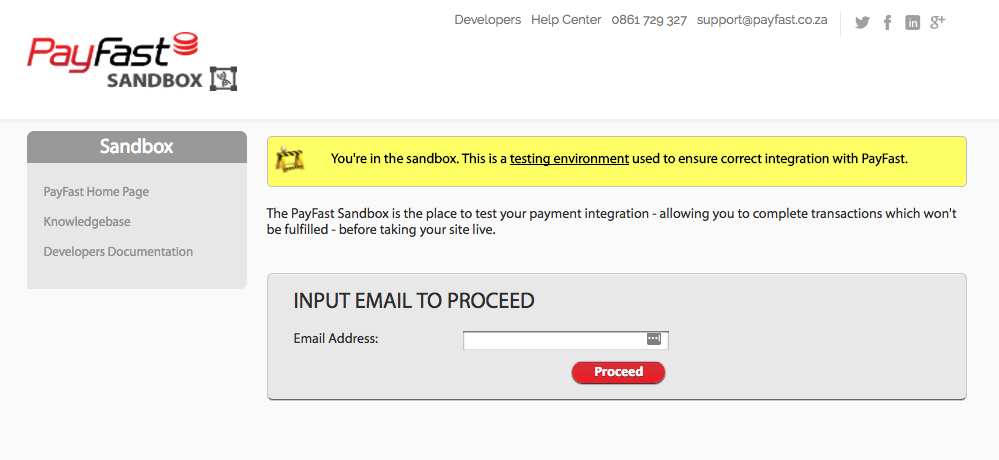
Insert the email that you’re going to use for testing. Once it’s inserted you will see:

First create a “Salt Passphrase”, this will need to be added to GiveWP’s options:

When you have create your passphrase copy and paste that and the additional “Merchant ID” and “Merchant Key” keys:

Connecting GiveWP to PayFast for Live Payments
In order for GiveWP to communicate with PayFast you will need to insert the appropriate API keys. Just like we did above we’re going to do the same thing and move the keys over but this time into the LIVE key fields.
The UI should look similar to the screenshots above.
Make sure that once you enter your LIVE keys into the appropriate fields that you take GiveWP out of test mode in order to process live donations.
Common Questions
The following section provides helpful troubleshooting information should you experience trouble with the add-on or integration.
Common Questions
Yes, the PayFast add-on does support recurring donations.

