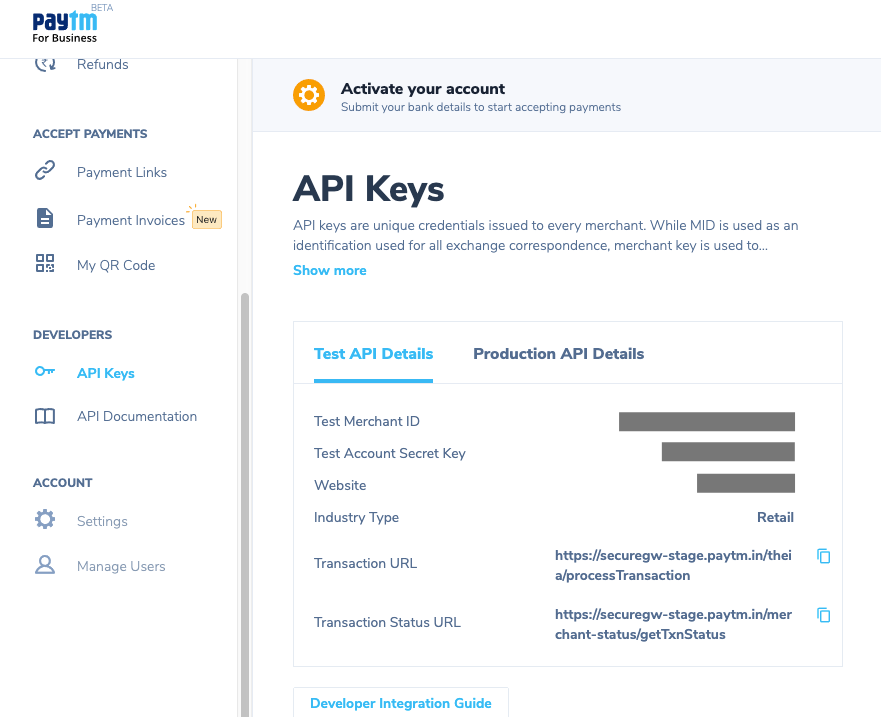Paytm Gateway
Paytm is one of the most popular payment methods in India. It supports multiple forms of payment methods and is optimized for mobile. The following will describe how to integrate Paytm with GiveWP using the official add-on.
Getting Started with Paytm
In order to accept payments with Paytm using GiveWP you will need to have an active Paytm account, the Paytm GiveWP Add-on, and the GiveWP Core plugin installed and activated. It is also highly recommended that you have an active SSL certificate for your website.
Click here for instructions on installing and activating GiveWP Add-ons. Also be sure to add your license so you can receive important updates and support.
Note: You can always access your add-on purchase receipts, downloads, and licenses from your GiveWP Account dashboard.
Adding Your Paytm API Keys to GiveWP
Paytm provides keys that are necessary for GiveWP to send donation information securely to the gateway. After you activate the gateway in your WordPress site, navigate to WP-Admin > Donations > Settings > Gateways > Paytm:
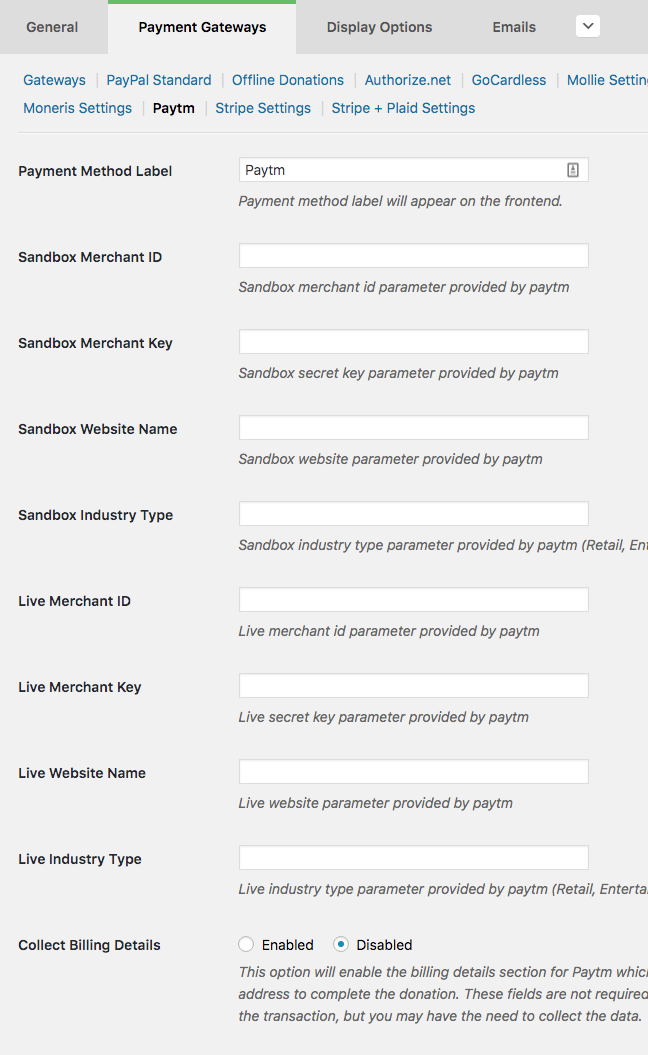
First let’s log in to the proper Paytm dashboard to obtain the proper API keys to connect GiveWP to Paytm: https://dashboard.paytm.com/
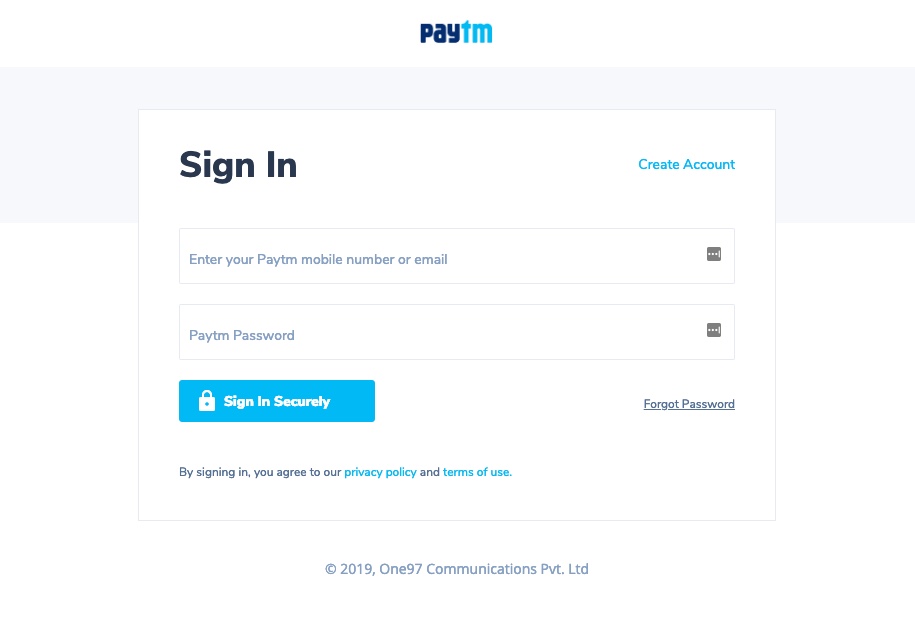
Next, let’d fill in the test, or “Sandbox”, credentials. This is important so you can test the integration before going live.
Testing Paytm
We recommend testing your integration before going live to ensure everything is configured properly. To test with Paytm, first log in to your account dashboard, confirm that you are in “Test Mode”, and click on API Keys in the sidebar navigation:
Paytm Sandbox Credentials
- Enter the Test Merchant ID from the Paytm screen into the Sandbox Merchant ID field on the GiveWP Patym settings screen.
- Enter the Test Account Secret Key from the Paytm screen into the Sandbox Merchant Key field on the GiveWP Paytm settings screen.
- The Sandbox Website Name field should be WEBSTAGING
- The Sandbox Industry Type field should be Retail (this is a Paytm required entry for staging tests).
After your Paytm credentials are properly added to the settings screen ensure that GiveWP is in Test Mode to begin testing. Note: when testing ensure that you are using the credit card information found within your Paytm account dashboard:
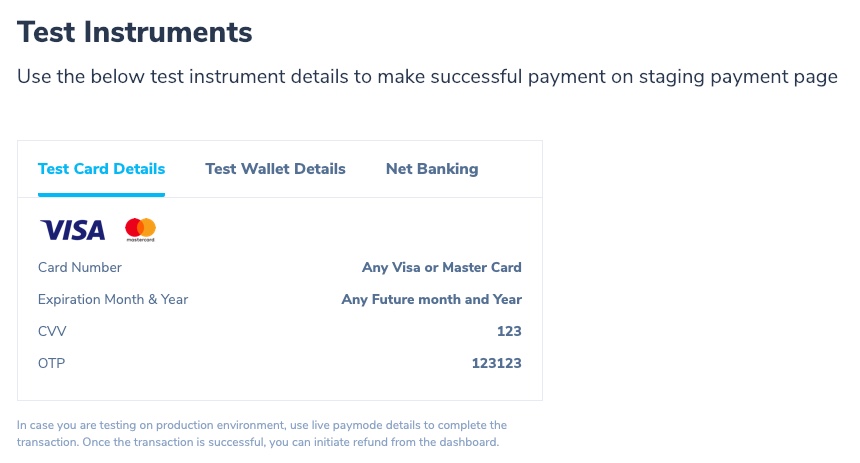
Notes on Testing Paytm:
- Test transactions are not viewable in the Paytm account dashboard at the time of writing this documentation. Successful payments will be displayed in the GiveWP though so you can confirm payments are processing properly in the Paytm staging environment.
- Testing OTP credentials are as follows:
- Mobile Number: 7777777777
- Password: Paytm12345
- OTP: 489871
- For conducting test transactions using Debit/Credit card, you can use your own card details. No money will be deducted from your card and you will be able to test the payment flow end to end.
- For in depth documentation on Patym checkout see the Payment Gateway documentation
Paytm Live Credentials
After you have confirmed your integration is working properly, you will need to have your live Paytm credentials entered in the GiveWP Paytm gateway settings. First, log into the Paytm account dashboard click on API keys in the sidebar navigation. After that, click on the Production API Details tab and complete the following steps:
- Enter the Production Merchant ID from the Paytm screen into the Live Merchant ID field on the GiveWP Patym settings screen.
- Enter the Production Account Secret Key from the Paytm screen into the Live Merchant Key field on the GiveWP Paytm settings screen.
- The Live Website Name field is available to be entered once your account is activated. Copy and paste the details into the GiveWP Paytm settings screen.
- The Live Industry Type field is available to be entered once your account is activated. Copy and paste the details into the GiveWP Paytm settings screen.
Common Questions
The following section provides helpful troubleshooting information should you experience trouble with the add-on or integration.
Common Questions
Unfortunately, our Paytm add-on does not currently support recurring donations.