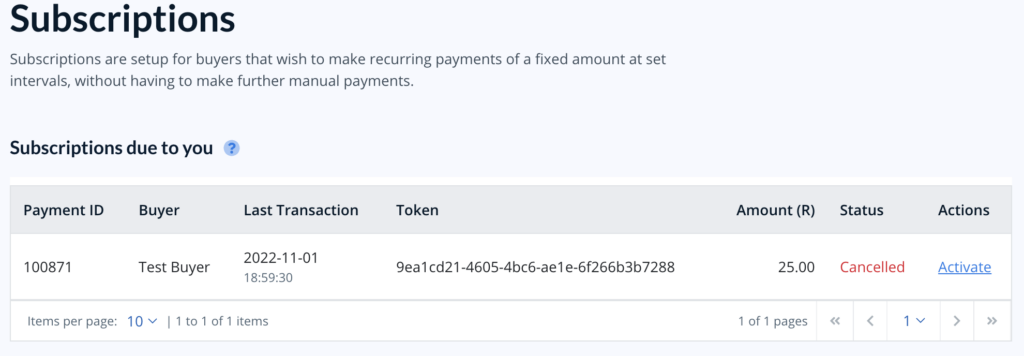PayFast Recurring
The PayFast gateway fully supports the Recurring Donations add-on for accepting recurring donations with GiveWP. This document walks through the integration.
Requirements
In order to accept recurring donations with the PayFast gateway, you need to have installed and activated the Recurring Donations add-on (minimum version 2.1.0) for GiveWP, and the Payfast Gateway add-on (minimum version 2.0.0). Once you do that, no additional configuration of PayFast or the Recurring Donations add-on is required to immediately begin accepting recurring donations, as long as you have successfully connected to PayFast.
Managing Subscriptions at PayFast
The Recurring donations add-on creates a Subscription on PayFast’s side. You can manage those subscriptions from the back end of GiveWP and from your PayFast dashboard.
From the admin side of GiveWP, you can open a detailed view of a subscription and have access to capabilities like Updating, Cancelling and Deleting subscriptions.
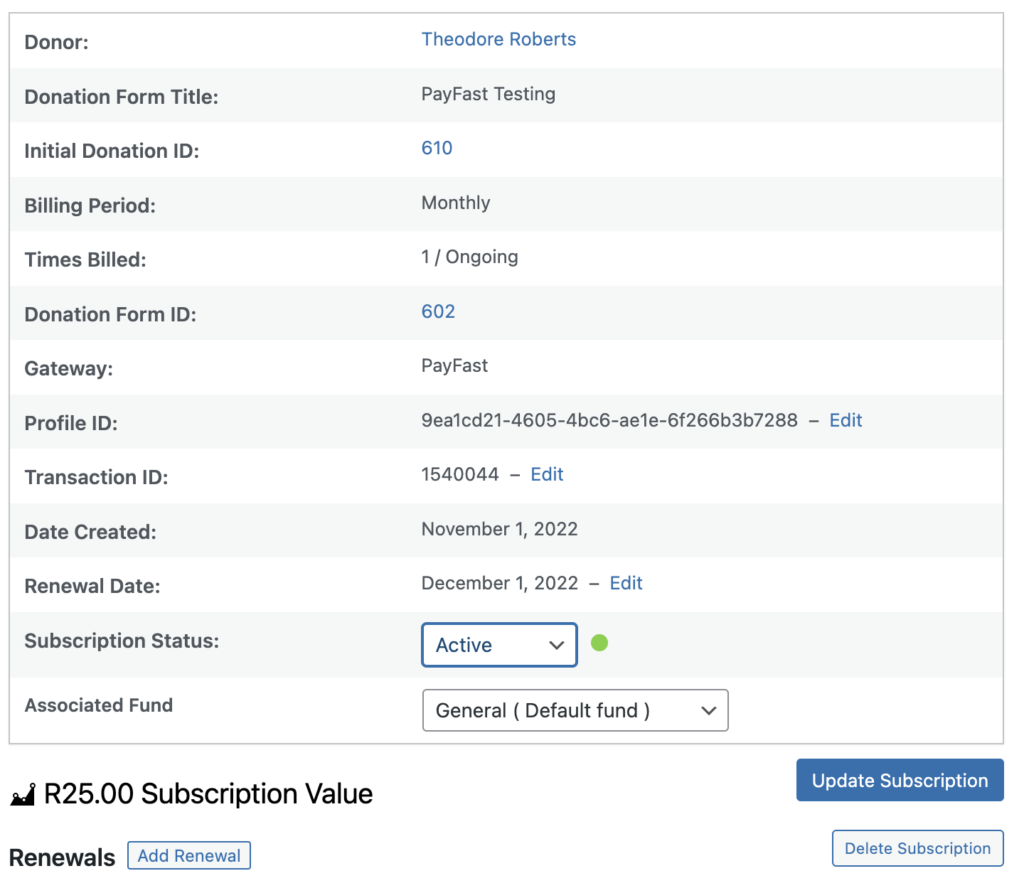
The Donor Experience Managing PayFast Subscriptions
Donors are able to manage their PayFast subscriptions using the Donor Dashboard in GiveWP. By clicking Recurring Donations on the left hand menu, donors can a list of their active subscriptions. As with most other subscriptions, donors have access to View Subscription, Manage Subscription and Cancel Subscription options.
The View Subscription option allows donors to see a detailed view of the subscription they created, including the amount and the date for upcoming payments.
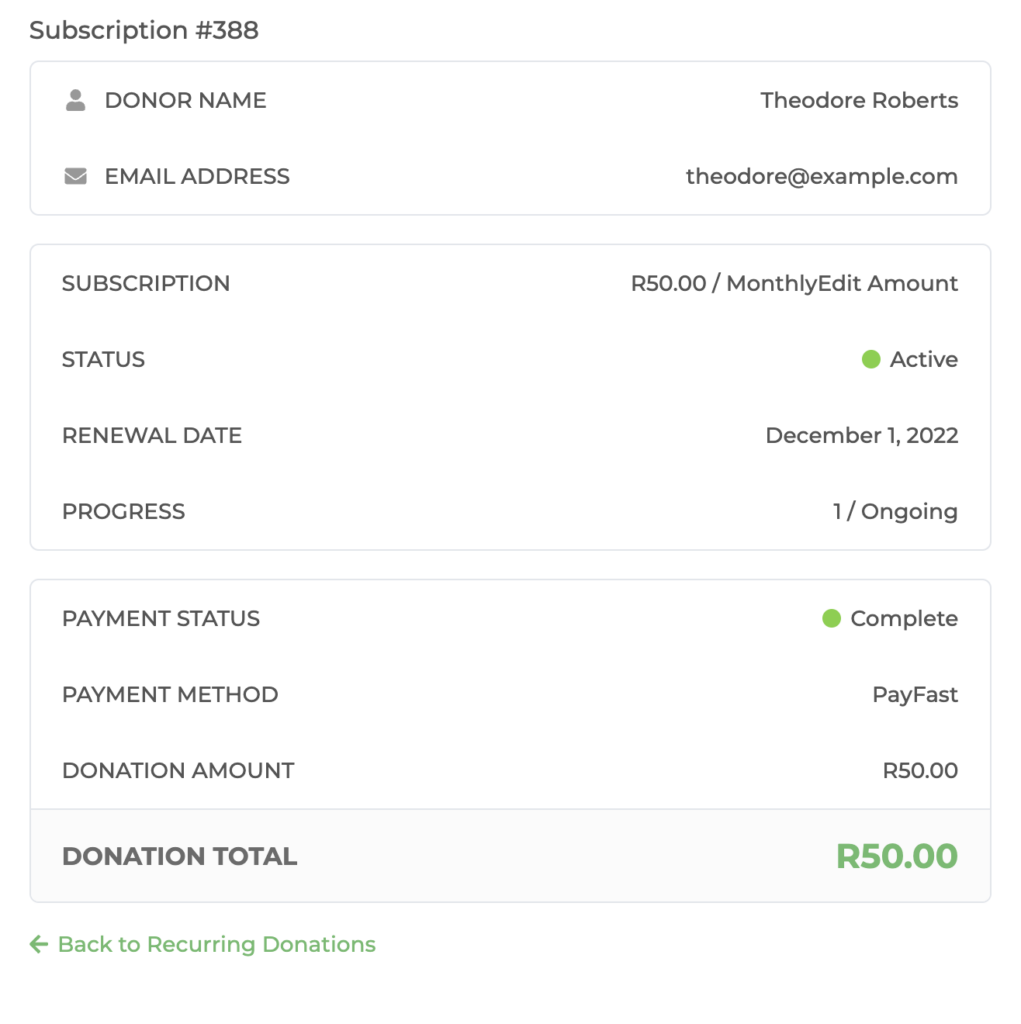
The Manage Subscription option allows donors to change their subscription amount, and then save those changes to the subscription moving forward.
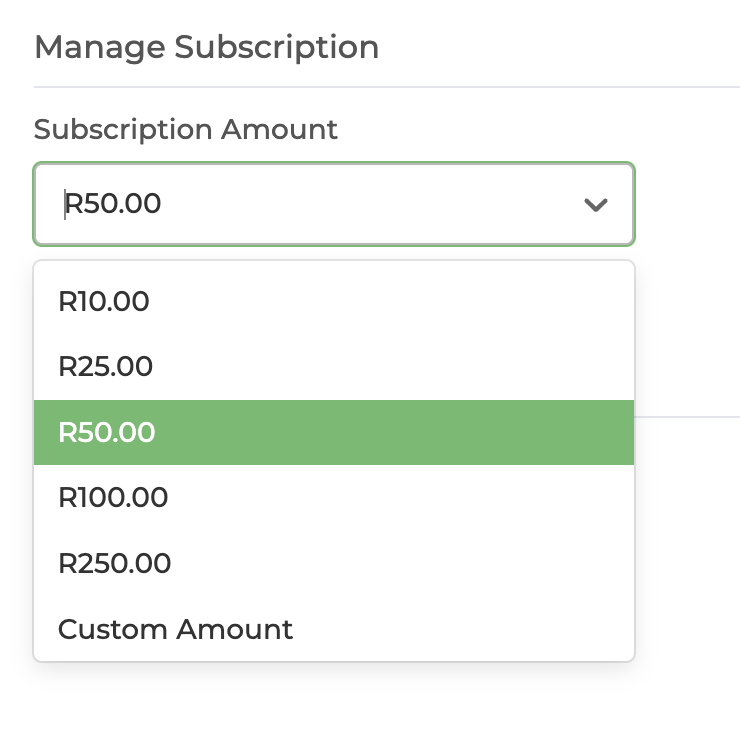
The Cancel Subscription option allows donors to cancel their subscriptions.
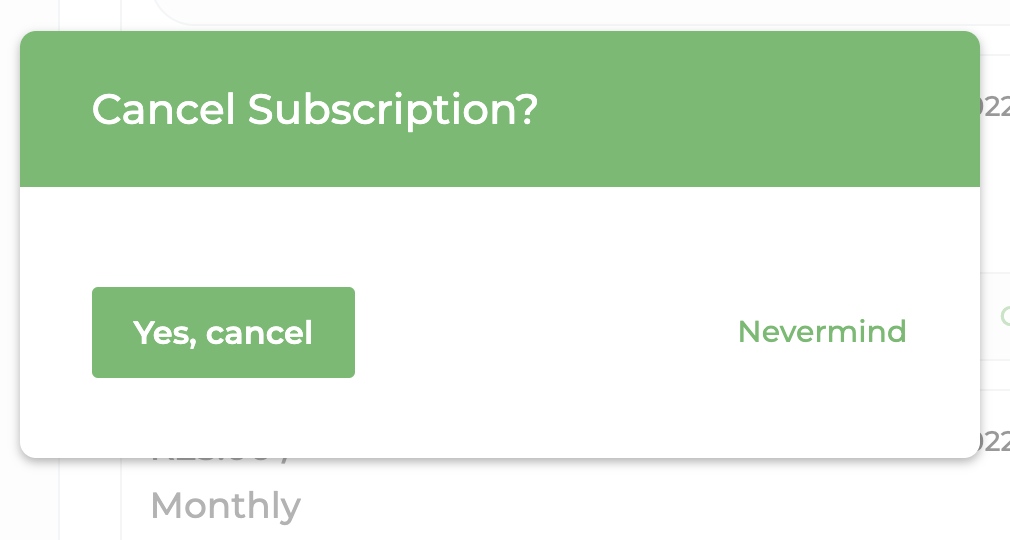
Due to restrictions on PayFast’s side, you can’t sync subscriptions if renewals get out of sync, but you can manually add them using the “Add Renewal” button on the back end of an individual subscription.T
In the PayFast Dashboard, you’ll have access to capabilities like Charging, Editing, and Cancelling subscriptions.
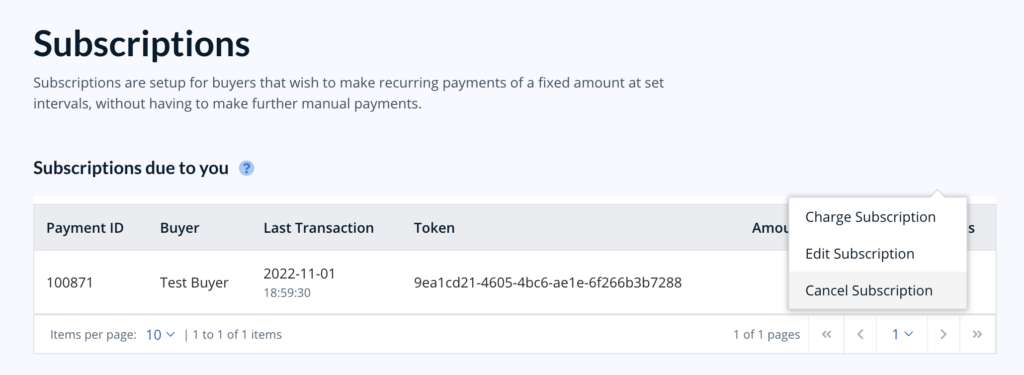
You’ll also have the option to activate a cancelled subscription. This functionality may be limited to subscriptions that have been recently cancelled, and PayFast support can clarify there.