Sofort Payment Gateway
Sofort, or “Sofortüberweisung”, by Klarna is a popular European offsite payment gateway. It allows you to accept donations through multiple payment processors in a secure and reliable manner. The following documentation will instruct you on how to configure GiveWP to accept donations with Sofort.

Getting Started with Sofort
In order to accept payments with Sofort using GiveWP you will need to have an active Sofort account, the Sofort GiveWP add-on, and the GiveWP Core plugin installed and activated.
Click here for instructions on installing and activating GiveWP add-ons.
Note: You can always access your add-on purchase receipts, downloads, and licenses from your GiveWP Account dashboard.
After the Sofort add-on is activated, go to “Donations > Settings” and click on the Payment Gateways tab. There you will see the default Payment Gateways (PayPal Standard, Test Payment, and Offline Donations). You should also see Sofort as an option as well. Click on the Sofort checkbox to enable it as an active payment gateway for your website.
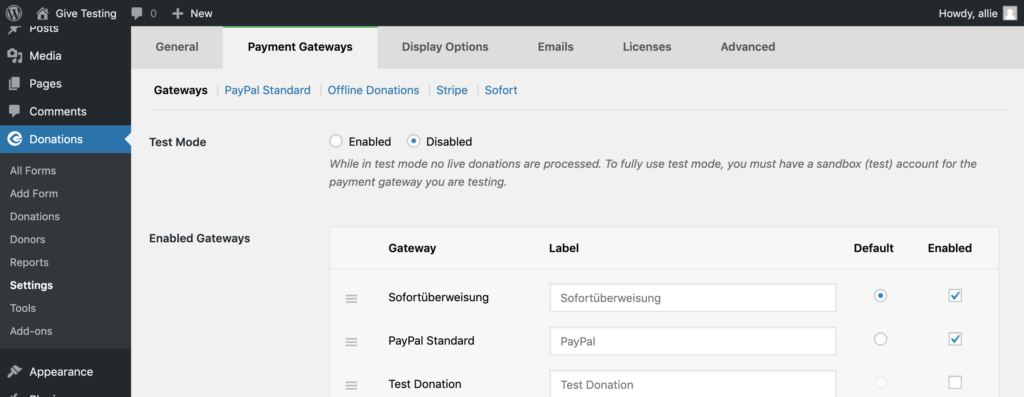
Sofort API Keys
GiveWP needs the proper API Configuration Key in order to send donors to pay at Sofort. The key can be found within your Sofort merchant panel:
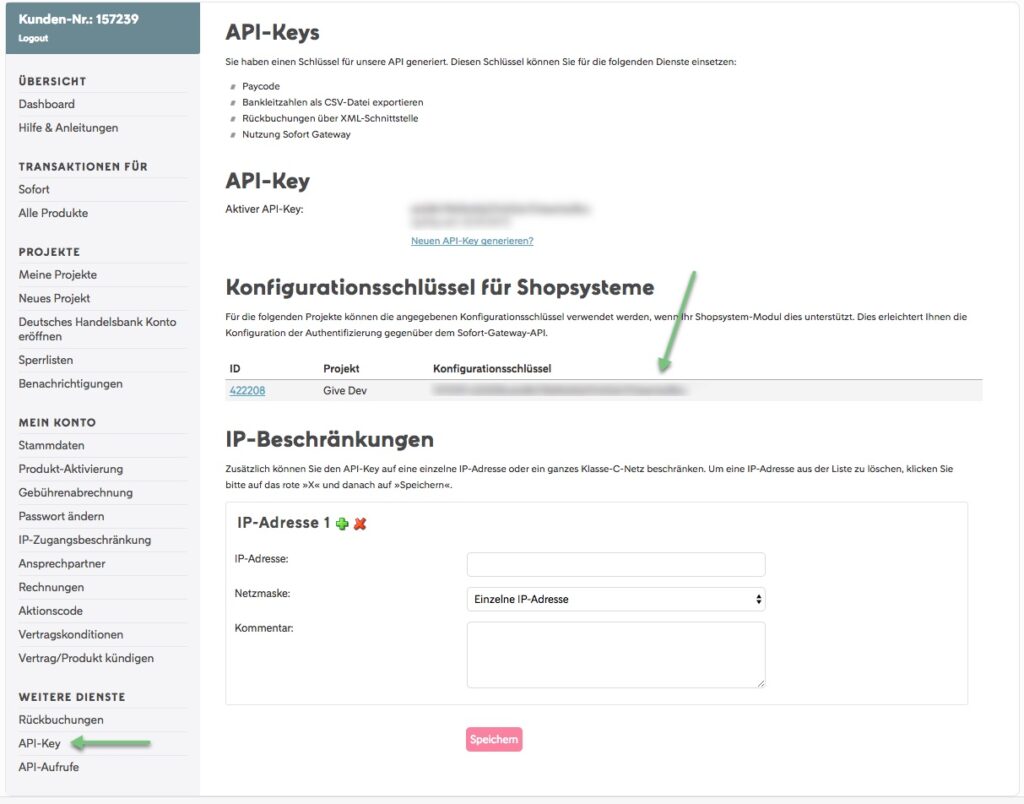
Note that if you don’t already have a gateway project, during the process to set one up, select “Own System” (Eigenes shop-system) when it asks for the shop system.
Testing Sofort
When you sign up for Sofort your account is automatically set up for live payments only. Unfortunately, Sofort doesn’t include an easy way out-of-the-box to test the gateway integration. Typically, these are called “Sandboxes” or “developer” accounts and most gateways allow you to enable “Test mode” or similar without having to contact the company.
Sofort lacks the capability to easily test without first contacting support at Klarna. If you already have an account you will need to contact their support and request a “development” or “test” account.
Here is the support information for contacting Sofort:
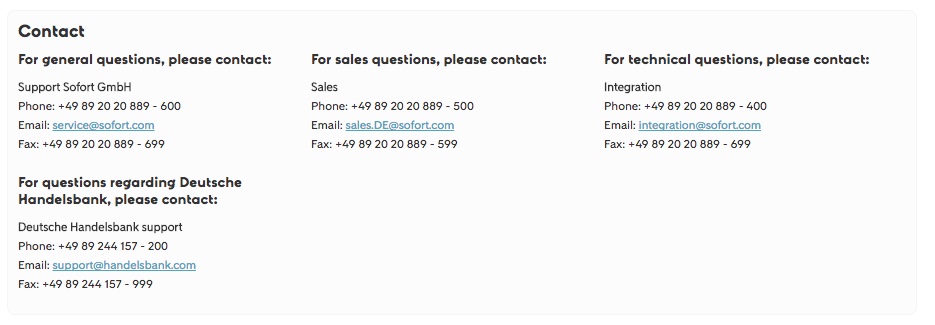
Have a Test Account? Good. Let’s Test the Sofort Integration
After you have gone through the process of getting a test account with Sofort test account it’s now time to test the integration with GiveWP to ensure you can process donations as expected.
Sofort Gateway Settings
The first step to testing and then accepting live payments is to configure the plugin settings:
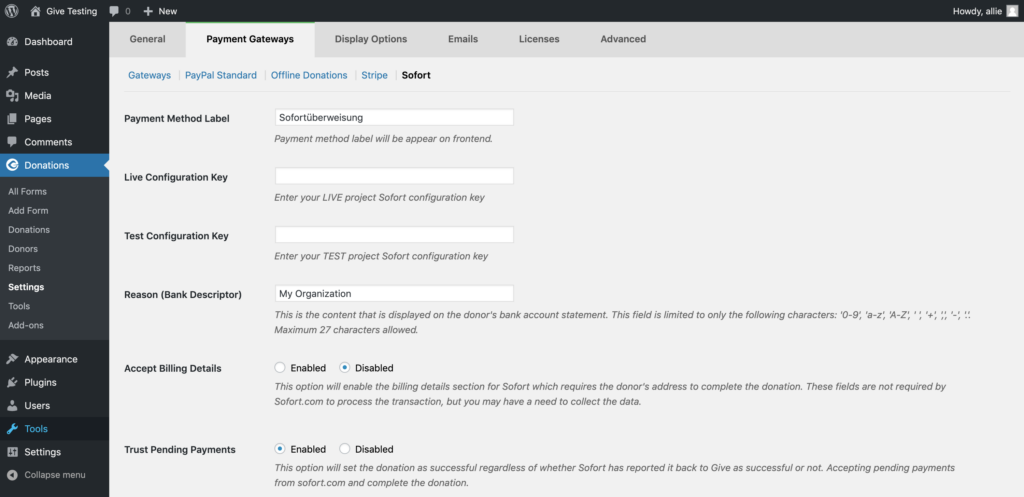
Sofort Settings Fields Explained
Most of the fields in the above settings have decent field descriptions which should explain what each option does. However, for the Live and Test Configuration Key fields note:
- GiveWP in Test Mode: The key from “Test Configuration Key” will be used to process donation payments.
- GiveWP in LIVE mode: The key from “Live Configuration Key” will be used to process donation payments.
- Reason: This is the information that appears on the donor’s bank statement. Only the following characters are allowed: ‘0-9‘, ‘a-z‘, ‘A-Z‘, ‘ ‘, ‘+‘, ‘,‘, ‘–‘, ‘.‘.
- Trust Pending Payments: Sometimes Sofort may delay sending the confirmation ping to your website. This may cause donors to see “pending” donation statuses after they give. However, it’s likely they completed their payment properly so it’s recommended this option is enabled.
Testing Donation Checkout Flow
After you entered your testing configuration keys within the GiveWP Sofort gateway settings this is the checkout flow.
Ensure GiveWP is in Test Mode and Test Keys are Entered
In order to make a test donation GiveWP has to be in test mode. Ensure that it’s in test mode and then make a test donation. Once you make a test donation you will be redirected to the first step of the Sofort payment processing screen:
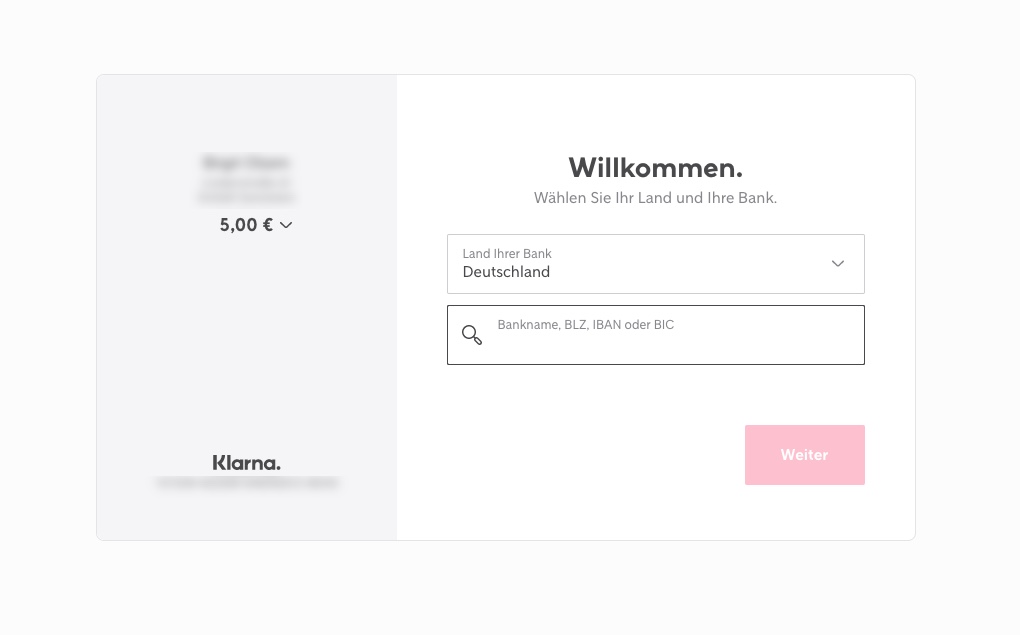
When testing you should enter “Demo Bank” as the bank name. It should show up as an option to click below the search field. Once it does click “Next’ to proceed as you see in #2 in the screenshot below:

After you click “Next” you will be taken to a screen to enter your account number and PIN. You can enter any numbers for these fields:
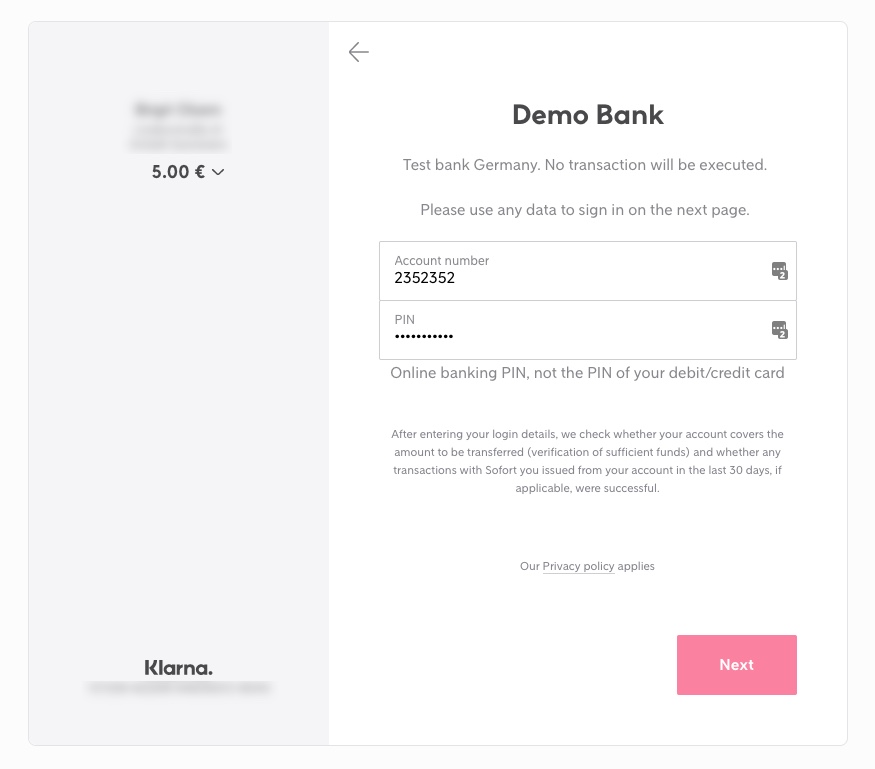
Next you will see a number of sample accounts. Click any to proceed and then click “Next”:

After you click “Next” you should see a success screen:
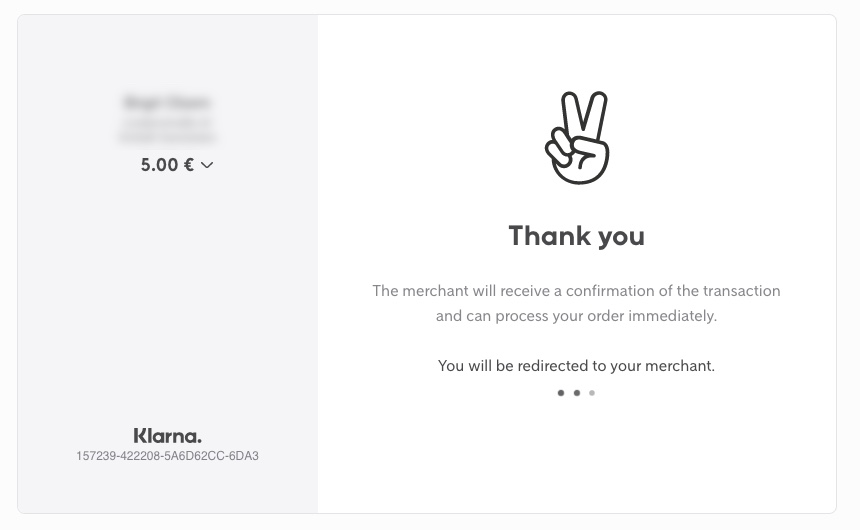
The donor will then be taken to the donation receipt page:
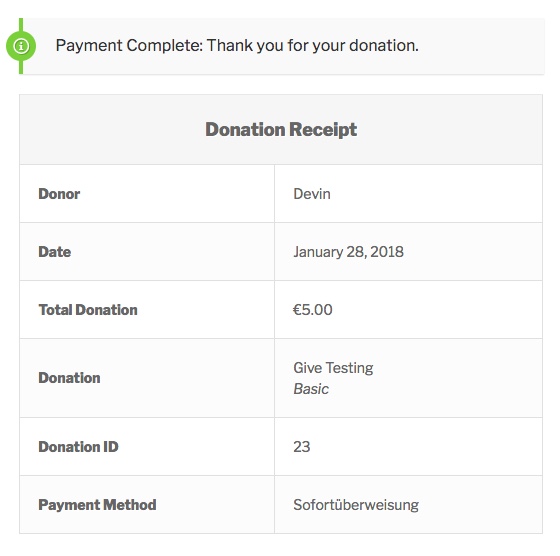
Notes on Testing
You cannot test Sofort on localhost or a website that is not directly able to communicate with the gateway. This will result in an error: Sofort Error 8016: Must be a valid URL. The donor will see:
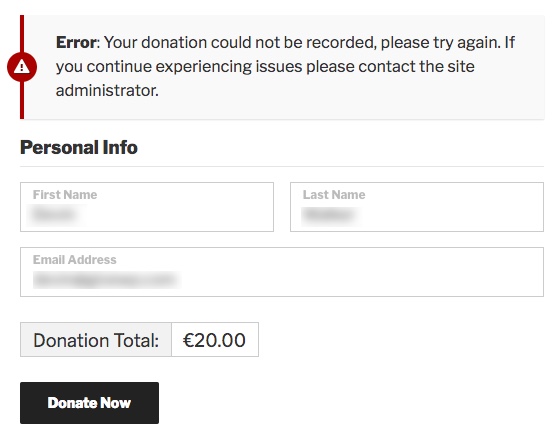
Accepting Live Donation Payments with Sofort
When you are ready to accept live donation ensure that GiveWP is no longer in test mode and that you have the proper account configuration key entered in the Sofort settings screen:
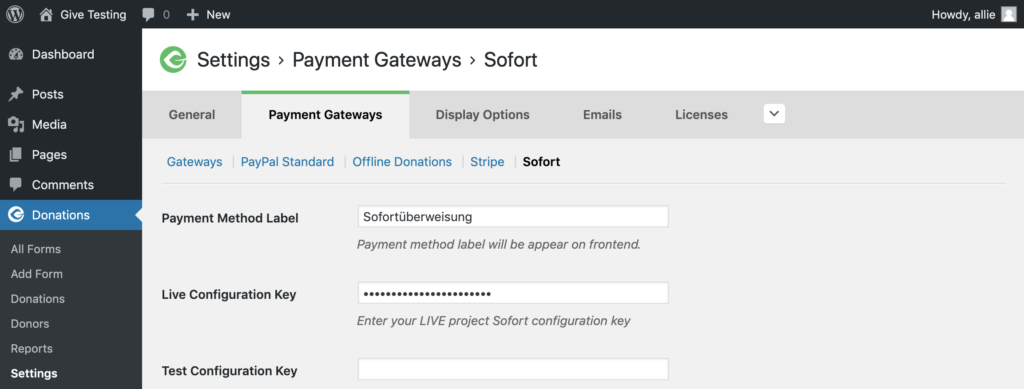
Additional Relevant Links
Check API calls & Notifications:
- Notifications: https://www.sofort.com/payment/notifications/logs
- API Calls: https://www.sofort.com/payment/logApiCalls
Merchant Documentation:
- https://www.sofort.com/payment/welcome
- https://www.sofort.com/integrationCenter-eng-DE/content/view/full/4520/
API Documentation:
Common Questions
The following section provides helpful troubleshooting information should you experience trouble with the add-on or integration.
Common Questions
Unfortunately, our Sofort add-on does not currently support recurring donations.

