Donor Note
GiveWP provides the option to send the donor an email whenever a note is added to the donation details of an individual donation. This email sends upon creation of the note and passes in the contents of the note to the email. This document explains the available settings at Donations > Settings > Emails (tab) > Donor Note.
Donor Note Notification Settings
Notification
Settings Type: Radio
Options: Enabled | Disabled
Default: Enabled
This setting enables or disables the email. If you select “disabled” no emails will be sent by GiveWP to the user on a successfully completed user registration. When enabled, the Donor Note email sends upon successful creation of a Donor Note in the individual donation information.
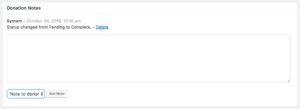
Email Subject
Settings Type: Text field
Options: Any email subject.
Default: Note added to your {donation} donation from {date}
This setting allows you to customize the email subject line. The subject line supports email tags (see below for an explanation). To avoid spam filters, keep them short and not sensational “You’re a winner!” will likely get flagged as spam.
Email Message
Settings Type: Editor
Options: Any HTML or plaintext message.
Default:
Hello, a note has just been added to your donation:
{donor_note}
For your reference, your donation details are below:
{receipt_link}
Directly below the Email Message field, you’ll see a list of “template tags” that can be used to customize this message along with a brief description of each one.
{name}– The donor’s first name.{fullname}– The donor’s full name, first and last.{username}– The donor’s user name on the site, if they registered an account.{user_email}– The donor’s email address.{email_access_link}– The donor’s email access link.{sitename}– The name of your site.{reset_password_link}– The reset password link for user.
Certain Add-ons have their own unique email tags for customizing your Donation Receipt email message.
Certain Add-ons have their own unique email tags that are added to this list as well. For example:
PDF Receipts
{pdf_receipt}– Creates a link to a downloadable receipt
Form Field Manager
{all_custom_fields}– This tag can be used to output a donation form’s custom field data created through Form Field Manager.
Tributes
{tribute_info}– If you have the chosen/enabled the notify option you can also use this email tag. The output depends on the option chosen for your Tributes notification settings.
Email Content Type
Settings Type: Drop-down/select
Options: HTML | Plain
Default: HTML
This setting determines whether the output of the email is plaintext or html. Some folks prefer plaintext emails, and this setting can also be used to check deliverability: if HTML is not working, try plaintext.
Preview Email
Settings Type: Two buttons
Options: Preview Email | Send Test Email
Note: before using either option, be sure to save the settings using the “Save Changes” button at the bottom of the page.
The Preview Email option opens an email in a new browser tab or window, along with a drop-down menu to be able to toggle between recent new users to preview content from those emails as it relates to the sample email.
The Send Test Email option sends a test message to the recipients listed in the “Email Recipients” section above.

