Meta Email Tags
You can create email tags for any field on your donation forms; or anything related to the donor; or anything related to your donation. This doc explains how to do that for any of your emails.
The term “meta” means data that is collected via your GiveWP forms that is not the standard data that already has email tags. With these tags, you can call any data collected during the donation process related to your donor, the donation, or the form.
The Technical Details
This is a fairly technical explanation, but it helps to understand how these tags work so that you can get any tag you want for any form you want.
Here’s how the tags are built per item:
Donation : {meta_donation_{meta_key} {array_key|optional} }
Donor: {meta_donor_{meta_key} {array_key|optional} }
Form: {meta_form_{meta_key} {array_key|optional} }
Sometimes data is stored as an array (a group of data stored together usually comma separated). If you want to get one item out of that array, you can use the second argument of the tag like so:
{meta_key_* data}
For example, if you want to get the currency that was used to make the donation, you can use the meta_donation__ key, and add currency as the second argument, like so:
{meta_donation__give_donation_meta currency}
Other Examples
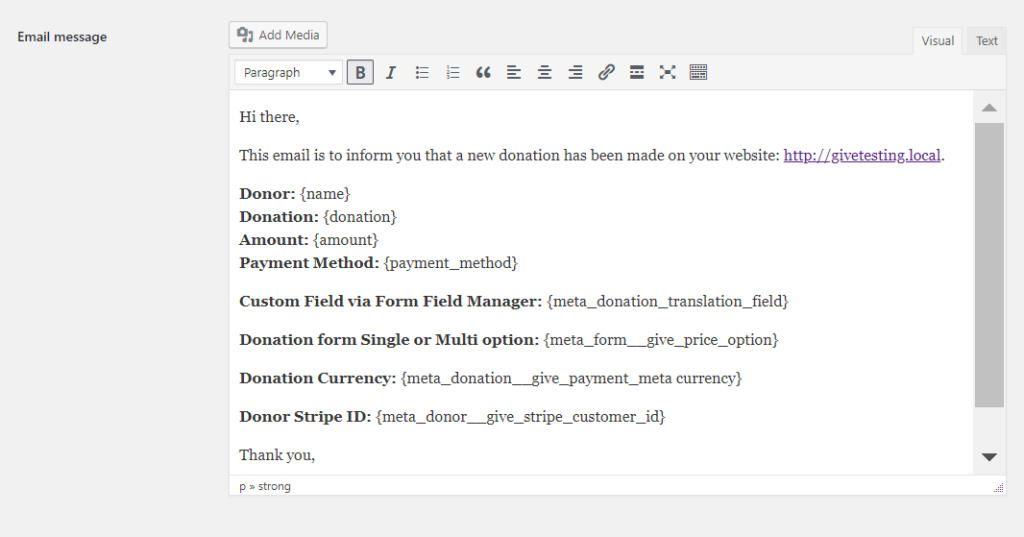
Donor Examples
If you want to have more flexibility on how your donor names are displayed in your email notifications by using the donor meta email tags. Here’s a few examples:
{meta_donor__give_donor_title_prefix}— the donor’s title or prefix if provided{meta_donor__give_donor_first_name}— the donor’s first name only. Note this is different from the{name}email tag in that it is always only the first name and never a combination of the prefix plus last name.{meta_donor__give_donor_last_name}— the donor’s last name only.
Other Examples:
{meta_donation__give_donation_transaction_id}— the transaction id as received from the payment gateway.{meta_donation__give_donation_meta currency}— the currency the donation was given in.{meta_form__give_price_option}— the title assigned to a level that the donor chose on a multi-level donation form.{meta_donor__give_stripe_customer_id}— the Stripe customer ID as provided from Stripe.
Using Form Field Manager
This can be applied to any field you add to your forms via custom code, or via Form Field Manager. Here’s how.
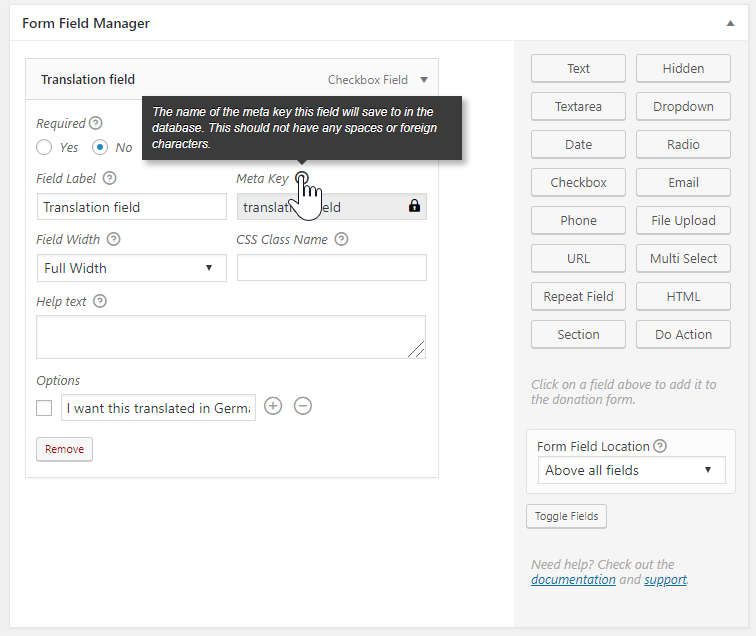
When you create a custom field, you’ll see a “meta key” created automatically in your custom field box. In the image above, that key is “translation_field”.
If you want to have the value of that field in your email notifications, use the following meta email tag:
{meta_donation_translation_field}
Keep in mind that these meta email tags only output the value of the tag, not the label at all. So in the case of this custom checkbox field, if the checkbox was NOT checked, then nothing will output into the email at all.
Also keep in mind, that these values are output into the email message inline, meaning no page breaks will be forced before or after the output.

