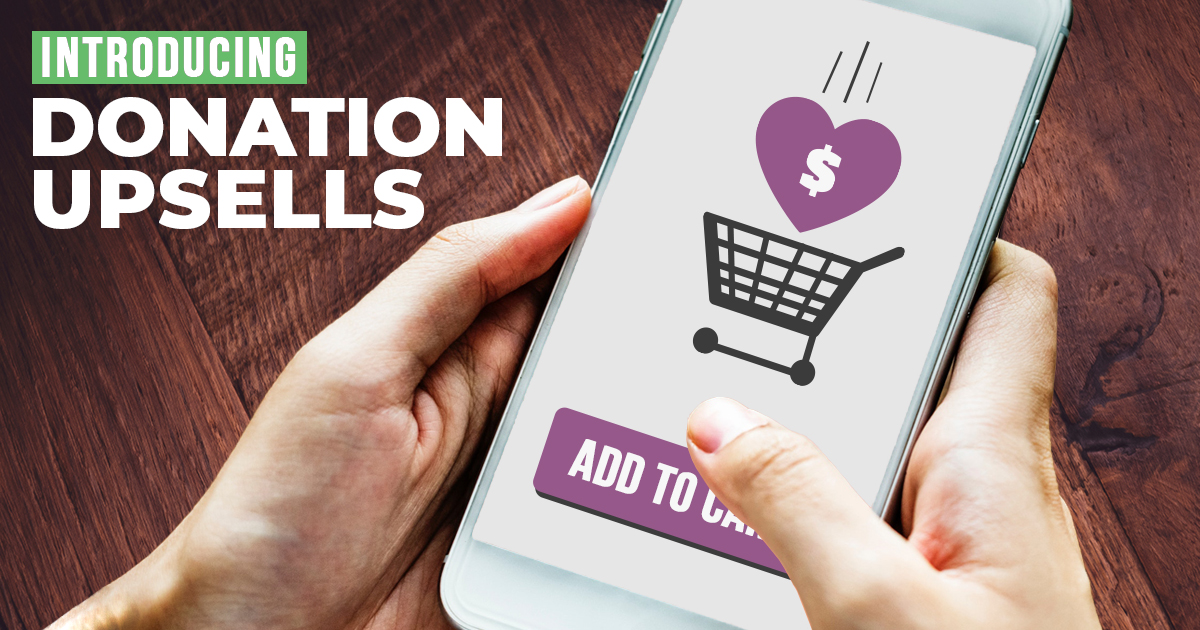Nonprofits that sell products online can receive greater value with WooCommerce donation upsells. With the new GiveWP Donation Upsells, you can add a donation component to all your product purchases.
The Myth of Profit for Nonprofit Organizations
Many people assume that Nonprofits do not — as a rule — sell products. After all, products are about profit and Nonprofits are, well, not about profit. But it’s a myth! Nonprofits are businesses just like any other. They’re allowed to sell products just like any other. The caveat is that they have to report on those sales. Sales are reported as taxable income, so nonprofits pay a tax on profits from the products they sell.
The classic example of a prominent nonprofit that sells items is the Girl Scouts of America. Virtually every U.S. citizen knows when it’s Girl Scout cookie season. But few of them know that the Girl Scouts organization probably takes home less than 70% of those total sales because of income tax. That’s why, yes, you should buy that 5th box of Thin Mints ;-).
Another example might be a local neighborhood library that holds a book sale. It makes sense that the Library is a nonprofit, but it also makes sense for them to sell products, perhaps even online.
Inc.com explains that the nonprofit product sale model works best when “the nonprofit has a valuable product or expertise” and the donor “has some ability to pay” for the product. They also explain how product sales help free “an organization from total dependence on philanthropic dollars.”
In summary:
- Nonprofits can sell products,
- But your products should compliment your cause well,
- And you need to separate your income between products and donations for tax purposes.
Fortunately, there’s now a very easy way to do all of that.
Introducing Donation Upsells for WooCommerce
You might be one of those nonprofits selling products on your WordPress website with WooCommerce while taking donations with Give. Now you can accept a tax-deductible donation by cross-selling or upselling your WooCommerce customers with just a couple clicks.

How does this magic happen? It’s pretty straight forward. With our new Donation Upsells for WooCommerce add-on, all you need to do is:
- Create a new GiveWP form.
- Configure your Upsell settings in the add-on to use that form.
Done! That’s it! Here’s a quick walkthrough:
Step 1: Create an Upsell Form For our WooCommerce Donation Options
While you absolutely can use any GiveWP form that you might already have, it is probably best to create a new GiveWP form just for this purpose. The main benefits of creating a unique form just for WooCommerce Donation Upsells is that you’ll be able to report much more robustly on how effective your upsells are.
Regarding your form settings, you really only need the bare minimum:
- Form title
- Form amount
Your customers are already moving in the direction of a purchase. So, you don’t want to bog them down with too much thinking or detail.
We recommend setting your form to the “Set Donation” type and enabling the custom amount option. This will show them just one amount that they can choose but they can also customize it if they want to give more or less. For example, compare how you feel if you saw this at checkout:
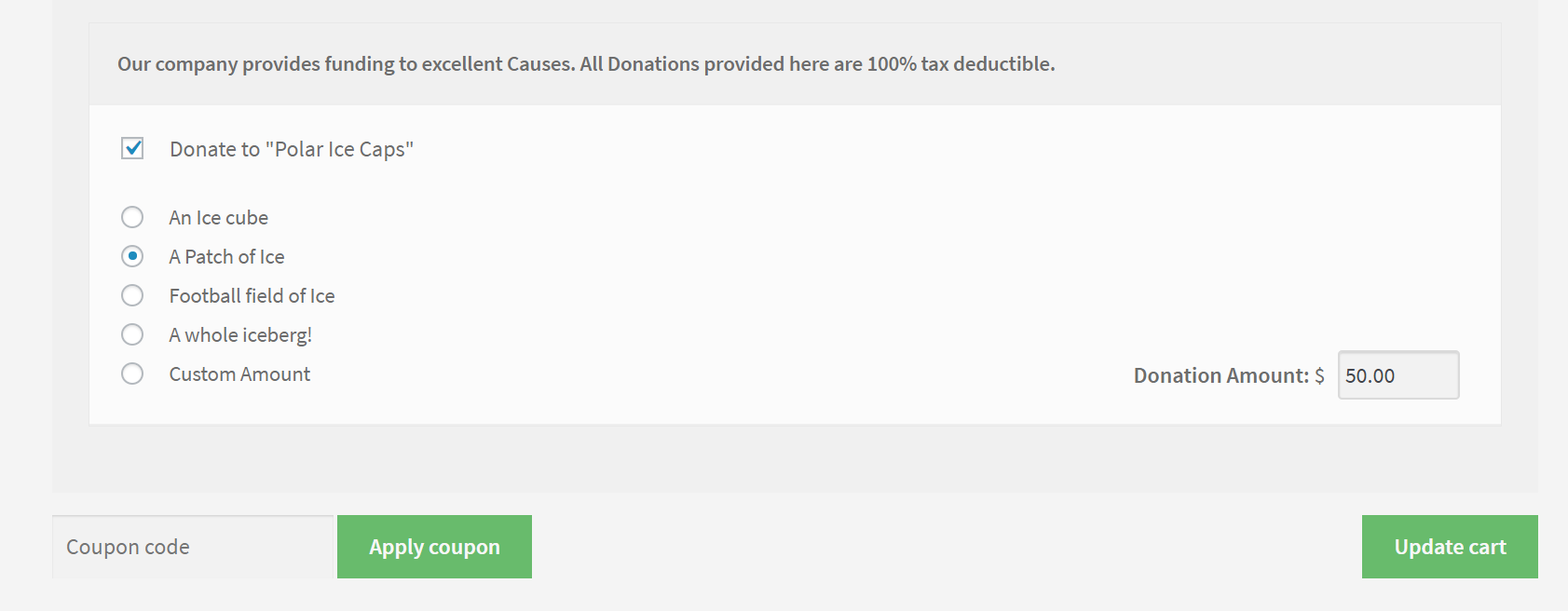
With this:
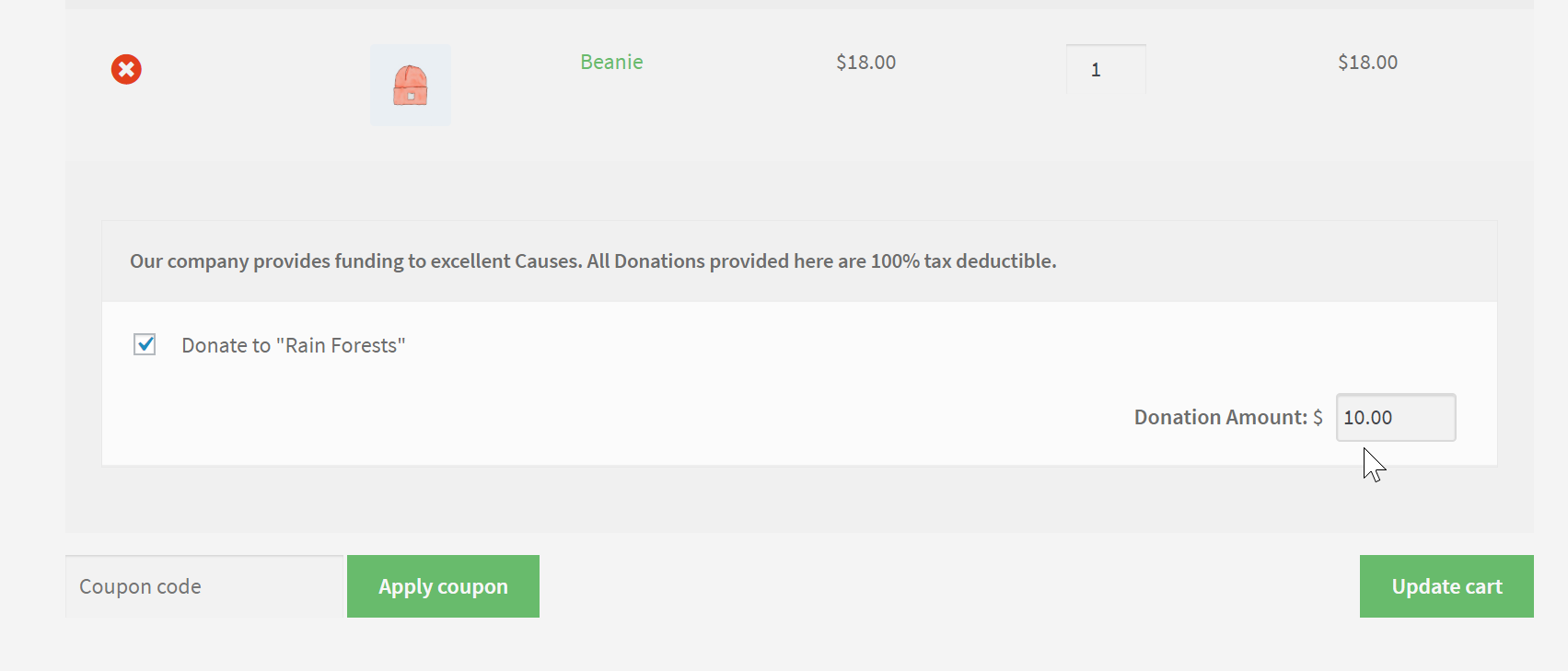
Keep in mind that the only GiveWP components that really appear in the Upsell options are the form title and the amount. GiveWP Add-ons like Fee Recovery, Recurring Donations, and Form Field Manager are not applied here at all.
Step 1a: Create more forms
You can add as many forms as you like. There are times when adding multiple forms would be really useful and beneficial. Rather than providing the customer with different donation amounts, you can ask them to donate to different funds or projects of your organization. This type of choice is a bit more empowering, providing them choice and the ability to donate to something that they might be passionate about.
Step 2: Configure your Upsell Settings
Configuring your settings is relatively straight-forward, and as always, we have very detailed docs about this. To reach the settings page, go to WooCommerce > Settings > Donations.
One option that will be interesting to test with your customer-base is how well the donation upsells convert on the cart versus on the checkout page. This is an option that you set and it’s one or the other — not both. The cart is normally where you edit the products before finalizing and entering your payment information, so it’s a natural place to put an additional option. Putting the upsell at the checkout emphasizes the point a little more clearly that they can add a donation on top of their existing purchase and it’s much closer to the actual place that they finalize their payment information. Each has advantages so it’s worth experimenting with.
The only other tip to add here is regarding the multi-level format option. For one, as mentioned previously, avoid using a form that has multi-levels in this case. But if you really feel like you need the multi-level option, generally speaking, radio buttons convert more quickly than dropdowns because customers can see all the options without clicking anything and can make their choice in just one click.
Once your forms are created and your options saved, your upsell process is live and ready.
How to Get Donation Upsells Today
Donation Upsells is available for purchase as part of our Plus and Pro Pricing Plans. These plans also include Recurring Donations, Fee Recovery, and other add-ons designed to help you bring in more fundraising revenue. In the end, a pricing plan ends up paying for itself.
If you are an existing GiveWP Plus or Pro Bundle license holder, then Donation Upsells is already available in your account. Just login and download it today.
If you are a Basic Bundle license holder, you can upgrade to the Plus Bundle and only pay the difference and get Donation Upsells along with our entire suite of add-ons. Simply login to our site, click on the “Licenses” tab, then “View Upgrade Paths” and from there you’ll be able to upgrade to the Plus Bundle and only pay the difference.
Tell Us Your WooCommerce Donation Upsell Story
If you are using Donation Upsells, we’d love to hear about it. Consider submitting a Case Study using our Give Stories submission form to us about how Donation Upsells increased your checkout conversions. We would love to promote your cause on our site.