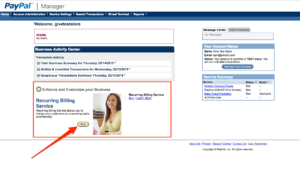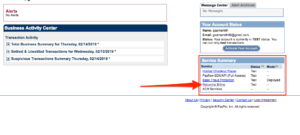PayPal Pro
Note: PayPal Pro is no longer supported by GiveWP. PayPal Pro will be maintained for existing users and include help with technical support for those users.
Moving forward, PayPal Donations (free in GiveWP core) is the best way to accept donations via the PayPal payment gateway. PayPal Donations allows for easy PayPal, credit card, or Venmo payments. The Stripe add-on is also recommended for its wide variety of payment options, including Apple Pay and Google Pay. If you have any questions about the best payment gateway option for you, reach out to our Customer Success team.
The GiveWP Recurring Donations Add-on has support for the GiveWP PayPal Pro payment gateway. This allows you to accept recurring donations via Credit Card directly on your website. The following article describes how to properly configure GiveWP to accept recurring donations through PayPal Pro.
Configuring your PayPal Payflow account for Recurring Billing
To enable Recurring Billing in the PayPal Payflow account, you’ll first need to log into your manager account at PayPal.
There will be an advertisement with a selection to purchase the Recurring Billing Service for the account.
There is an additional cost per month of $10 in addition to the monthly fees for the PayPal Payflow account. Here is a link with more information about pricing here:
PayPal Recurring Billing Pricing
Selecting the “Buy” button in the advertisement will walk you through the process of purchasing and enabling Recurring Billing for the account.
Once everything is configured, the advertisement will no longer display, and a section for Recurring Billing will display in the right-hand service summary showing that Recurring Billing is enabled.
Selecting this link will navigate to a page where all of the subscriptions can be managed for the account.
Configuring your PayPal IPN notification URL
The PayPal IPN (instant payment notification) system allows GiveWP to communicate properly with PayPal. It is important that this URL is set properly so that when subscriptions are renewed by PayPal they are properly sent to GiveWP via the instant payment notification system. You will need an SSL certificate to receive IPN request.
Important: prior to accepting any live donations you must properly configure your PayPal IPN URL.
How to Set the PayPal IPN Notification URL
To set up IPN Notifications for the PayPal account:
1. Login to your PayPal.com account that is the backend processor for your PayPal Pro account.
2. Click Profile on the My Account tab and then click Instant Payment Notification Preferences in the “Selling Preferences” column
3. Click Choose IPN Settings to specify your listener’s URL and activate the listener. Specify the URL for your listener which is as follows:
IMPORTANT: update “example.com” to be the URL of the website where you are accepting GiveWP Recurring Donations.
When the URL has been saved you will see it as “Enabled” and the notification url pointing to your website with the proper GiveWP listener:
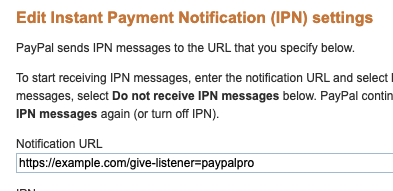
Configuring the GiveWP PayPal Pro Add-on
If you have not yet configured GiveWP’s PayPal Pro Add-on to accept donations (recurring or non-recurring) you will need to do that prior to testing. To do that, head over to the main documentation article for the PayPal Pro Gateway and read how you can get started with the plugin and integrate your API keys with GiveWP.
Troubleshooting PayPal Pro
Sometimes when working with PayPal you may run into issues. The following section will provide some solutions to common issues as we see them arise in the PayPal Recurring integration.
Problem: PayPal DPRP is Disabled for This Merchant

DPRP stands for Direct Payment Recurring Payments. It’s the current integration GiveWP uses to send recurring payments to PayPal. If you receive the message “DPRP is disabled for this client” or “DPRP is disabled for this merchant” or “DPRP is not available” when testing donations on your site, this means that you have not added the “Recurring Payment Module” to your Website Payments Pro account in PayPal.
Solution: Unfortunately, it doesn’t appear that there is an easy button anymore to add this feature. You will have to call PayPal, specifically the “Technical Questions” number. When you get someone on the line, specifically ask for Merchant Tech Support. Mention to them that you want the Direct Payment Recurring Payments feature enabled for your account. They will ask you a series of questions, perhaps attempt to upsell you on another service, but try to be persistent and say you only want this feature enabled. If one person is unhelpful ask for another or a manager. NOTE: This error message can also appear in Sandbox accounts and MTS can also enable it for those accounts.