Annual Receipts
This documentation provides an overview of the GiveWP Annual Receipts add-on. It covers how to enable annual receipts, how donors can view and download their receipts. It also covers how site administrators can view and download annual receipts of individual donors. Getting started only takes two steps.
Articles in this section:
Getting Started
The first step to getting started with annual receipts is to download and install the GiveWP Annual Receipts add-on.
Next, you’ll need to enable annual receipts. In your WordPress admin, navigate to “Donations > Settings > Annual Receipts”. Select “Enable” and you’ll be able to see the options available to you. Click on “Save” and you are ready to go. Click on “Save.” A link now appears on the Donation History Page that says “View your annual receipt and detailed giving history.” Learn more about what donors can do on this page.
The PDF is ready to view right away. For additional customization, review Annual Receipts settings area at the bottom of this page.
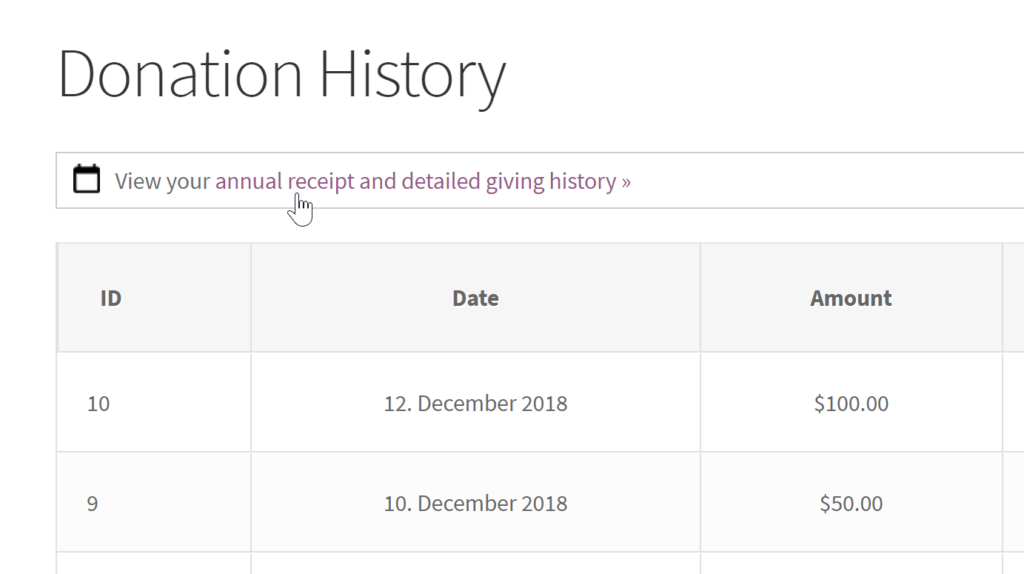
How Your Donors View and Download their Annual Receipts
Donors can now securely view their donation history via a link on the Donation History table.
Instruct your donors to visit the donation history page to download their receipt. Depending on your settings, they will need to log in or confirm their identity via email. Go to Donations > Settings > Access Control to enable or disable email access. If email access is active, users can verify with email. If it’s disabled, they will need to have an account on your site with which to log in.
Read up on the pros and cons of using Email Access for your site. Read our documentation on the donation history page for more details.

How to Send an Annual Receipt PDF to a Donor
Site administrators can also access individual donor annual receipts from the donor detail screen. This is useful for sending a PDF directly to a donor via email or mail.
Navigate to “Donations > Donors” then open the donor’s profile. At the bottom of the individual donor screen you’ll see a table listing all that donor’s annual receipts. Open each PDF in the browser by clicking on the link, or option-clicking to save to your local computer. You can then send the donor their receipt by email or print it out.

Frequently Asked Questions
Donors generate their receipts right when they click the link to download. The PDFs are not created all at once or stored anywhere before or after your donor generates them. Instead, the file saves to the donor’s computer. It is never stored on your website server. This prevents any possibility that the information will be vulnerable. This is the case if you download the PDF for them from the Donor Profile screen in your WordPress admin area. Because it’s generated fresh each time, the information on the PDF is always up-to-date.
Absolutely. Go to the donor’s profile (Donations > Donors). There you’ll find a summary of that donor’s annual giving history. You’ll also find a link which will let you download the annual receipt PDF. This PDF can then be emailed, printed, etc.
No. If you have a Plus or Pro Plan, you already own the Annual Receipts add-on and can begin using it right away. Plus and Pro Plan owners get new add-ons at no additional charge as soon as they are released. To download it, login to our site using your email and password, then open the Downloads tab. The link to the Annual Receipts download and license key will be there. If we’ve added new add-ons, they will be there as well.
Yes. So long as you have the free GiveWP plugin installed on your WordPress site, you can use any add-on we offer. It will still work with the free gateways that come with GiveWP core. Go to our Annual Receipts page. Go to the “Purchase Add-on” section, and click “or purchase just this add-on.”
Yes. All donations made by a donor are listed on the annual receipts. This includes one-time donations, subscription donations, and renewals.
Annual Receipts Settings
Sample PDF
The following settings affect the presentation of the PDF for all annual receipts. The layout of the receipt is intentionally not very flexible in order to provide a very clean and static receipt for tax purposes. To see each of the settings below in a live example, download this sample PDF.
Annual Receipts
Setting Type: Radio Group
Options: Enabled, Disabled
Default: Disabled
This setting enables annual receipts for the whole site. All of the following settings only become visible once this setting is set to “Enabled”. Note that even when the plugin is activated, annual receipts will not be available to either your donors or to site administrators if this setting is not enabled.
Tax Year End Date
Setting Type: Dropdown fields
Options: Calendar months, and dates
Default: December 31
This setting determines which date is considered the last day of the tax year for your organization. Some countries define a tax year differently from the calendar year.
This enables the tax year to be set to the appropriate date.
For example, if the tax year is considered to start from July 1, then setting this to “June 30” will mean that all donations given before June 30 2018 will appear in the 2017 annual report. Donations given from July 1, 2018 until June 30, 2019 will appear in the 2018 annual report.
Logo
Setting Type: Media Library Add or Upload
Default: None
This allows you to upload or choose a logo for inclusion on your annual receipts. This logo will appear by default at the top center of each annual receipt.
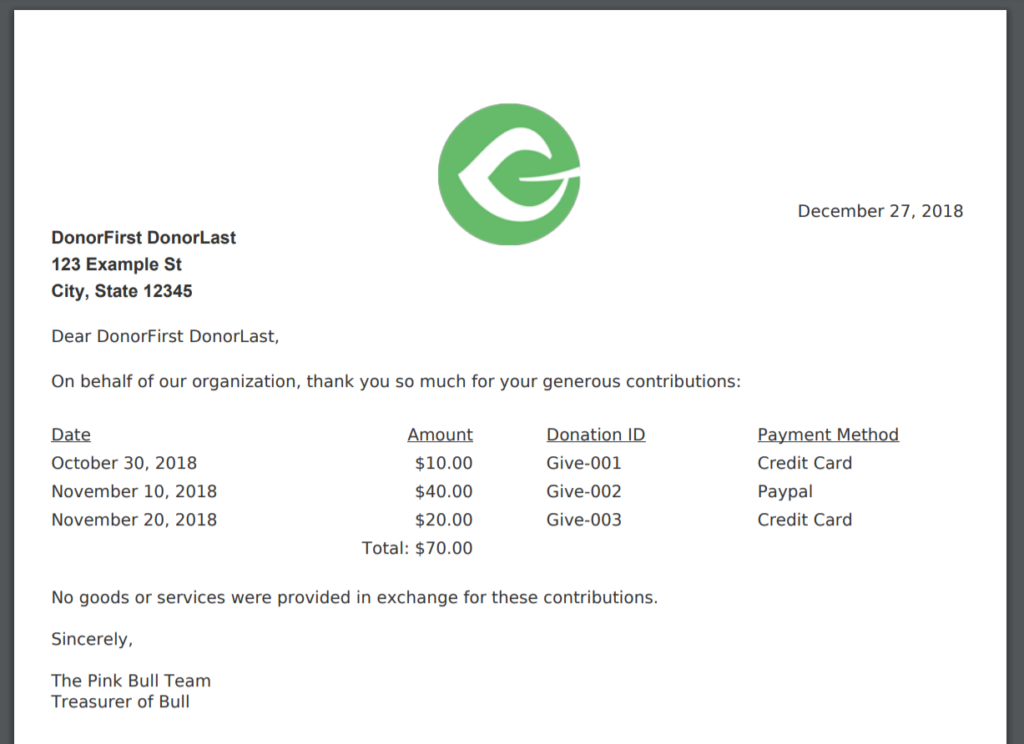
Content Before Receipt Table
Setting Type: Textarea
Default:
On behalf of our organization, thank you so much for your generous contributions
This field adds text before the donation receipt table on the PDF. This field supports text only, no HTML. Line breaks are respected.
Content Before Receipt Table
Setting Type: Textarea
Default:
No goods or services were provided in exchange for these contributions.
Sincerely,
FirstName LastName
Position, Organization
This field adds text before the donation receipt table on the PDF. This field supports text only, no HTML. Line breaks are respected.
Footer
Setting Type: Textarea
Default:
123 Organization St, City, State 12345
Phone (555) 555-5555
This adds content to the very bottom of the PDF receipt. This is useful for your organization’s basic contact information. This field supports text only, no HTML. Line breaks are respected.
Subfooter
Setting Type: Text field
Default: “Subfooter text such as tax ID number goes here.”
This text is output below the footer, and the text is slightly smaller. This is useful for your organizations tax identification number.
Preview Template
Setting type: Button
This allows you to open a preview of your PDF in a new window with default preview content populated. Note that in order for your changes to be reflected in this preview you must first save your settings, and then click the Preview button.

 Donor Annual Receipt Page
Donor Annual Receipt Page