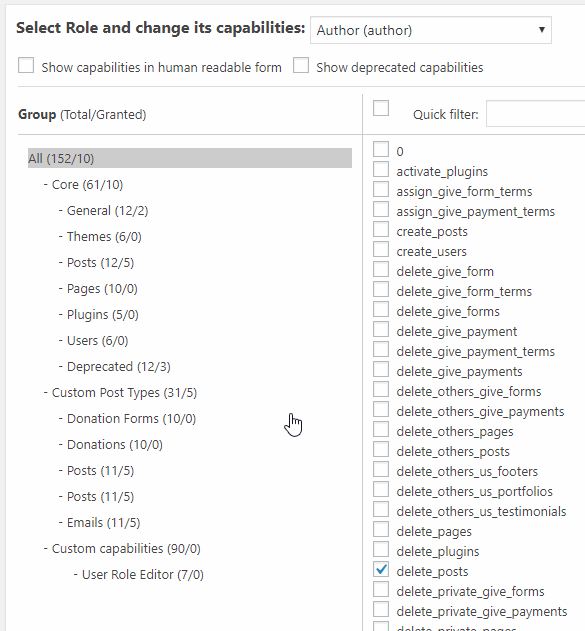GiveWP User Roles
GiveWP creates some custom user roles, and capabilities to provide you with more flexibility in how you allow your website users to manage and see your donation-related data in your admin area.
Donating as A Guest or Registered User
GiveWP allows for donors to donate as a guest or as a registered user who has a user role and WordPress account.
Guest Donations
GiveWP allows non-logged in users to make donations. To enable this option, go to Donation Form Options > Form Fields > Guest Donations. If you have this option enabled, a GiveWP user will be created with the donor email address while the donation is made. If you have this option disabled, donors have to login or register beforehand.
User Registration
GiveWP has very flexible user registration options. You have options for disabling the registration option totally, enabling registration or login, or enabling registration and login both at the same time. You can see these options in Donation Form Options > Form Fields > Registration.
If you have the Registration option enabled, GiveWP will also create WordPress users along with GiveWP Donors, and the WordPress users will get the default WordPress user role that you have set up in Settings > General > New User Default Role.
Roles and Capabilities
WordPress comes with some default Roles: Admin, Editor, Author, Contributor, and Subscriber. When you create a new user at “Users > Add New” you choose one of these roles for that user. The user’s role determines what they can or can’t do in your website’s admin screen.
Capabilities are attached to roles and are the things that give or remove that user’s ability to do something. Some common capabilities include “publish posts”, “update plugins”, “delete others posts”, etc.
GiveWP creates some custom user roles and capabilities to provide you with more flexibility in how you allow your website users to manage and see your donation-related data in your admin area.
Below is a list of the custom user roles that GiveWP creates upon install and what they do.
GiveWP Donor
This is the default user role for donors and this role is similar to a WordPress “Subscriber”, in that it only has the ability to “read”, never “write”. If you request or require your donors to register/login during donation then this is the default Role they are assigned. It is only for designation purposes.
Note: You can change the default user role in “Donations > Settings > Advanced. Read more about that here.
Capabilities
- Read
GiveWP Worker
Think of the GiveWP Worker as an assistant to the Accountant and/or Manager. They might be a volunteer within your organization who is capable and trustworthy, but you simply don’t want to burden them with the responsibility to see reports or manage GiveWP settings.
The GiveWP Worker can manage everything about the GiveWP Forms and Donations. They cannot see the following screens at all: Donation Details, Donors, Reports, Settings, Tools, Add-ons, Subscriptions (Recurring Donations only), Updates (only visible when GiveWP updates are available).
Capabilities
- Core:
- Edit Pages/Posts
- Read
- Upload Files
- GiveWP:
- Read/Edit/Delete/Publish GiveWP Forms
- Read Donations (cannot Edit/Delete donations)
- Cannot view GiveWP Donors
- Cannot view GiveWP Reports
- Cannot view GiveWP Tools
- Cannot view GiveWP Settings
- Cannot view GiveWP Subscriptions (Recurring Donations)
GiveWP Accountant
The GiveWP Accountant is exactly what it sounds like — a role dedicated to managing the donation-specific tasks in the Donations admin screens. The GiveWP Accountant — contrary to the Worker — can only see GiveWP forms, they cannot edit or delete them. They can also create a draft of a new GiveWP form for a Manager, Editor, or Admin to approve.
The screens that are most pertinent to the Account though, are: Donations, Donors, Reports, Tools, Subscriptions. The GiveWP Account can manage all things within all of those screens, enabling them to have full capabilities to get their job done.
Note that they — like the Worker — cannot access the Settings or Add-ons screens.
Capabilities
- Core:
- Read access only
- GiveWP
- Can only Read GiveWP Forms, not Edit/Delete
- Read/Edit/Delete Donations
- Read/Edit/Delete Donors
- Read/Edit/Delete Subscriptions
- Cannot see GiveWP Tools
- Cannot see GiveWP Settings
GiveWP Manager
Think of the GiveWP Manager like the Admin of Donations. They have access to everything within the GiveWP admin screens. They can do everything that the Accountant can do, plus they are the only GiveWP user role that can access the Settings, Add-ons, and Updates screens.
Outside of the GiveWP admin screens, a GiveWP Manager can also create and delete their own posts and pages. They can add, edit, and delete any posts or pages they create. They also have access to the WordPress Import and Export tools within the Tools admin menu.
Capabilities
- Core:
- Can manage Comments
- Can read/edit/delete/publish their own posts and pages — not other’s posts or pages
- Cannot view/manage Users, Appearance, Plugins, Tools, Settings
- GiveWP:
- Can manage all aspects of GiveWP
Assigning GiveWP Roles to a User
To assign a GiveWP User Role to a specific user, navigate to Users in your WordPress dashboard and select User(s). Specify the role via the roles menu and click “Change”.
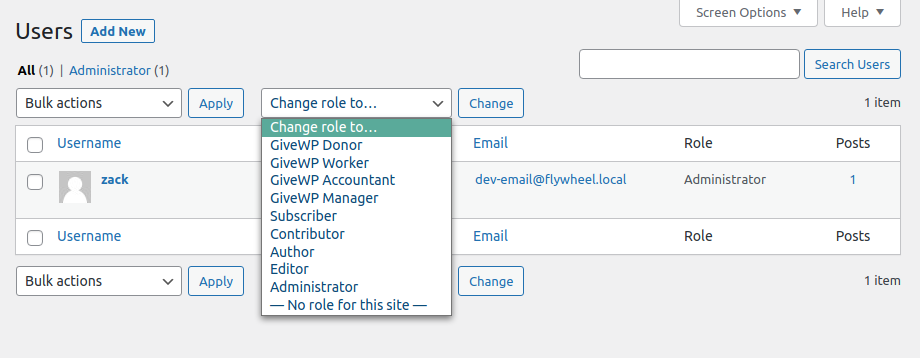
Customize GiveWP User Roles with User Role Editor
If you want to grant custom capabilities to any of your user roles, we highly recommend the free “User Role Editor” plugin. Once you install it, you’ll see its settings available under “Users > User Role Editor”.
Here’s an animation showing how that is done.