Pages Created Upon GiveWP Core Activation
When the GiveWP core plugin is installed and activated on your website, it creates a series of pages that help with the donation management process. These are the core pages needed to implement helpful features and coordinate donation success/failure messages. Below is the list of the pages created automatically by GiveWP.
Donation Confirmation
After completing a successful donation on a Legacy form template, your donor will be redirected to the Donation Confirmation page. This page signals your donor that their donation was successfully received.
The Donation Confirmation page must have the [give_receipt] shortcode implemented in order to display a confirmation receipt immediately upon completion of a successful donation. This shortcode displays details about the donation including donor name, donation amount, date, payment method, and whether or not the donation is recurring.
The implementation of the [give_receipt] shortcode is essential for the function of the Donation Confirmation page. While Classic and Multi-Step form templates have Donation Confirmation messages baked into the code, the Legacy form template requires the use of the [give_receipt] code to generate a Donation Confirmation page, making the Legacy form template an excellent candidate for custom redirects.
Note: Learn more about the [give_receipt] shortcode here.
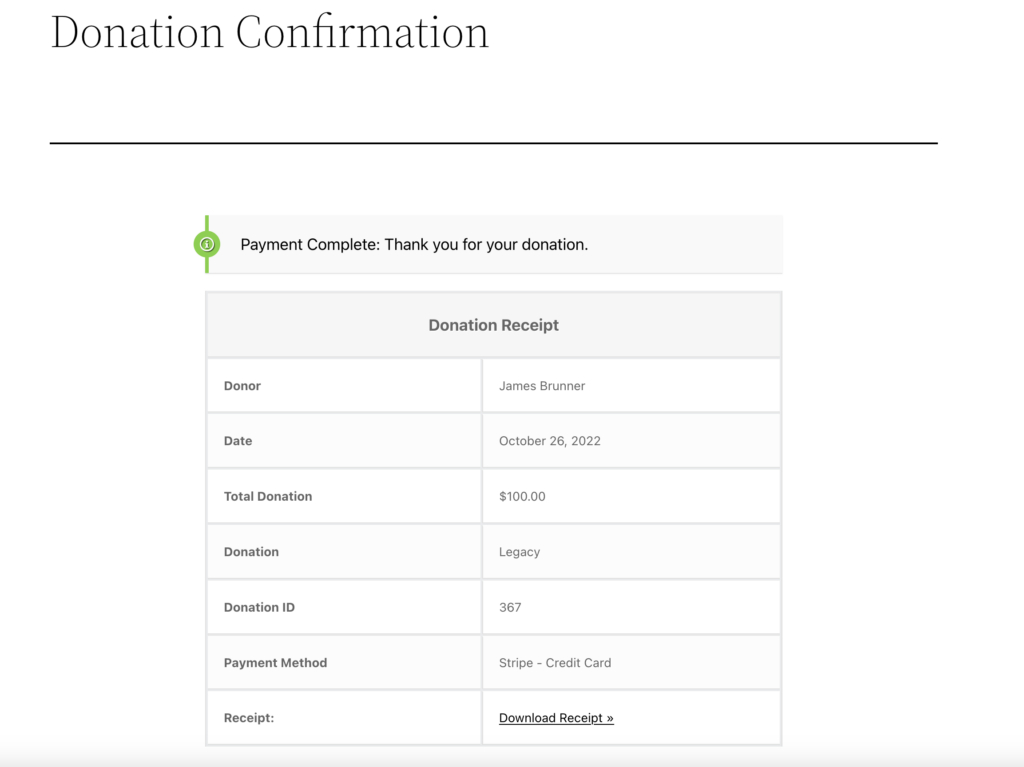
Donation Failed
The Donation Failed page functions similarly to the Donation Confirmation page, but in this case indicating a failed donation attempt. No shortcode is required to implement this page.
Like this Donation Confirmation above, this page is exclusive to the Legacy form template. Classic and Multi-Step forms include built-in Donation Failed messages.
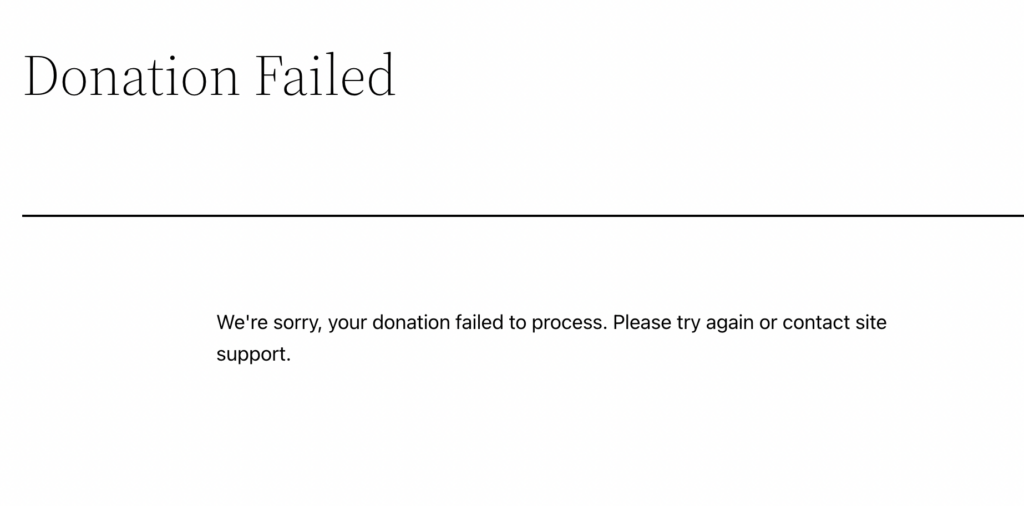
Donor Dashboard
The Donor Dashboard provides donors with personal access to their giving history, donor profile, receipts, subscription management, and more.
Upon activation, GiveWP creates a page with the Donor Dashboard shortcode/block at https://example.com/donor-dashboard. Use of this shortcode or the Donor Dashboard Block is essential for the Donor Dashboard to function.
Learn more about about the Donor Dashboard here.
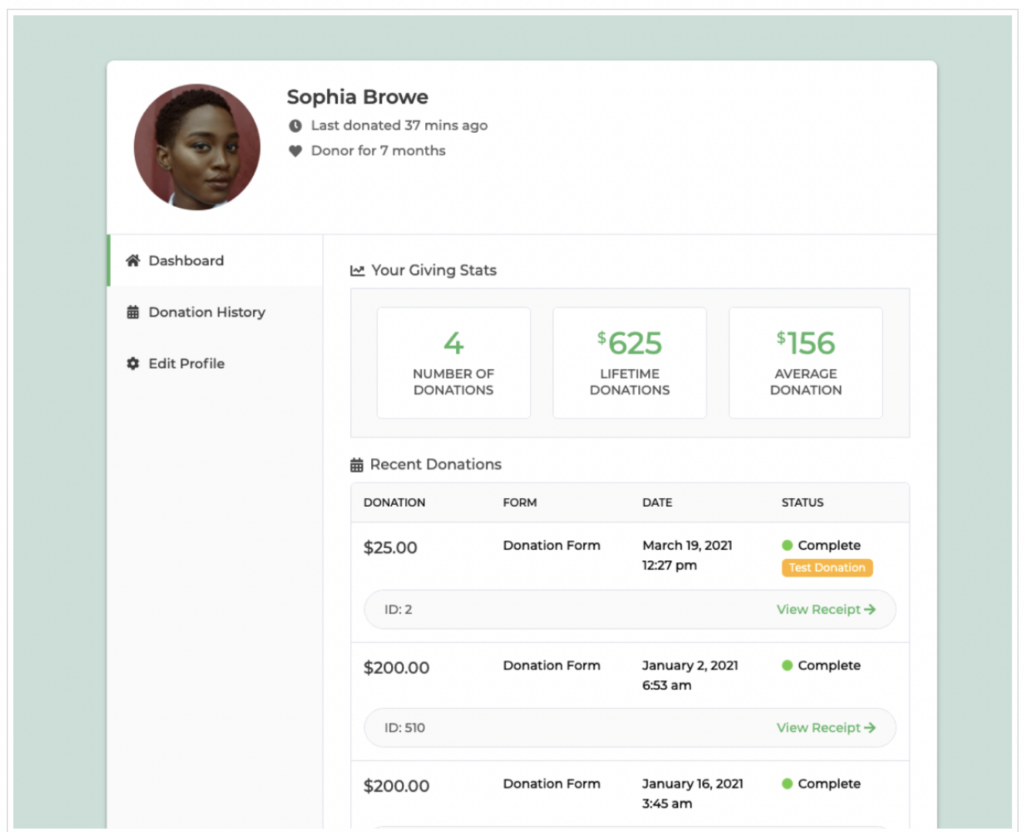
Customization
Each of these core pages is customizable. You can create a custom message on your Donation Confirmation and Donation Failed pages to promote brand consistency and include organization specific details, or add logos, images or brand colors using shortcodes or custom CSS.
Note: You can learn more about Handling CSS in WordPress here.

