GiveWP Blocks
The new WordPress editor uses “blocks” to create dynamic content in your pages and post. GiveWP has several useful and important blocks that can be used in the new WordPress editor.
Articles in this section:
Overview
What are Blocks?
Blocks are a way to insert content into the new editor and allow for more fluid layout changes on the fly. This enables the user to make changes to their content and content layout and see those changes visually in a way that was not previously possible with shortcodes and the TinyMCE editor.
A comprehensive guide to the new editor is hosted at WordPress.org.
How Do I Find Blocks?
Blocks can be discovered in a couple different ways:
- By clicking the “+” symbol next to or below your current block
- By clicking the “+” symbol at the top-left of the editor
- By typing “/” in the editor as a keyboard shortcut
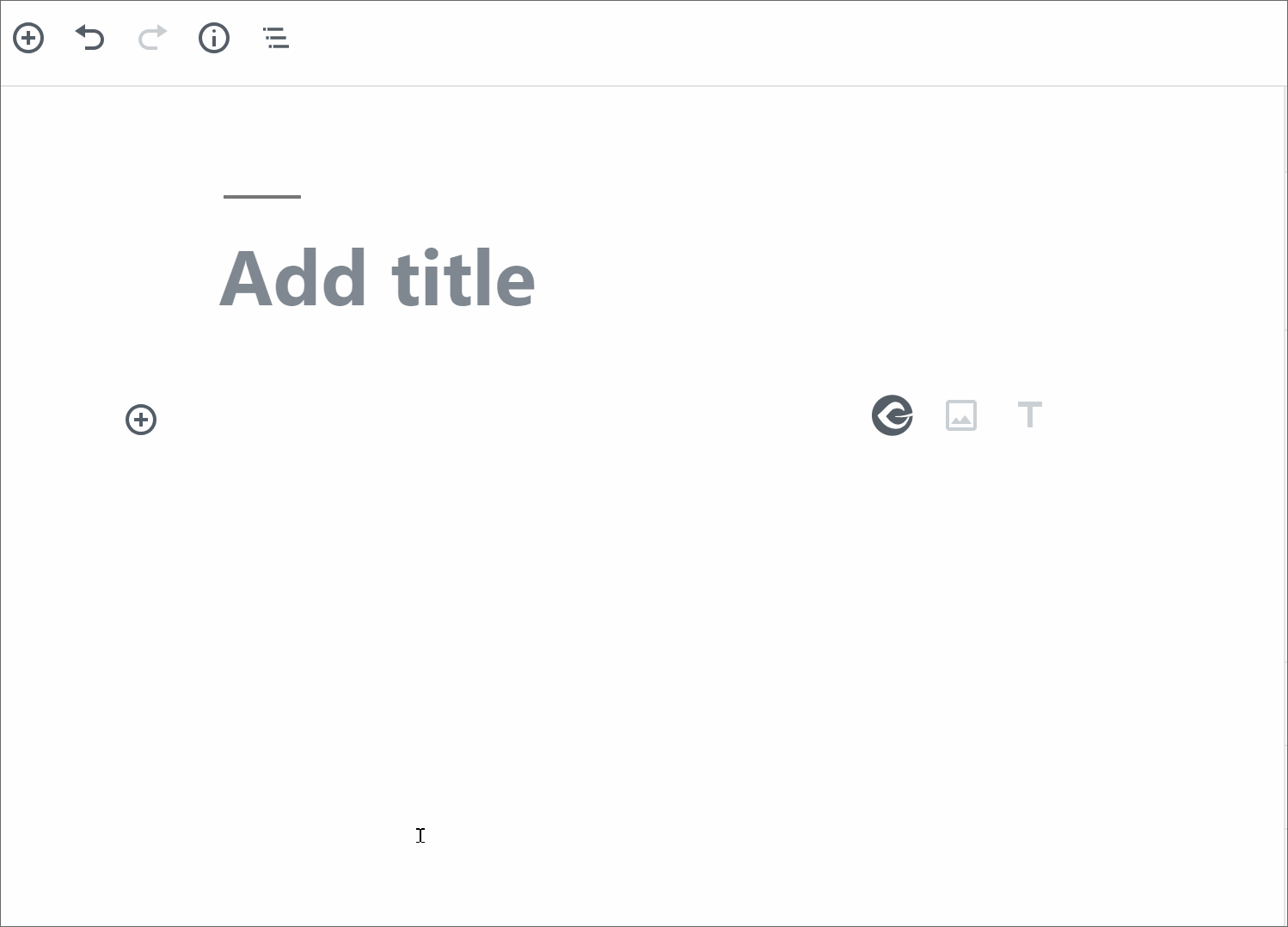
What Blocks does GiveWP Provide?
GiveWP Core currently provides three main blocks for your use. As the animation above indicates, you can find these blocks by clicking on the “+” symbol, or typing forward-slash in a paragraph block to search block on the fly.
GiveWP Form Block
This is a block for inserting any GiveWP Form into your post or page. This works just like the GiveWP Shortcode Builder does, but with visual cues for the final result — which is part of the power of the new editor.
GiveWP Form Grid Block
This is for embedding a visual grid of forms in any post or page using the new editor.
GiveWP Donor Wall
This is for embedding a grid of your most recent donations and donors.
Keep in mind that the new editor also has a dedicated shortcode block, and shortcodes also render inside the standard paragraph blocks as well. This allows you to continue to use any of our GiveWP shortcodes anywhere on your site with the new editor. The downside is that they will not render the visual result — just like the current editor does.
What if I Am Using the Classic Editor or Have not Yet Updated to WordPress 5.0?
The Classic Editor is a plugin that disables the new WordPress editor. While we recommend using the new editor, we understand that some sites need to maintain the functionality provided in the previous editor. All our GiveWP shortcodes are still available and can be used in the Classic Editor. You also will still see the GiveWP Shortcode Builder when using the Classic Editor. Essentially, you can continue using GiveWP just as you always have.

 GiveWP Multi-Form Goal Block
GiveWP Multi-Form Goal Block