Terms and Conditions
The Terms and Conditions page of the Default Options settings tab allows you to enable a global Terms and Conditions field for all your forms that donors must agree to in order to donate. This can be overwritten on a per-form basis.
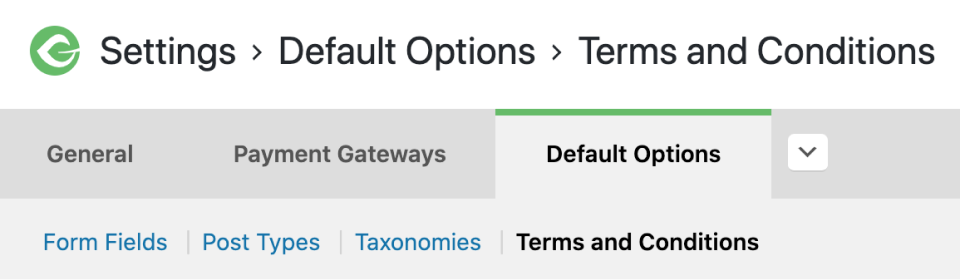
Occasionally, you’ll want your donors to be informed of certain clauses or policies regarding donations. This is often referred to as the “Terms and Conditions”. GiveWP provides a way to allow your donors to acknowledge your Terms and Conditions with a simple click, without cluttering up the donation form.
GiveWP allows for a global “Terms and Conditions” option. This allows you to set and enable your Terms for all your donation forms. Additionally, each individual form can set whether it requires the Terms and Conditions at all, or provide customize the terms per form.
Terms and Conditions
Options: Enabled | Disabled
Default: Disabled
This screen will first only show you this option and the default is “Disabled”. If you want all your forms to require a Terms and Conditions field, then set this to “Enabled”.
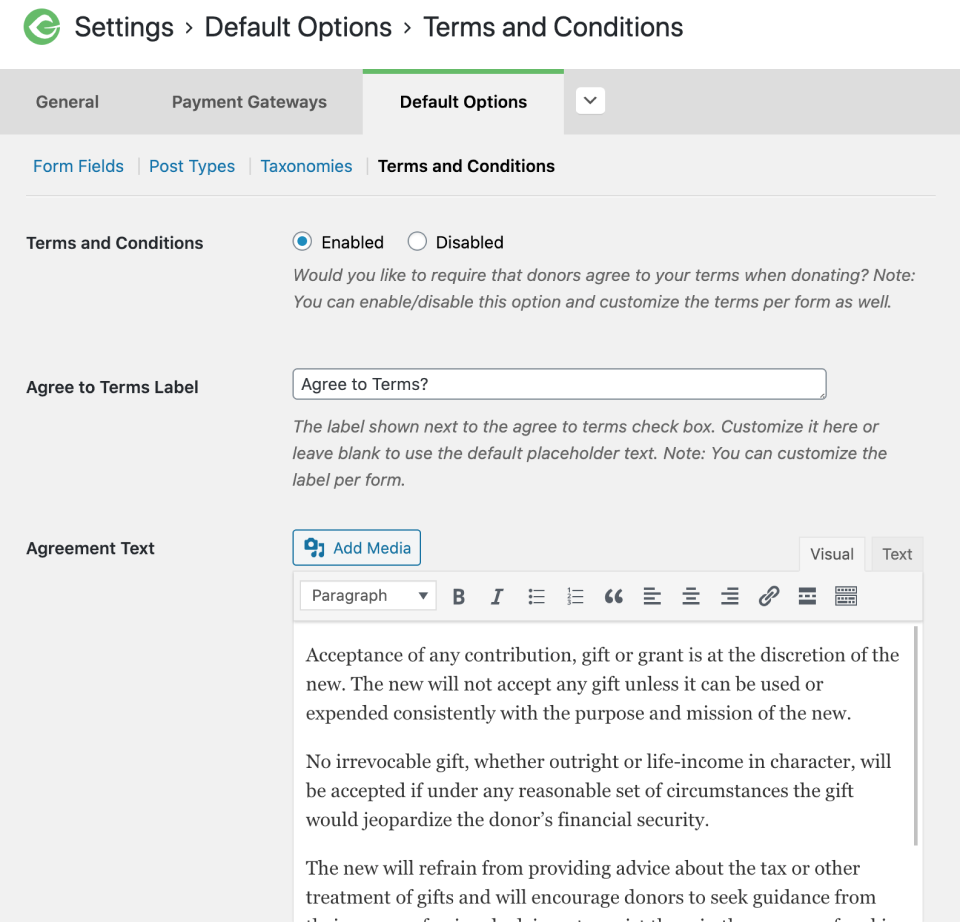
Once enabled you’ll see the following options as well:
Agree to Terms Label
You can set the global label for the label next to the Terms and Conditions checkbox. By default it is “Agree to Terms?” We’ve set it as a question because it requires an action from the donor in order to proceed. Feel free to customize this label, but keep in mind that it’s best to make it clear that this option requires their action. Here’s a few alternatives:
- Do you agree to our Terms and Conditions?
- Please indicate your agreement with our Terms and Conditions.
- Have you read our Terms and Conditions and agree?
This label also accepts HTML which provides the ability to create links and add tags such as strong within the label itself.
Agreement Text
Lastly, you’ll need to set your default Terms and Conditions here. Keep in mind that by default, GiveWP hides the Terms and Conditions until your donor chooses to see them by clicking on the “Show Terms” link. Here’s what that looks like:
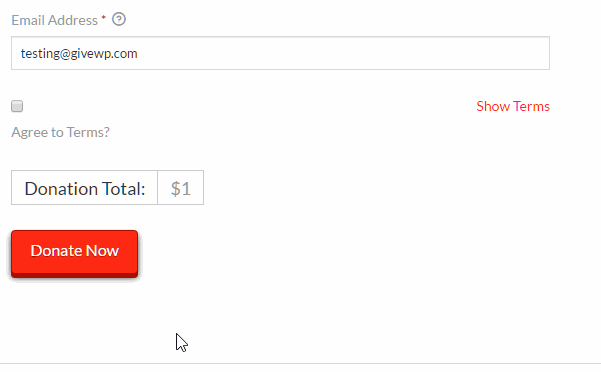
So keep that in mind so that your terms are not so long that the “Hide Terms” link jumps off the screen because that puts the Donate Now button off the screen as well. That would require the donor to then additionally scroll down to either donate or hide the terms.

