New User Registration
Upon User Registration, GiveWP sends a New User Registration notification to specified email addresses. This is generally used to alert site admins or other accounting or finance personnel of a new user to the site. This document will help to explain all the settings found at Donations > Settings > Emails (tab) > New User Registration. All of these settings can be overridden on a per-form basis.
New User Registration Settings
Notification
Settings Type: Radio
Options: Enabled | Disabled
Default: Enabled
This setting enables or disables the email altogether. If you select “disabled” no emails will be sent by GiveWP to the user on a successfully completed user registration. When enabled, the notification sends upon successful completion of a user registration.
If you are having email deliverability issues, see our documentation on troubleshooting emails in WordPress.
Email Subject
Settings Type: Text field
Options: Any email subject.
Default: [Site Name] New User Registration
This setting allows you to customize the email subject line. The subject line supports email tags (see below for an explanation). To avoid spam filters, keep them short and not sensational “You’re a winner!” will likely get flagged as spam.
Email Message
Settings Type: Editor
Options: Any HTML or plaintext message.
Default:
New user registration on your site {sitename}:
Username: {username}
Email: {user_email}
Directly below the Email Message field, you’ll see a list of “template tags” that can be used to customize this message along with a brief description of each one. Refer to this article for a full list of available Email Tag.
Email Content Type
Settings Type: Drop-down/select
Options: HTML | Plain
Default: HTML
This setting determines whether the output of the email is plaintext or html. Some folks prefer plaintext emails, and this setting can also be used to check deliverability: if HTML is not working, try plaintext.
Email Recipients
Settings Type: Repeater field
Options: any number of email addresses.
Default: one field, populated with the site admin email address.
The power of the New User Registration notification is that you can specify who you want to receive it. This setting provides you with the options to do that, using a repeater field. To add a new recipient, click the “Add Recipient” button.
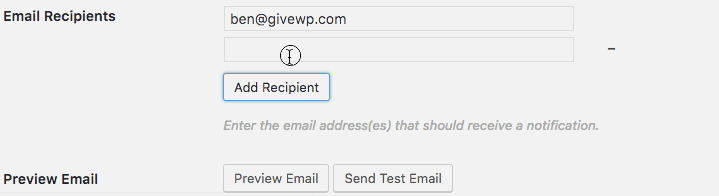
Preview Email
Settings Type: Two buttons
Options: Preview Email | Send Test Email
Note: before using either option, be sure to save the settings using the “Save Changes” button at the bottom of the page.
The Preview Email option opens an email in a new browser tab or window, along with a drop-down menu to be able to toggle between recent new users to preview content from those emails as it relates to the sample email.
The Send Test Email option sends a test message to the recipients listed in the “Email Recipients” section above.

