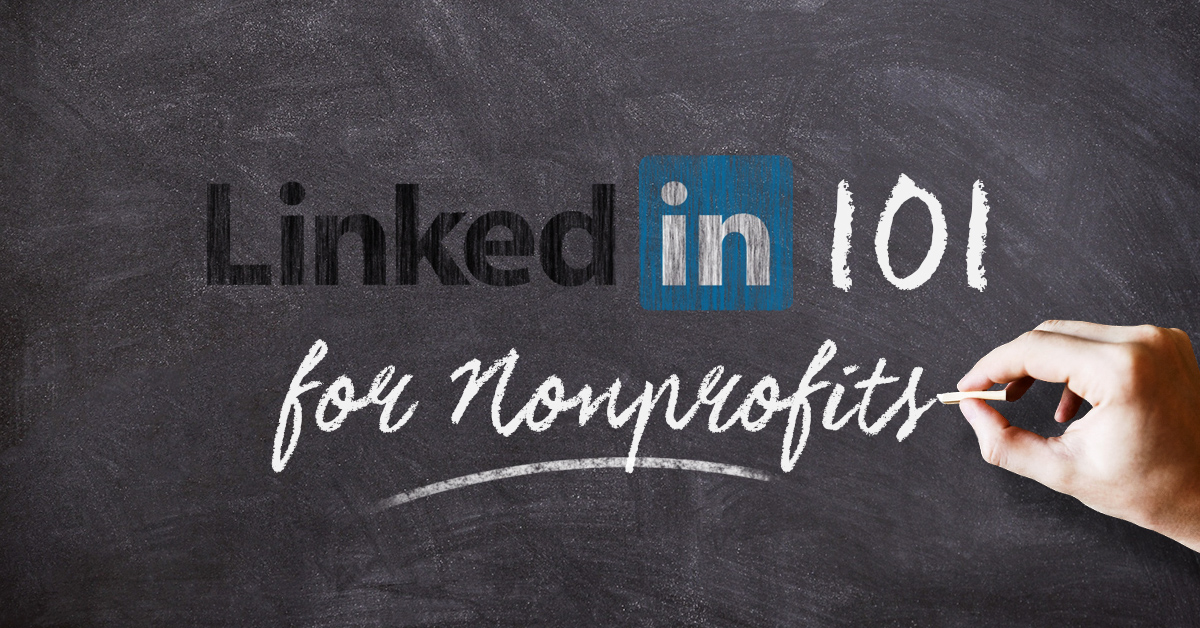Why should your nonprofit have a company page on LinkedIn? Is LinkedIn still relevant? Yes. It is. In this post we’ll discuss why you should leverage this often-forgotten network as well as the steps needed to create yours.
Putting your nonprofit on LinkedIn is a snap. It’s done through the creation of a Company Page. This allows your board members and employees to add you to their profiles which creates a link. People interested in your mission can follow you and you can post branded updates.
Why LinkedIn?
Though LinkedIn isn’t considered as new and fresh as Snapchat or as widely-used as Instagram, it’s been alive and growing for years. It’s the most stable and professional of the social networks and its culture allows people to follow companies, professionals to link to their volunteer experience, and for Company Pages to post status updates to engage their base.
“First, LinkedIn will allow you to draw your current supporters closer by engaging them on yet another level and in another place where they congregate. Secondly, and more importantly, LinkedIn will help you in gaining access to your supporters’ own networks and Rolodexes.” Joe Garecht, Fundraising Authority
Most healthy LinkedIn profiles include volunteer experience and, let’s face it, it looks pretty plain without a logo and a link. If your organization has a Company Page, your volunteers and employees can highlight your nonprofit in their own profiles. This gives you more exposure.
What can you do with a Company Page?
A Company Page allows your nonprofit organization to post updates. These can be focused on your team, fundraising goals, or general information about your cause. Better yet, you can feature the people behind the nonprofit, allowing potential supporters to see themselves as supporters. We call these “like me” campaigns.
“A LinkedIn company page showcases your nonprofit’s cause, benefits, events, and services while sharing relevant news and information that your donors might not find on their own. Plus, your followers have the opportunity to share your content and extend your organization’s reach.” Melissa Raimondi, Network for Good
Sponsored Updates from A Company Page
LinkedIn also has easy-to-use and understand Advertising solutions. In addition to their HR and Sales solutions, LinkedIn Sponsored Updates provides to best choice for your nonprofit to grow donors, board members, or employees. Sponsored Updates can be purchased with small budgets (as low as $10/day) and allow you to target companies, groups and hyper-locations.
“In an advertising era where you can buy clicks based on hyper-audiences, profiles, and locations, LinkedIn Sponsored updates are a must for nonprofits looking to expand their board, donors, or employee network.” Jason Knill, CEO Thought House
How do I setup a Company Page?
In order to get started, make sure you have the following:
- A square logo for the profile image (minimum of 300×300 pixels)
- A rectangular header image (minimum of 646 x 220 pixels)
- A written description of your nonprofit.
- Your nonprofit’s website address (link).
Make sure you have all of those items of creative when you’re setting up. If you don’t have access to more advanced graphic design software, consider using Canva.com. This tool will allow you to upload your own photos and logos. You can use their templates or create your own designs.
LinkedIn has more detailed instructions on how to add a company page here.
Confirm You Can Set Up Page
LinkedIn makes good steps to protect the identities of companies. You’ll have to go through a few hoops to confirm you’re able to setup the Company Page. This process takes about twenty minutes. To do this go here.
This screen will ask you for your company name and email address. You will also have to verify you have the right to set up this page.
LinkedIn requires that you use a company email address. For this example, I used Pardoned Prodigals, the nonprofit I’m involved in. LinkedIn would not accept my gmail.com email address. I had to use my pardonedprodigals.com email to register. LinkedIn then sends a confirmation to that email address. So, make sure you have access to your branded email account.
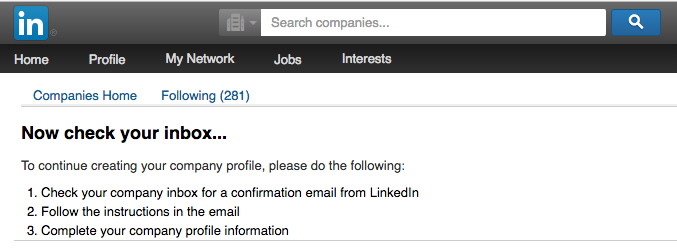
LinkedIn will send you a message to confirm your email. When you press the “confirm email” button, it will take you to a place to confirm again. There is more confirmation going on than a senate hearing. So, be patient.
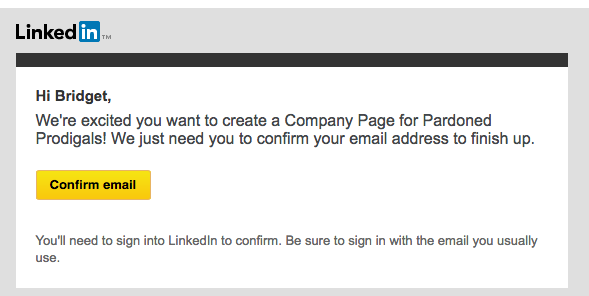
You will then be asked to sign in as your primary email. Lots of hoops, but this is a good thing. After all, it protects you and your brand.
By the way, if you don’t have a Google for Nonprofits account that allows you to use customized emails, you can get one here free (hat tip to Jason Tucker.
Set up your Company Information:
On the far right is the box for company type, size, url, industry, operating status, and year founded.
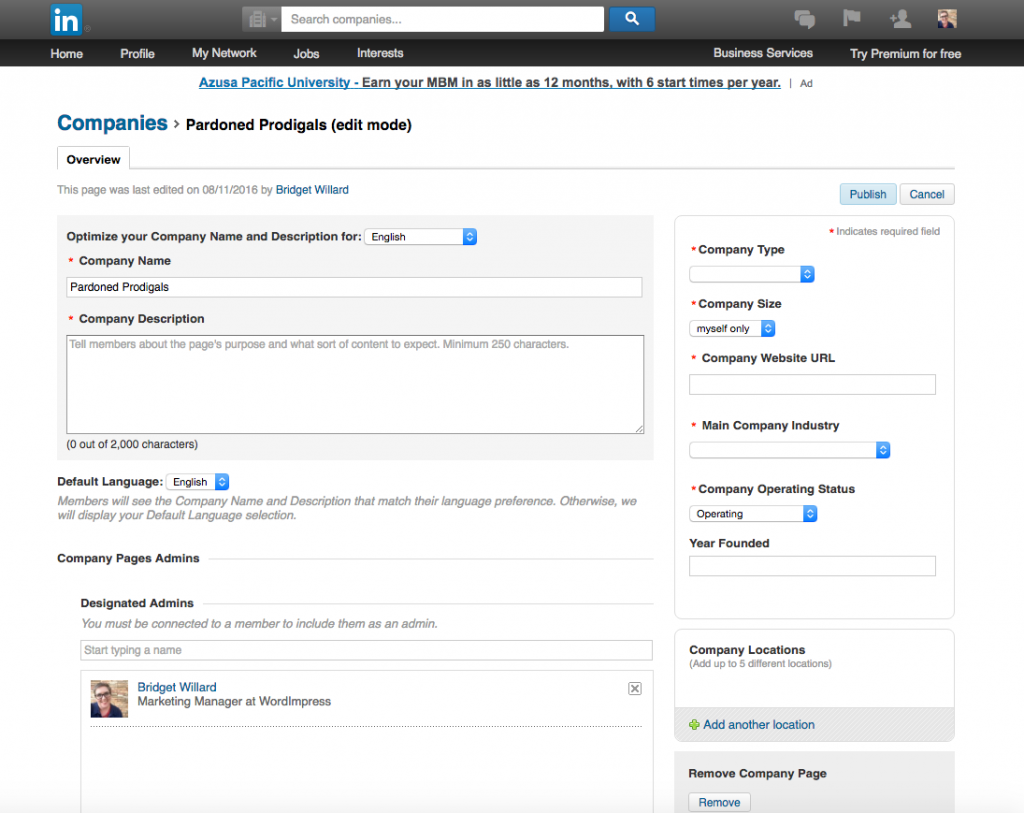
Add in your mailing or physical address. LinkedIn will require a full address.
Add your written description, logo, and cover image that you have prepared.
At this time you can add other admins. People who should be admins would be board members and other trusted people in your organization.
When you’re ready click publish. This is what it looks like.
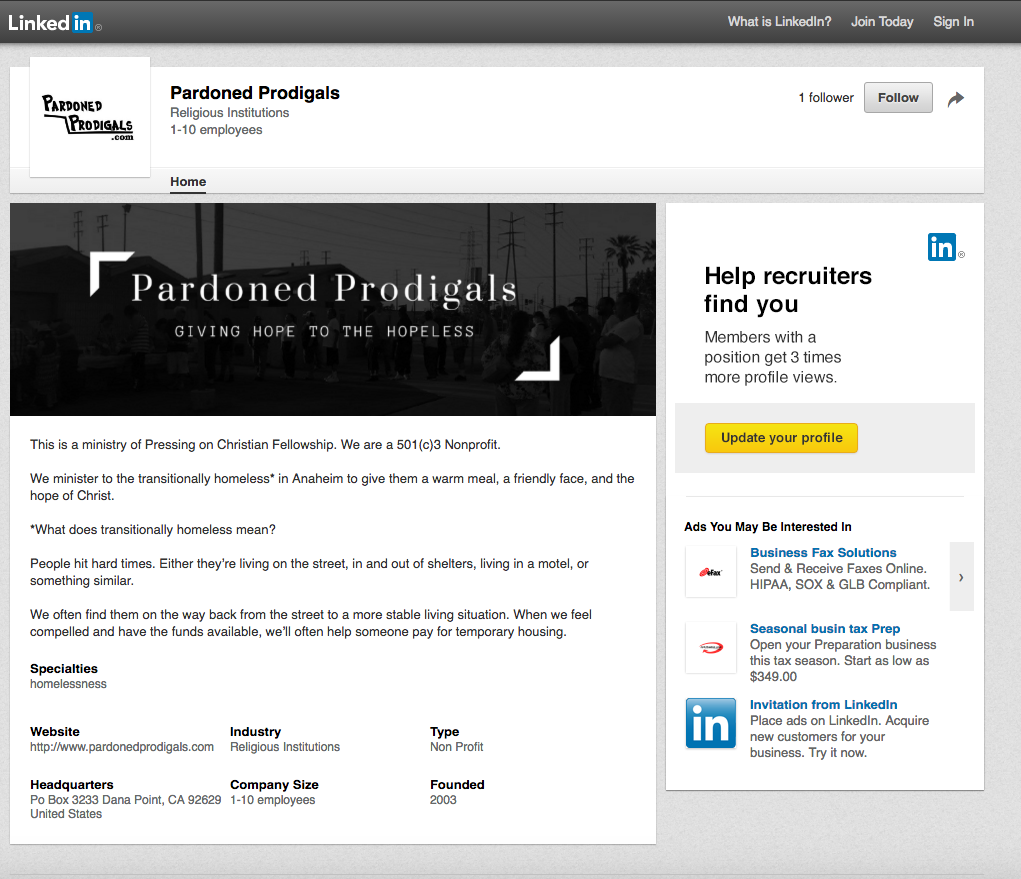
I have a Company Page. Now what?
First, you should to encourage your board members, volunteers, and employees to update their profiles.
Those connected to your organization can log in to their LinkedIn accounts and enter in the volunteer work (or position). This will encourage others to do so as well.
“Nonprofits can ask their employees to develop and use their participation in LinkedIn to help further the work of the organization. LinkedIn is primarily set up for people to post and connect as individuals, but since the employees’ profiles will appear when someone looks for the organization where they work, their individual profile is already linked to their employer.” Myrna Greenfield, Principal Good Egg Marketing
Here is the before and after showing Pardoned Prodigals as part of my volunteer work.
Go to your profile, scroll down to volunteer work. Mouse over so that the edit pencil appears and turns blue (or turquoise). Click it. Then, delete the name of the nonprofit. Start typing it and a drop down menu will appear. When you see the page you just created, click it. Save.
Here is a GIF of that process.
Worth mentioning also is LinkedIn’s nonprofit resource landing page here. That’s something you’ll want to check out for sure.
Next Steps:
Now that you’ve created a Company Page for your nonprofit, you can post updates, sponsor updates targeting your demographic, and encourage social sharing with your volunteers and supporter base.