PayPal Website Payments Pro (NVP API)
Note: PayPal Pro is no longer supported by GiveWP. PayPal Pro will be maintained for existing users and include help with technical support for those users.
Moving forward, PayPal Donations (free in GiveWP core) is the best way to accept donations via the PayPal payment gateway. PayPal Donations allows for easy PayPal, credit card, or Venmo payments. The Stripe add-on is also recommended for its wide variety of payment options, including Apple Pay and Google Pay. If you have any questions about the best payment gateway option for you, reach out to our Customer Success team.
GiveWP supports PayPal’s Website Payments Pro integration via their Name-Value-Pair (NVP) API and supports accepting single-time credit card donations. If you would like to accept recurring donations your PayPal account will need Direct Payment Recurring Payments “DPRP” support. For new PayPal accounts, we recommend using the PayPal Payments Pro integration. The following documentation will guide you through integrating GiveWP with PayPal Website Payments Pro.
Getting Started
In order to accept payments with PayPal Website Payments Pro using GiveWP you will need to have an active PayPal account, the PayPal Pro GiveWP Add-on, and the GiveWP Core plugin installed and activated. As well, when accepting credit card donations on the site it is required that you have an SSL certificate for security.
Click here for instructions on installing and activating GiveWP Add-ons.
Note: You can always access your add-on purchase receipts, downloads, and licenses from your GiveWP Account dashboard.
Integrating with PayPal Website Payments Pro
Once you have activated the Add-on it’s time to request your PayPal API keys and to configure GiveWP to integrate with those keys.
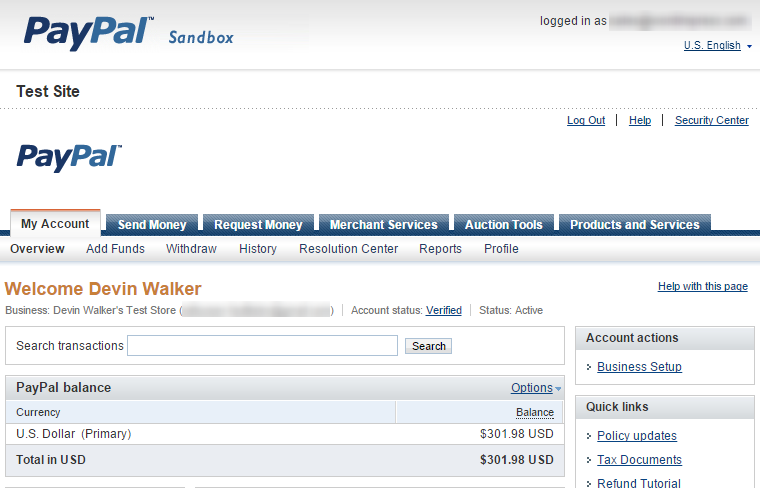
In order to accept credit cards directly on your website safely you will need an SSL certificate.
Obtaining your LIVE PayPal API Credentials
After logging into PayPal with your PayPal Pro account, you’ll see your PayPal Dashboard. Note: PayPal has a “new” interface and a “Classic” interface. They work similar, but they look different and some links may be in different page locations. For this article, we’ll be using examples from the new interface.
To obtain your PayPal API Credentials:
- First click on Profile. You’ll find that on the far right with the My Account tab active.
- On that screen, look under the My Selling Tools section
- Click on the the link called API Access.

4. Next click on View API Signature under “NVP/SOAP” API Integration
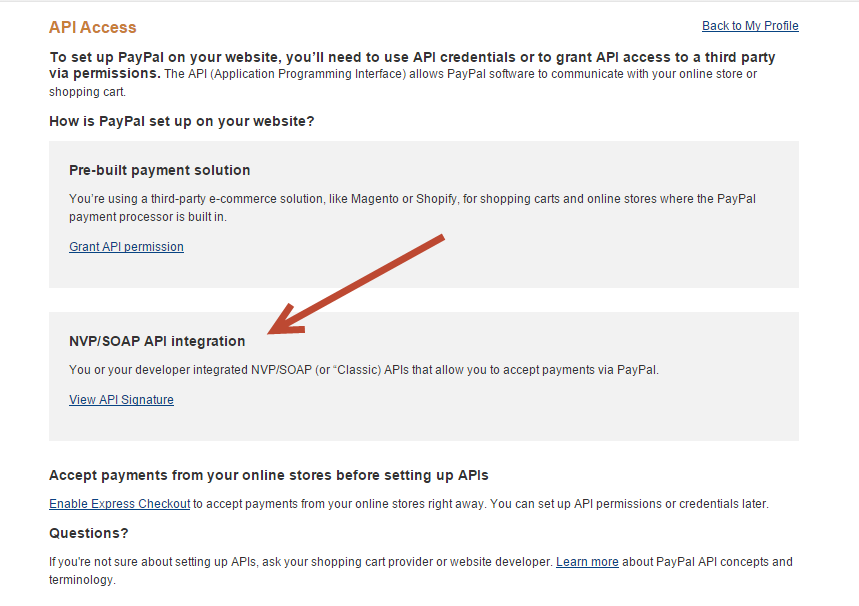
Finally, copy the following keys to a place where you can easily add them to GiveWP’s settings:
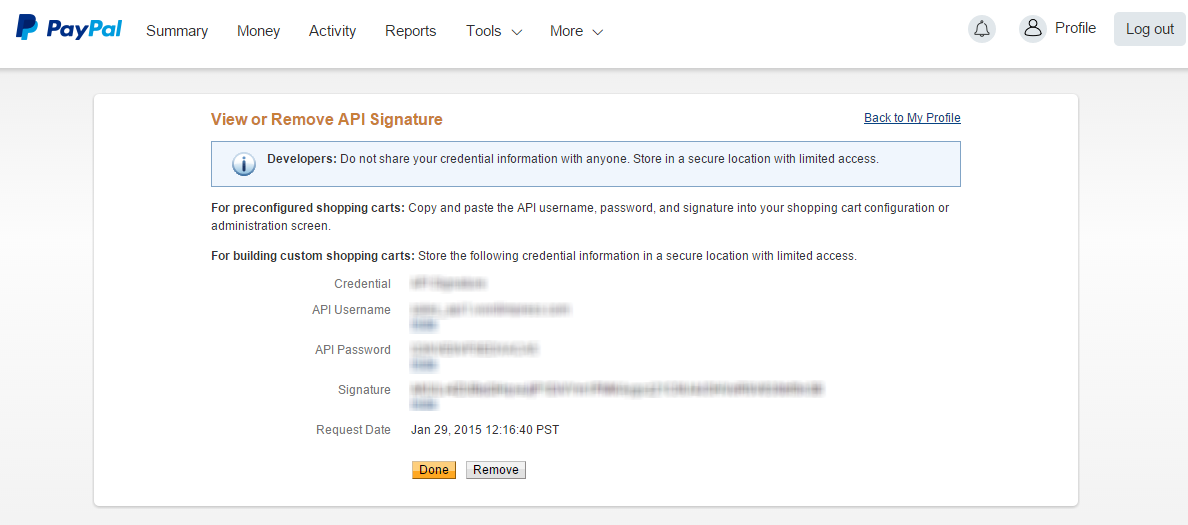
I usually open a blank notepad doc and paste my API keys in there for easy access later.
Inserting the PayPal API Keys into GiveWP
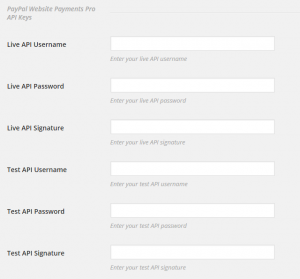
Now that you have the keys, go to your WordPress admin Dashboard, and click on “Donations > Settings” then click on the Payment Gateways tab.
From there, scroll down until you see the section called PayPal Website Payments Pro API Keys and paste each key into its respective field, then hit save.
That is all that is needed to integrate your PayPal Pro account with GiveWP. Now when your donors go to donate, they will see credit card fields available to donate with.
Test with the PayPal Sandbox
The PayPal Sandbox is helpful for ensuring your donation forms are working as expected without having to use real money. Note: The PayPal Sandbox can often be often unreliable, buggy, and slow. As well, the interface uses the “Classic” mode and there are differences between LIVE and Sandbox PayPal like response times and setup. Despite this, as best practice you can and should test as your setup with the Sandbox prior to going live with any donation forms.
Place GiveWP into Test mode
Your first step is to put GiveWP into “Test Mode“. Read about that here before moving on.
Obtaining Sandbox API Credentials
Once GiveWP is in Test mode, you’ll need to setup your PayPal sandbox account. After that account is setup, log into that sandbox account to obtain the API credentials for the sandbox account.
- Click on the My Account tab and then click Profile
- Next you’ll be presented with the Request API credentials screen and you’ll see two options. Choose Option 1: PayPal API and click on #2 Set up PayPal API credentials and permissions.

The next screen will also give you two options. Choose Option 2 by clicking on View API Signature.
This screen holds all the keys that you need to test GiveWP with your PayPal account.

