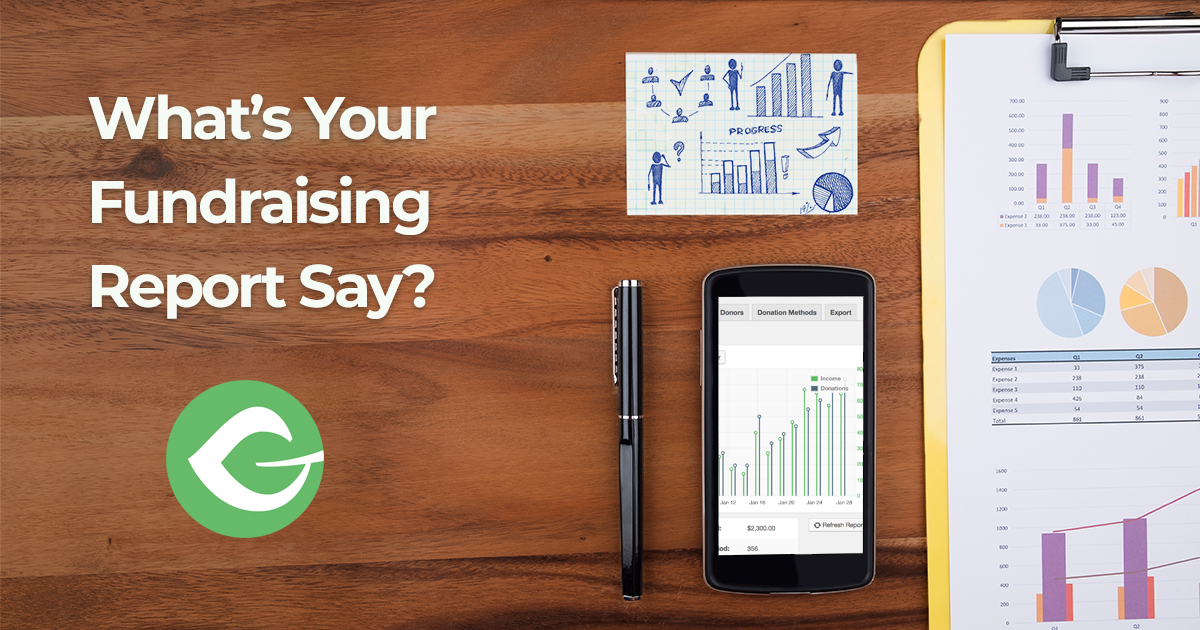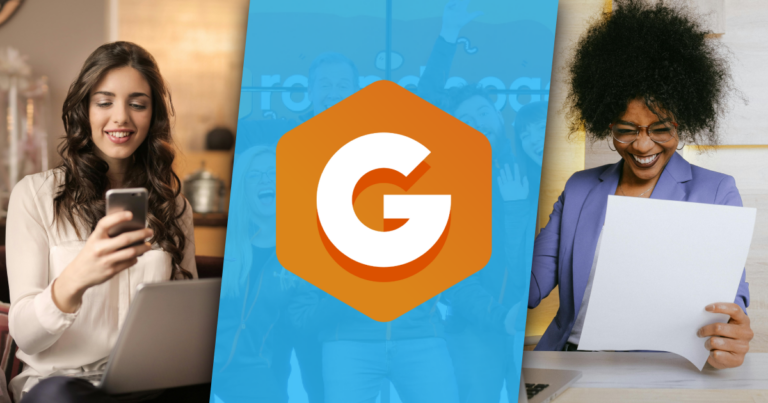Give provides you with a lot of data about your donations and donors. But what do you do with that data? With the free “Fundraising Report Card” platform you can gain key insight into your donation activity.
Regardless of how many donors or donations you have, analyzing your donation activity helps you understand how people are giving to your organization, in what amounts, in what frequency and more.
I don’t know about you, but in the busy-ness of life and running a business, I don’t have time to create reports by hand. Fortunately, there’s a free online tool that makes all this analysis visual and easy.
Introducing the Fundraising Report Card
The people at MarketSmart have created an online freemium tool just for this purpose. It’s called the Fundraising Report Card. It’s easy and really useful. They market it as a way to
“Enhance your fundraising with effortless, easy & free to use analytics.”
To sign-up you only provide your email address and a password, and it’s free. There is a Pro upgrade that has more advanced analytics. This article only covers the free version, but I found the free version useful enough for a local nonprofit that I volunteer with that I might purchase the Pro version on their behalf.
Overall, I like this tool Specifically for our Give users because:
- The free features are powerful enough to be beneficial for you already
- You don’t have to upload personally identifiable information about your donors in order to use this tool. This is better for your donors privacy.
- It’s really easy to upload the info you need to get your insights quickly
- The visual graphs and charts make understanding your data easy and even fun
With that in mind, let’s jump into using this with Give.
How to Use the Fundraising Report Card with Give
In order to use the Fundraising Report Card (FRC) with Give we’ll need to do the following things:
- Export the donations from Give
- Format the CSV file for use with the Fundraising Report Card
- Upload the CSV file into the Fundraising Report Card
- Analyze your data
1. Exporting your Donations from Give
The first step to getting your Give donation data into FRC is to use our built-in Give exports.
Navigate to “Donations > Tools > Exports (tab).” There you’ll see several different exports. We want to use the “Export Donation History” export. Click on “Generate CSV” and you’ll be taken to a new screen to customize your CSV columns.
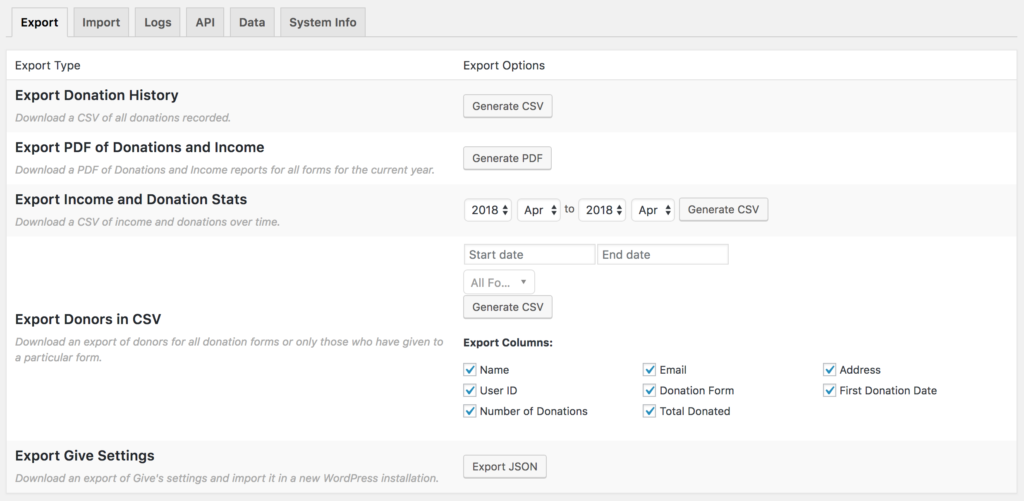
Once you’re on that new screen, choose only the following checkboxes:
- Donation Total
- Donation Date
- Donor ID
Once you click “Generate CSV” a file will be downloaded to your computer in CSV format (comma-separated values). This is a fairly universal format for all things from spreadsheets, to databases, to simple text editors. It’s also perfect for the FRC tool.
Review our full docs on our export tools if you have any questions.
2. Format the CSV file for Uploading
One limitation of the free version of the Fundraising Report Card tool is that it only understands data that is formatted exactly how it expects it to be. Essentially, it accepts CSV files that have exactly three columns:
- ID — a unique identifier for each donor
- Amount — the total donation amount
- Date — the date the donation happened
So at this point, you’ll want to open your Give CSV file either in Google Sheets or Excel. From there this is what you’ll want to do:
- Delete all the columns except “Email”, “Amount”, and “Date” — we’re going to use the Email address as the unique identifier of the donor (see note below about this).
- You might need to format the date column a bit. By default, our dates include a timestamp as well. I used Excel’s “Text to Columns” feature to pull all the timestamps out of the date column, then deleted those new columns. See the screenshot below as an example.
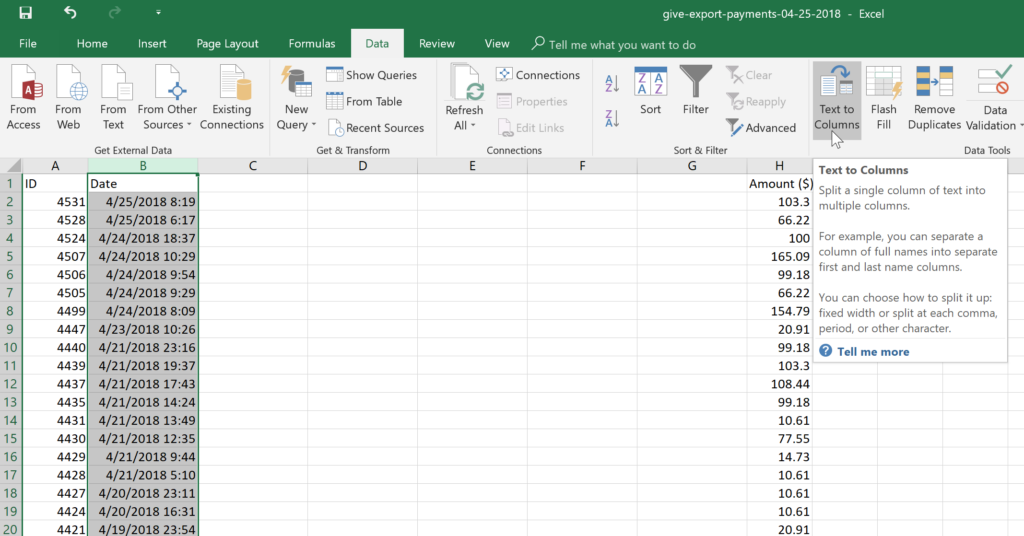
Currently, the Give Donation History Export does not export the donor ID. The Donor ID is included in the “Export Donors in CSV” export tool. If you do not want to upload this data with email addresses, then you can run both exports, copy/paste the email address and donor ID columns from the Donor export into the Donation History CSV file, then match them up and add the Donor IDs to correct donations. It’s a more manual process, but will result in more anonymity for your donors. Rest assured though, the donor ID in the Fundraising Report Card tool is only used to report on the activity and not used for MarketSmart’s purposes in any way.
3. Upload your CSV file
This is the easiest part. Now that your CSV file is properly formatted, log into the FRC platform, and drag your file straight onto their uploader.
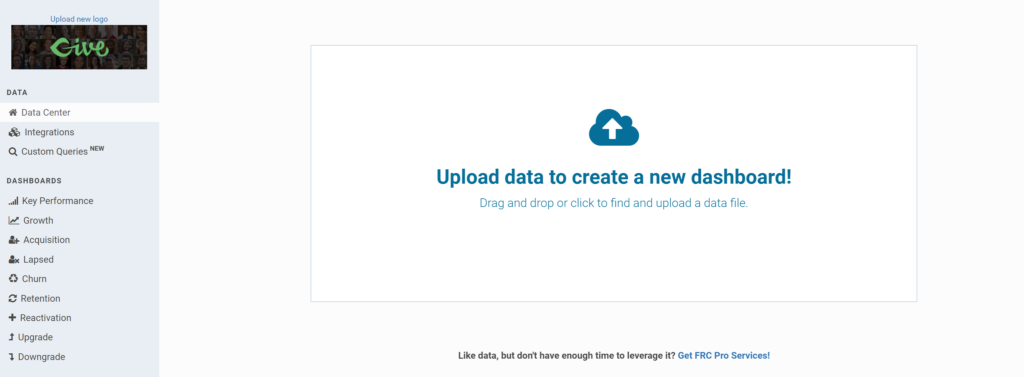
That’s all it takes, now you can start analyzing.
What Can you Learn from the Fundraising Report Card?
If you look to the left-hand column of the FRC Dashboard, you’ll see three main links that are free and valuable:
- Key Performance
- Growth
- Acquisition
Let’s walk through the insights that each of those dashboards holds.
Key Performance
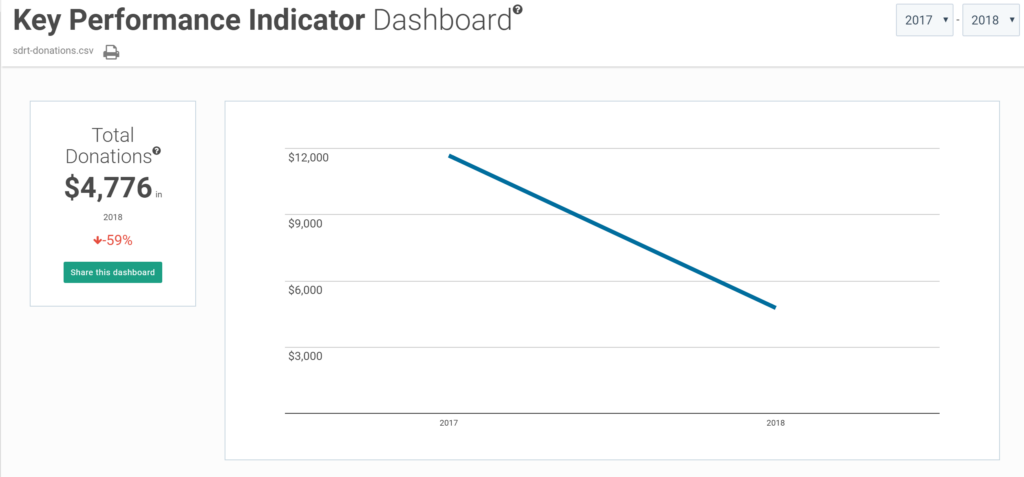
This dashboard is all about giving you an overview of the annual trends related to your donations and donors. Here’s a quick list of all the dashboards available here:
- Total Donations (Free)
- Total Donors (Free)
- Donor Lifetime Value (Pro)
- Average Donation Amount (Pro)
- Single Gift Donors (Free)
- Recurring Donors (Free)
- Multi Gift Donors (Free)
- Donor Retention Rate (Pro)
- Most Donations (Free)
- Most Frequent Donation Amount (Free)
- Largest Individual Donation (Free)
- Donation Frequency (Pro)
As you can see, there’s a lot available for free, but the Pro version provides additional value that is very attractive. What’s great is that there are some features for free that are also related to recurring donors.
Here’s some things you can learn from these free Key Performance dashboards, and what you might do with that info:
- How much are your donors giving on average? With that info, you might think about how you can tweak your Give forms to encourage higher average donations. For example, maybe your forms support multi-level donations and your lowest level is $5 and you find that your average donation is $11. What would happen if your lowest level started at $10 instead? Maybe you’re average donation would go up to $15-20.
- You can easily identify which of your donors give to your campaigns more than once. With that info, you can send targeted campaigns at the one-time donors, or special acknowledgements or thanks to those multi-donors.
Growth
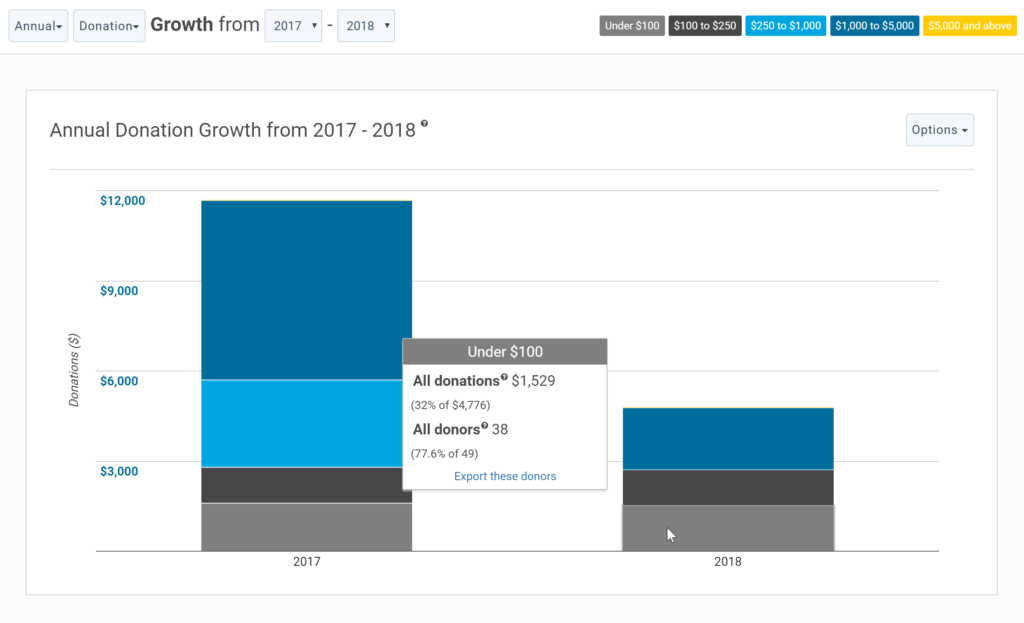
The Growth dashboard is great for seeing segments of your donor base according to the amounts that they give. What are the trends year over year? Are you attracting a lot more small donations this year, but for a net loss? If so, what changed that made your large donors give less often?
Annual data is certainly valuable, but FRC also provides quarterly and monthly data in their Pro version.
Acquisition
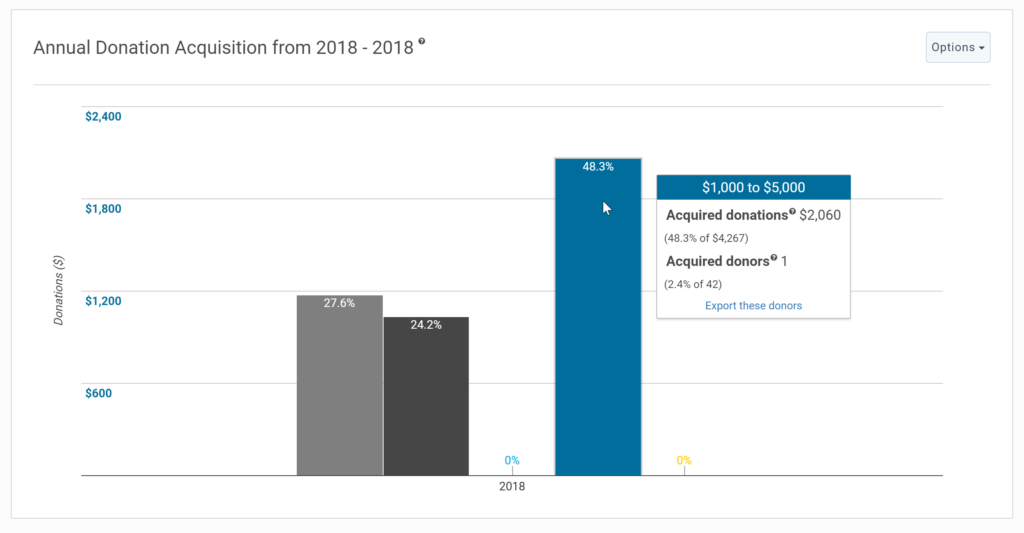
The Acquisition Dashboard shows new donors based on their giving as a percentage of total revenue. In the chart above we can see that though there’s only 1 donor that gave between $1,000 – $5000 this year; they account already for almost 50% of the entire revenue in 2018. If that’s the case, then it would certainly behoove this organization to talk about targeting large donors much more aggressively, don’t you think?
The Pro version allows you to segment this data by quarters and months as well.
What does your Fundraising Report Card Say?
What kinds of analysis and changes can you make with your donation data with this tool? You won’t know until you try it. Give it a spin and let us know how it goes, we’d love to hear about what you learn with Give and the Fundraising Report Card.