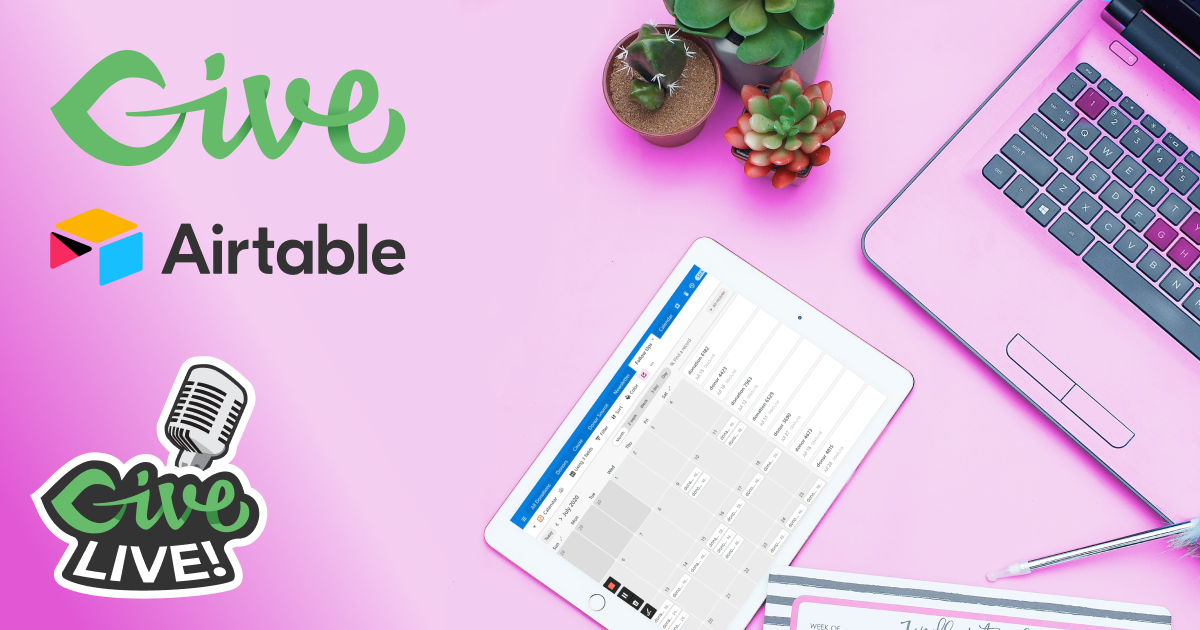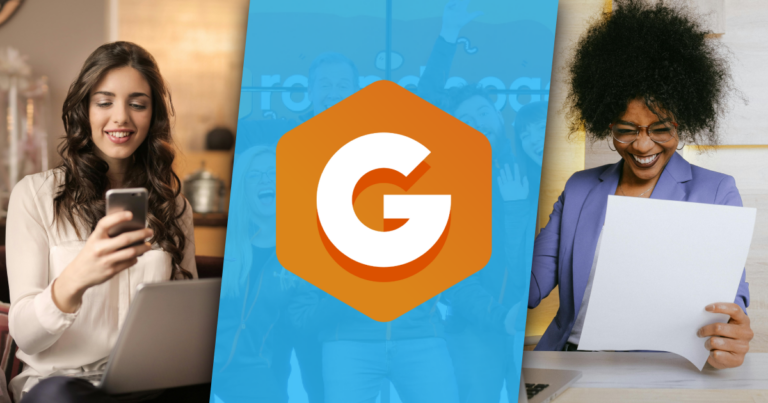Avid GiveWP user, Jonathan Shyman, focuses daily on inspiring people to donate. How? He gains insight from his Airtable donation database to boost donation conversions.
In a recent case study, Jonathan was able to increase one organization’s online donation conversion rate from one percent to seven percent. That means they went from one in every hundred visitors donating to seven in every hundred.
We met with Jonathan one-on-one through a live webinar to show our users exactly how they can use GiveWP with Airtable to create a powerful donor CRM and donation database. Here’s the replay followed by a detailed summary.
Replay Give LIVE: Using Airtable as a Donor Management Tool with GiveWP
In this webinar, Matt and Jonathan answer these questions:
- Why integrate GiveWP with Airtable?
- How to integrate GiveWP with Airtable using Zapier.
- What data is passed from GiveWP to Airtable?
- How can tabs and views provide nonprofit marketers with powerful insights?
- What data visualizations can Airtable generate and how?
- How to make data-driven decisions and use Airtable as a Donor CRM.
Why Integrate GiveWP With Airtable?
The hardest part of online fundraising is inspiring new donations. In a recent poll to our Newsletter Subscribers and Facebook Community, we asked what the biggest pain points for online fundraising are right now. The answer was clear.
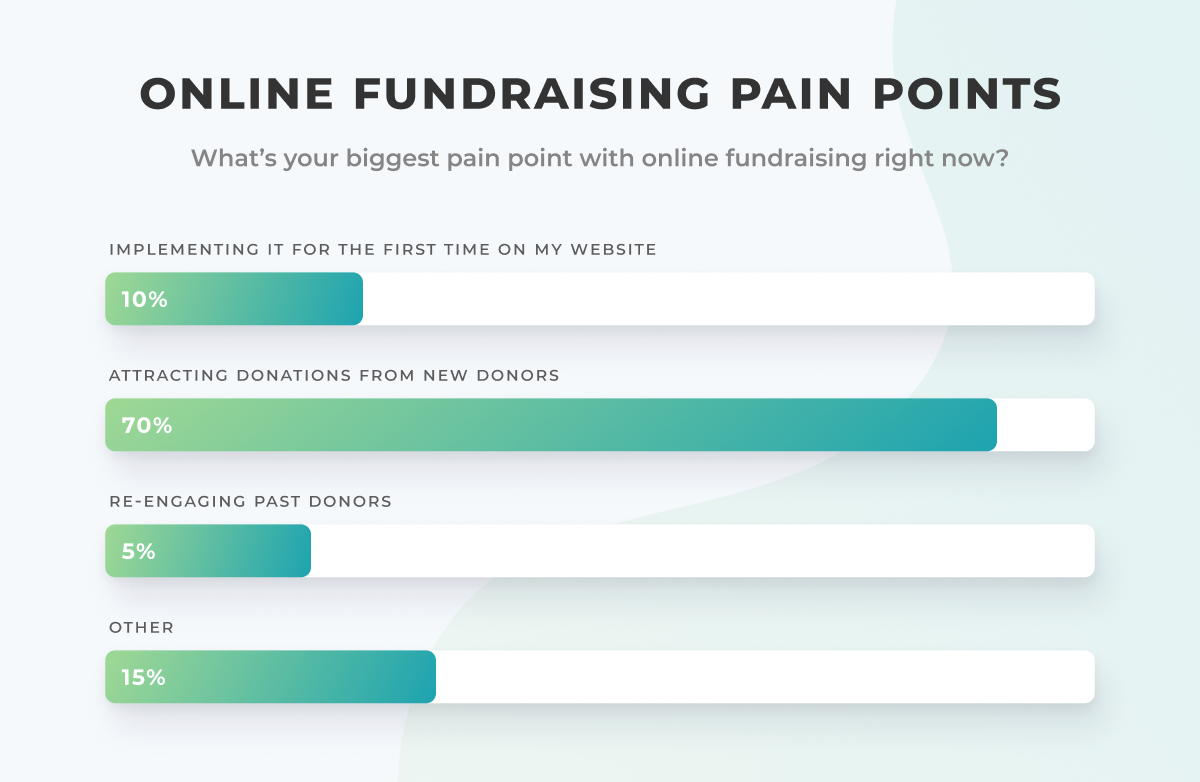
Jonathan’s solution to inspire giving is to use actionable insights from a variety of data sources, including GiveWP.
“There are a lot of nonprofits out there who have donation pages but their donation pages aren’t converting that well… and there are some nonprofits out there that might not even know… and that’s really a lost opportunity… to increase donations, increase the average donation, and bring more donations in.”
The way that Jonathan uses Airtable with GiveWP provides the exact insights nonprofit marketers need to optimize their fundraisers.
GiveWP comes with a fundraising report tab in the free donation plugin. Using Airtable, you can learn even more about your donors and donations by collecting other activity outside of GiveWP in your table as well.
For example, you can find out how long it takes a newsletter subscriber to become a donor or which newsletter titles and types have inspired more donations.
Like What You're Reading? Subscribe Here!
Newsletter Opt-in
How to Integrate GiveWP with Airtable Using Zapier
Zapier is the recommended way to integrate your GiveWP donor database with Airtable.
What is Zapier?
Zapier is a powerful API integration tool that allows you to connect platforms without knowing how to code. It’s great for those who want to do things like send a tweet to thank donors anytime someone gives or send data from GiveWP to Airtable.
Learn More
To create the connection needed to follow along with the database example in the Give LIVE webinar, follow these steps:
- Create a new zap
- Set a trigger app: Set GiveWP as the trigger app. You’ll need the GiveWP Zapier Add-on installed on your website and the app enabled in Zapier. We have a link in our documentation to help you connect GiveWP to Zapier.
- Set the trigger: Once your Zapier account is connected to your GiveWP install, set the trigger event for your Zap as “A New Donation.”
- Set an action app: Set Airtable as the “Action app.” You’ll need to connect your Zapier account to your Airtable account via an API key. Zapier provides a link to where you can generate that in your Airtable account.
- Set an action: Now that Airtable is connected to your Zapier account as an App, choose “Add a Record” as the Airtable action.
- Map your Columns: Once “Add a Record” is chosen as the action, you will be asked to choose your “Base” and your “Table.” Once that is done, you can map the fields from the GiveWP Trigger to populate the columns in your Airtable Table.
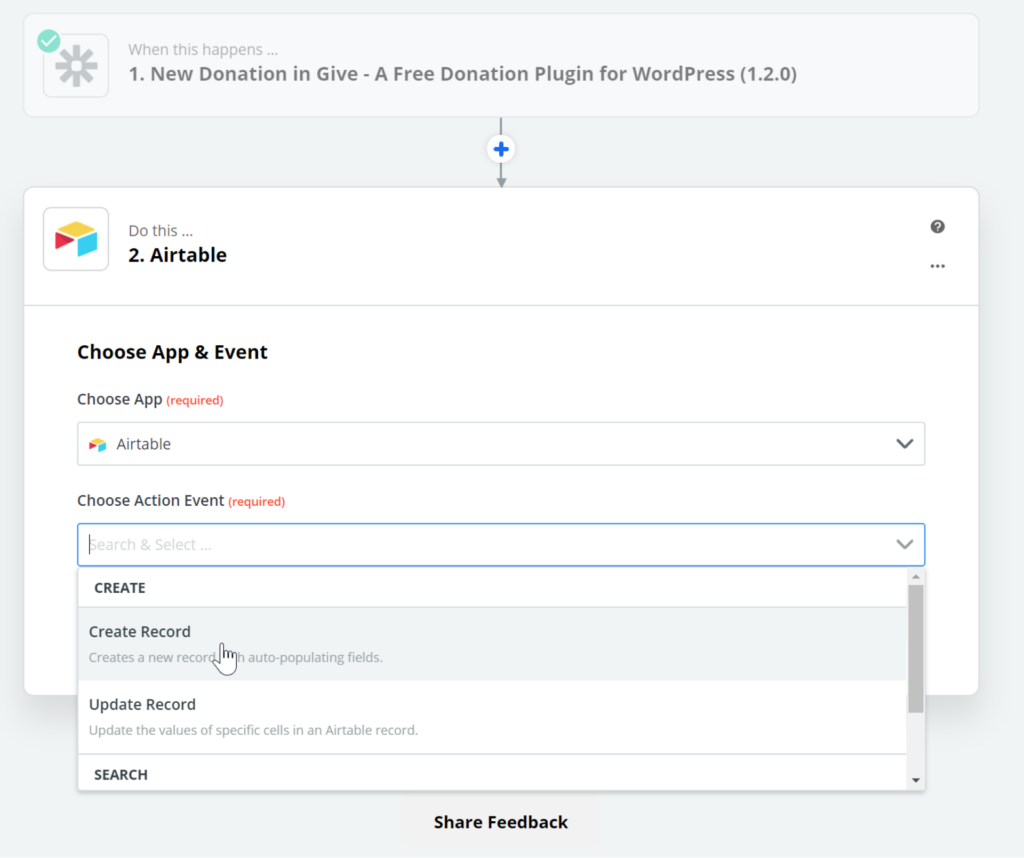
Now, every time a new donation comes in, Airtable will create a new donation record in its own row on the “All Donations” tab. You can enhance these tables by adding more columns with formulas to generate more advanced values as well.
What Data is Passed from GiveWP to Airtable?
How you set up your Airtable Table is up to you, but keep in mind that there is a lot of information that GiveWP can pass for you. Here are a few examples based on Jonthan’s setup:
- Form Title
- Donation Values (including totals and other numerical breakdowns)
- Donor Data
- Custom Form Fields (If you have the GiveWP Custom Form Fields add-on installed)
- Google Analytics UTM Parameters (If you have the GiveWP Google Analytics add-on installed. We talk more about the power of this information later on.)
Question from the Webinar:
“If you have to update a donation record in GiveWP through WordPress, will it be updated in your Airtable records, or does it require a manual update?”
Answer:
Right now the GiveWP API only allows you to create new records. You will need to manually update your Airtable database as well. However, the good news is that you only need to make the change in one location. All your Airtable tabs are linked together so that they use the same datasets.
After the webinar, Matt and Jonathan chatted about this question and Jonthan remembered that Zapier also has an integration with MySQL, the database that WordPress uses. So to support donation updates and not just new donations, you could set up an additional Zap that monitors when changes to your give_donations MySQL table are made and it can update Airtable records automatically. This is a very technical solution that requires an expert to make sure your data in Airtable remains clean and reliable.
How Can Tabs & Views Provide Nonprofit Marketers with Powerful Insights?
By adding additional tabs and views, you can dive deeper into your donation data. Creating different breakdowns of your donation data helps you see new patterns, outliers, and other “nuggets of information.” This is why it’s great that your data is linked between tabs in Airtable.
A/B Testing Fundraising Campaigns or Donations Forms
The most straightforward use for breaking down your data into different views is to see things like A/B testing for forms, channels of communication, etc. Depending on how you set up your information, you might discover significant differences between various forms or types of donor outreach.
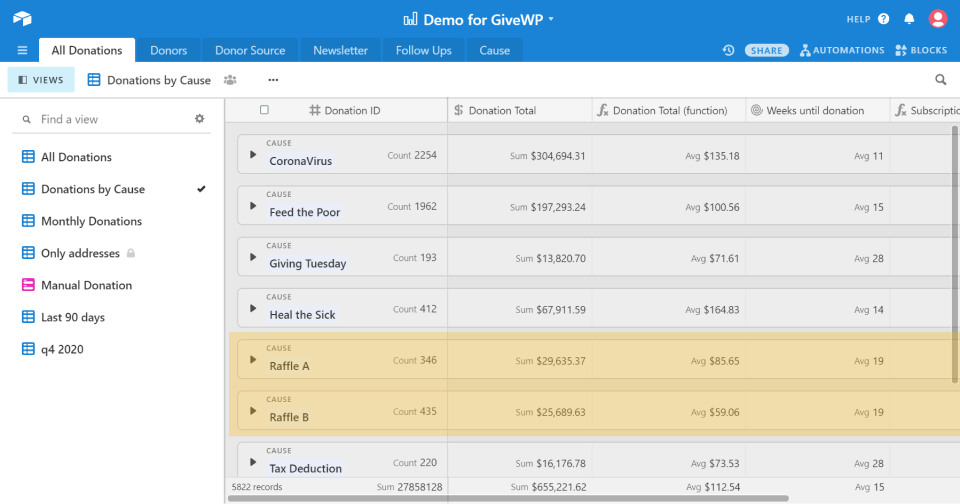
Differentiating Between Donor Types to Help Shape Asks and Campaigns
You can also use your Airtable donation data breakdowns to differentiate between different types of donors to help you shape campaigns and donation asks.
Here are a few examples of ways you may want to filter your donors:
- Lapsed Donors: these are people who gave more than five times but haven’t given in the past six months.
- Major Donors: Major donors are those who have the highest one-time donation values.
- Lifetime Donors: These donors may have lower donation values, but they give regularly over a long period of time.
- First-Time Donors: Those who gave only once as a one-time gift.
- New Sustainable Donors: New subscription donors who signed up to give regularly within the past six months.
You would speak to each of these types of donors in different ways, which is valuable when it comes to email segmentation for any campaign.
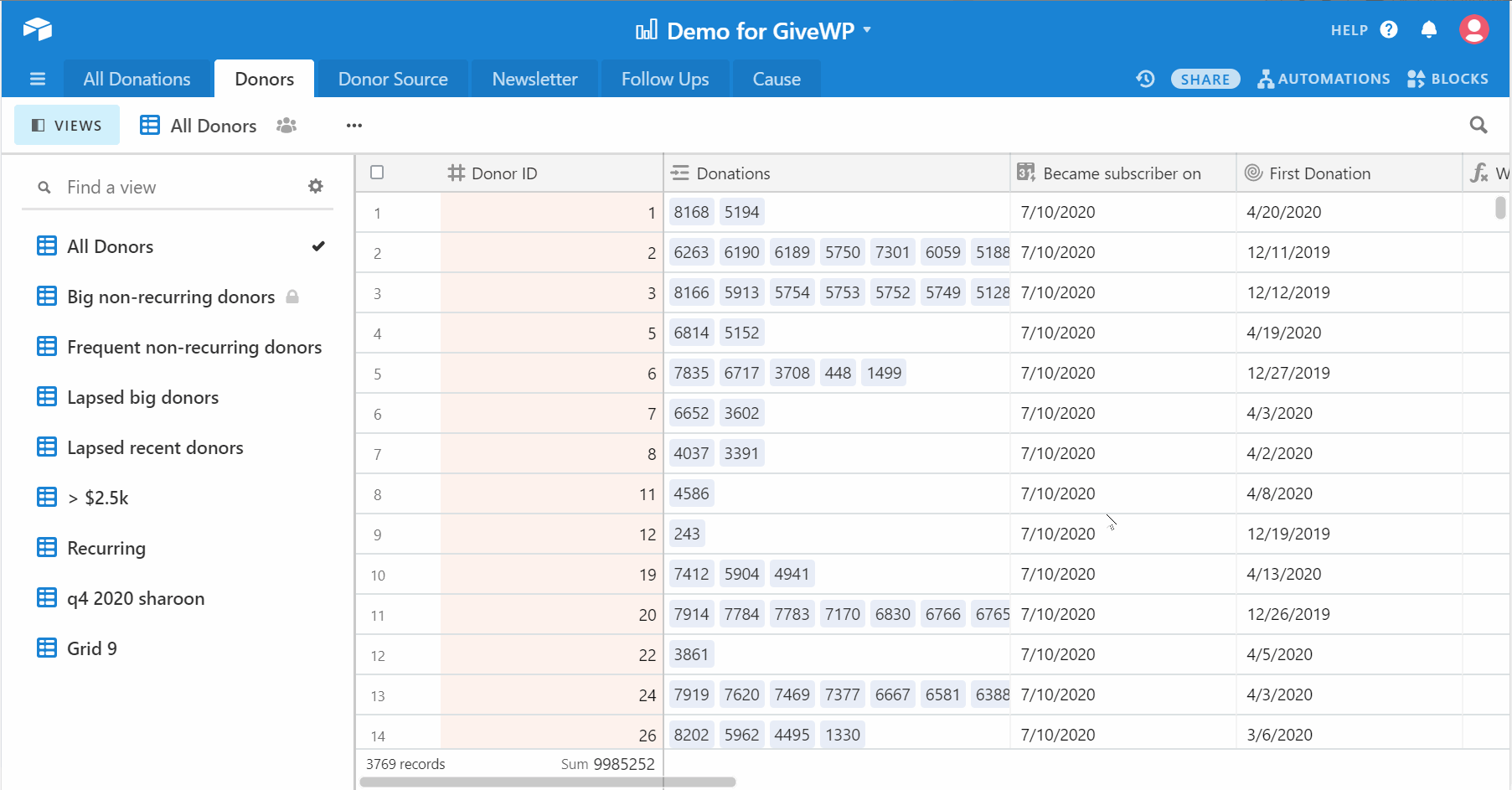
Newsletter Campaign Effectiveness
Another example Jonathan gave in the webinar is his “Newsletter” tab. It allows him to see which subject lines and newsletter themes generated the most donations.
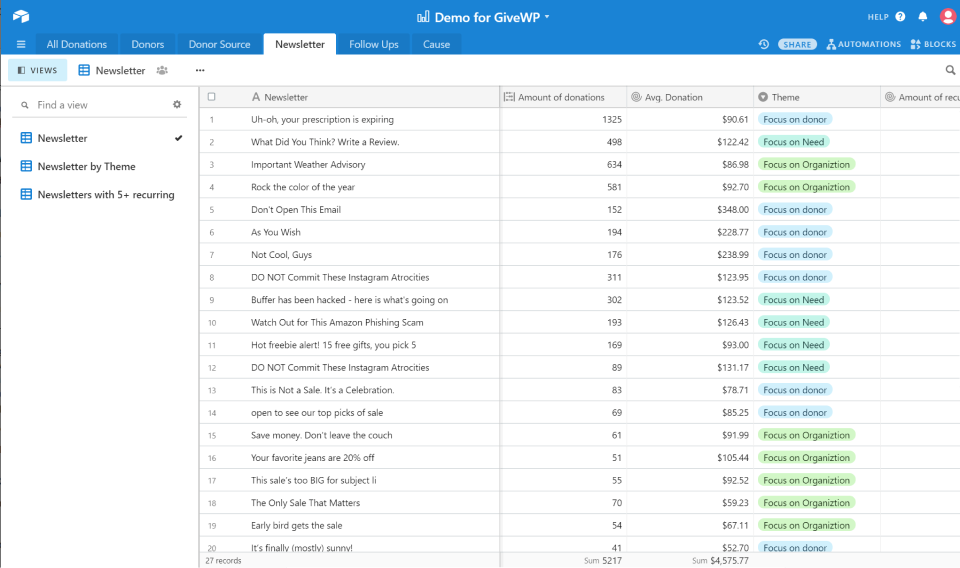
This tab is generated using GiveWP data with Google Analytics data passed along through UTM parameters.
How To Use UTM Parameters with GiveWP Donation Forms to Generate Airtable Data
A UTM parameter can be customized in a variety of ways. If you need help with understanding UTMs, Google is the best resource. To use the UTM data with GiveWP and Airtable, you also need the Google Analytics Add-on.
This add-on allows you to see eCommerce data in Google Analytics as well as pass it through as metadata to Airtable from GiveWP. Matt and Jonathan explain more how this works in the webinar. You can also learn more about using Google Analytics with GiveWP by viewing the add-on page.
Learn More
What Data Visualizations Can Airtable Generate and How?
Seeing data in a table doesn’t work for everyone. Half the job of reporting for a nonprofit marketer is to figure out how to translate data they understand into something someone else can see easily at a glance. It’s much easier to understand images than numbers.
GiveWP Reports provide some powerful data visualizations, but adding the views provided by Airtable gives your fundraising reports much more power. Airtable automatically generates charts and graphs according to how you organize your tables and views. These visualizations are interactive, so you can click into the details from the image. These charts, graphs, and maps, allow you to gain insight and improve your reporting.
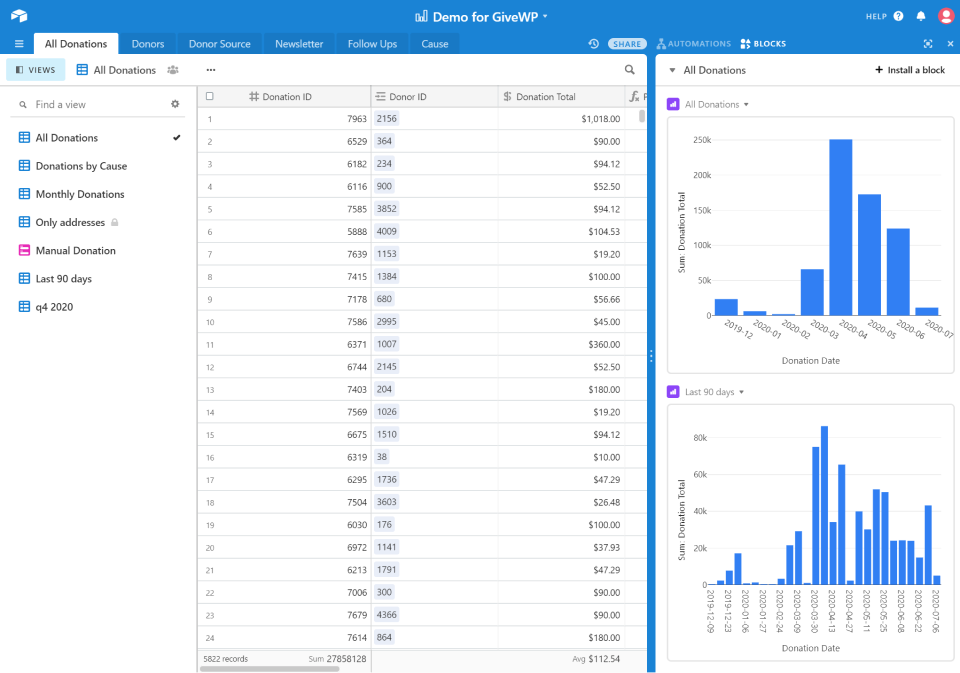
Donor Locations with Interactive Donation Info Pop-ups
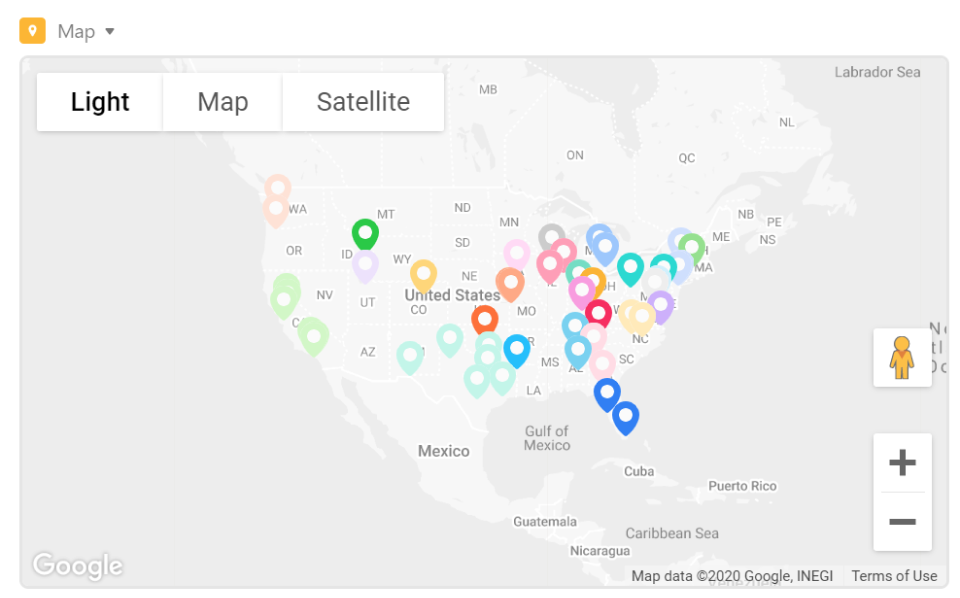
The donation locations map is generated by adding the Google Maps API integration. It allows you to see where your donors are based on the addresses in your GiveWP database.
Clicking into a donation marker brings up a modal with details about that specific donor. This is useful for national and international organizations who want to see where their campaigns are most effective. Our example appears to have more donors on the East side of the United States.
Amplify your fundraising with a GiveWP Plan
Private and Public Reporting Dashboards for Transparency
Another challenge for all nonprofits is both reporting to their boards and the public. Using Airtable can help you solve both problems. You can share your data visualizations either via link or embedded on a page.
Embeddable charts allow you to create custom private or public fundraising report dashboards. So, you can choose how you want to share data with your donors and volunteers as well as your internal stakeholders.
“This is the material you want to bring to your next board meeting.”
How to Make Data Driven Decisions and Use Airtable as a Donor CRM
Finally, the last step to make Airtable a true donor CRM is to add actions, notes, and automations.
You can manage donor follow-ups in a variety of ways. Airtable has a calendar view and integrations so you can add your Airtable tasks to your team’s calendars. You can also sync your airtable fields with Asana through Zapier to create tasks.
To generate an alert for yourself or your team through Airtable, create an automation.
Using Airtable with GiveWP provides your fundraising marketing efforts with the powerful information you need to ultimately increase your annual budget. How will you set up your fundraising Airtable?
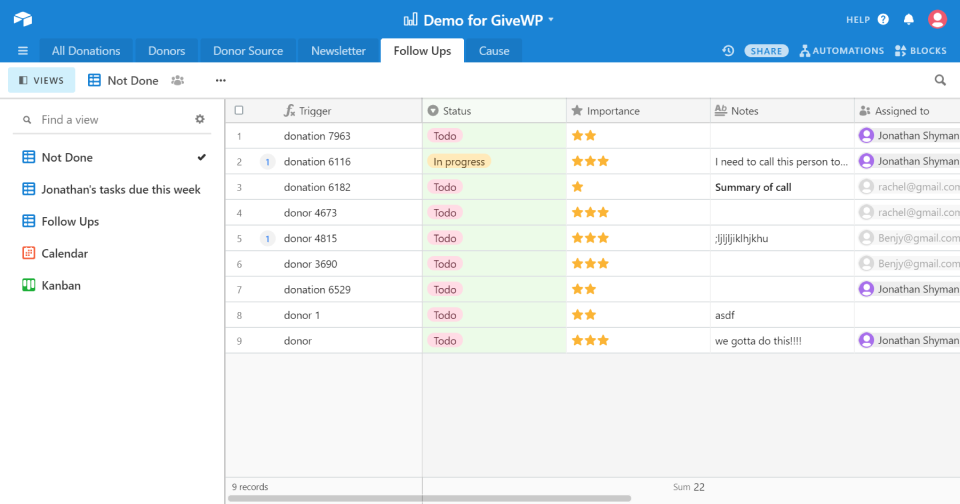
Sign-up for a Free Walkthrough with Jonathan
Jonthan has offered all our GiveWP users a free, detailed walk-through of how to setup GiveWP to work with Airtable. He’ll go step by step from installing GiveWP, setting up Zapier, and configuring Airtable for your purposes.
Sign up here to get added to the list. Jonthan will follow-up with all sign-ups within the next week with more details.