Online donations really aren’t possible without the gateways that process credit card information. As a result, credit card processing fees are a necessary part of online giving.
These fees are often the last stumbling block between a nonprofit and accepting online donations. It’s always a bit deflating to see a $100 donation come in and find out you only get $96.70 of it.
What if you could increase your total giving with one checkbox? Have you thought of simply asking your donors to give just a little more? That’s exactly what you can and should do with the GiveWP Fee Recovery Add-on.
Lessen the impact of fees from your payment gateway by eliminating the per-transaction fees they charge.
Why You Should Ask Donors to Cover Processing Fees?
Every payment gateway takes a percentage of online donations to cover the work they do as your payment processor. PayPal fees are usually 2.9% + 30¢ per transaction. Stripe fees are the exact same. All payment gateways charge some kind of fee that hovers around an average of 3%.
As much as you know how that 3% negatively affects your bottom line, your donors are aware of it, too. When people donate, they want to know that their money is going to good use.
With that in mind, what would you say about asking your donors to cover credit card processing fees when they give? You might be pleasantly surprised by how willing your donors are to make sure you aren’t hit as hard by fees. Given the choice, I’m sure many would volunteer to give a little extra.
Like What You're Reading? Subscribe Here!
Newsletter Opt-in
How Fee Recovery Works with GiveWP
The GiveWP Fee Recovery add-on makes asking your donors to cover processing fees extremely easy. It presents people with a simple checkbox, asking if they would like to donate an additional amount to pay the credit card fee for their donation.
Once the option to pay processing fees is chosen, the additional amount is automatically added to the donation total.
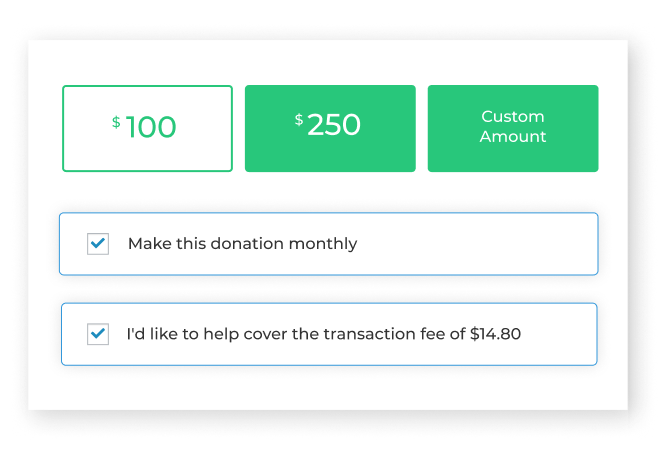
An important point of clarification is that the Fee Recovery add-on does not remove or change the fees that your payment processor charges at all. Instead, you are asking the donor to give an additional amount so that if their intention is to give you $100, they’ll give $103.20. That way, you still get $100 instead of $96.80.
If every donor used this option, your total funding for the year would increase by roughly 3% — just by adding a simple checkbox.
Calculating Credit Card Fees
The next question is obviously, “How does it calculate the fees?” You have total control over this. Set the percentage amount and a flat fee amount globally for all gateways, per gateway, or per form.
Setting up your fee structure per gateway has its benefits. For example, if you have the Offline Donations gateway enabled, you probably don’t want to add additional fees there. Simply disable Fee Recovery for that gateway.
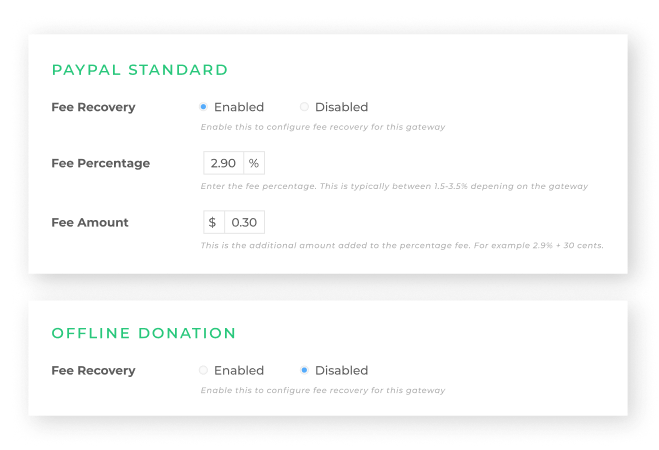
Fee Recovery also lets you force the addition of credit card fees with a customized message. Doing this makes credit card fees part of your online donation process for all donors or for those giving through a specific form.
For example, maybe you have one multi-level form encouraging large donations. If your levels were $250, $400, and $500, then the fees for these would be rather large; e.g. $7.55, $11.90, $14.80 per donation. If you had 100 donors at the $400 level, that would add up to $1,190 in credit card processing fees. By forcing the Fee Recovery opt-in on your GiveWP forms, you get that additional $1,190 to cover the fees charged by your payment processor.
Lastly, you also need a way to understand how your collected fees benefit you. You can view your fees in their own column on the Donations > Reporting screen, in a custom “Fees” tab. Donors also see the fees separated from their donation on the Confirmation page.
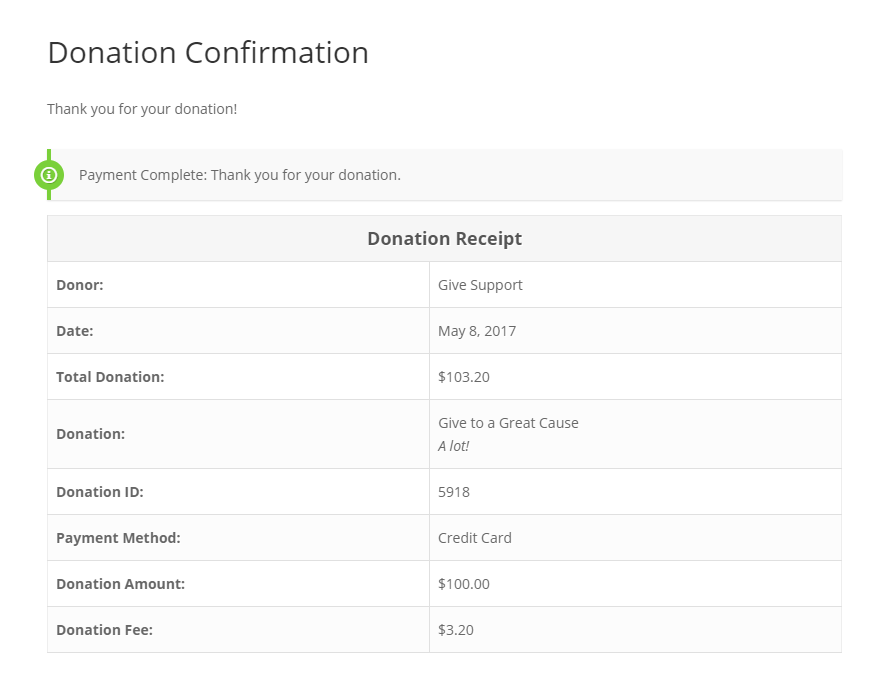
How to Set Up Fee Recovery with GiveWP
Use the full walkthrough to set up Fee Recovery so you can ask your own donors to cover the processing fees. It only takes minutes to install, activate, and configure. The following video guides you through the setup process step by step.
If you need more information or guided assistance using Fee Recovery, visit our documentation.
Start Recovering Your Credit Card Processing Fees Today
Asking donors to cover processing fees is a powerful way to increase the net donations that your organization receives. On an annual basis, we’ve seen it result in tens of thousands of additional dollars for GiveWP customers. Help your organization make a bigger overall impact with Fee Recovery.
Get started today. Choose a Pricing Plan, install, activate, and configure Fee Recovery.


