Donations
Donations are the running activity of your on-going donation forms. All donations for all your forms throughout the site are reflected here.
Articles in this section:
The Donations page is where you can get an overview of the up-to-the-minute donations that you’ve received through your website. You can perform “Bulk Actions” like resending Email receipts, deleting donations, or setting them to a new status. You have the ability to sort your Donations page using toggle arrows beside the headings for ID, Created At, Donor Name, Donation Form and Status.
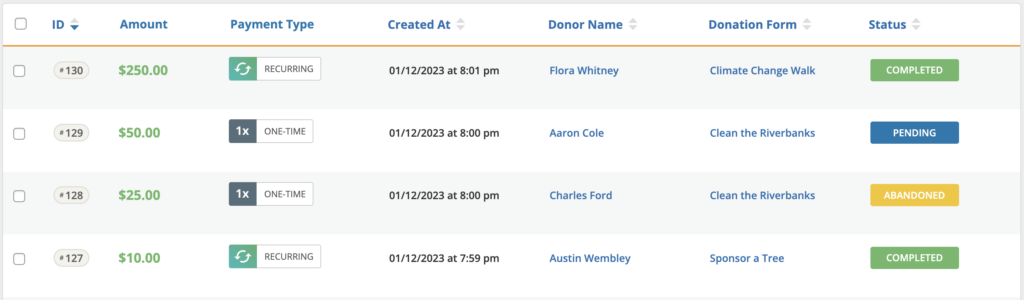
Each donation in the table reflects the following information:
Donation — This column displays the ID of the individual donation, the Donor Name, and the Donor Email. Each of those fields is clickable, and the donation ID takes you to the details of the donation, while the Donor name takes you to details on that donor. The email address will open your email client to send that donor an email.
Donation Form — This is the form used for this donation.
Status — This is the status of the donation payment. Note that only the “Admin” and “GiveWP Manager” roles can change Transaction Statues. These are the available statuses and their purpose:
- Completed — the donation succeeded. This happens automatically when your payment Gateway sends the confirmation to your website. Set this manually when you are recording the receipt of offline donations.
- Pending — The donation is not yet confirmed. This can happen for a lot of reasons, but the most common is that you have enabled Test Mode, or that the Payment Gateway is still processing or cannot confirm the donor’s information for one reason or another. See the PayPal Standard FAQ for troubleshooting pending donations with that gateway.
- Refunded — You can set this status to issue the donor a refund. Some Gateways may require additional action to be taken on their platform.
- Revoked — You can deny donations with this status.
- Failed — This happens automatically when the Payment Gateway cannot confirm the donor payment information, or if the payment information is false or there are no funds available with that account.
- Abandoned — This happens when your payment gateway is unable to notify your site via webhook/IPN about the transaction status. In this case a donation will remain Pending and eventually switch to Abandoned.
- Canceled — you may choose to set this status for offline payments that were never received. This status typically does not get set automatically from the Payment Gateway.
Date — This is the date the donation was submitted on your website. It is not the date it was completed but originally submitted.
Amount — This is the total amount the donor donated.
Details — This is a link to the individual donation’s details. Learn more about Donation details at the Donation Details documentation.

 Donation Details
Donation Details