New Offline Donation
When the Offline Donation Gateway is active, GiveWP sends a New Offline Donation email notification to specified administrators. This notification is sent before the donation is complete—when the donor initially submits the offline donation to the form. It contains instructions to mark the donation as complete in the WordPress admin interface. This document explains the available settings at Donations > Settings > Emails (tab) > New Offline Donation.
New Offline Donation Notification Settings
Email Subject
Settings Type: Text field
Options: Any email subject.
Default: New Pending Donation
This setting allows you to customize the email subject line. The subject line supports email tags (see below for an explanation). To avoid spam filters, keep them short and not sensational “You’re a winner!” will likely get flagged as spam.
Email Message
Settings Type: Editor
Options: Any HTML or plaintext message.
Default:
Dear Admin,
An offline donation has been made on your website: Example.com Hooray! The donation is in a pending status and is awaiting payment. Donation instructions have been emailed to the donor. Once you receive payment, be sure to mark the donation as complete using the link below.
Donor: {fullname}
Amount: {amount}
Keep in mind that the purpose of this notification is to alert the admin or others with WordPress back-end access to be aware that someone has submitted an offline donation, and to expect a check in the mail or another form of offline donation. Once they recieve the actual donation, this message gives them instructions on how to go in and mark it as complete in the GiveWP Admin.
Directly below the Email Message field, you’ll see a list of “template tags” that can be used to customize this message along with a brief description of each one. Refer to this article for a full list of available Email Tag.
Email Content Type
Settings Type: Drop-down/select
Options: HTML | Plain
Default: HTML
This setting determines whether the output of the email is plaintext or html. Some folks prefer plaintext emails, and this setting can also be used to check deliverability: if HTML is not working, try plaintext.
Email Recipients
Settings Type: Repeater field
Options: any number of email addresses.
Default: one field, populated with the site admin email address.
The power of the New Offline Donation notification is that you can specify who you want to receive it. This setting provides you with the options to do that, using a repeater field. To add a new recipient, click the “Add Recipient” button.
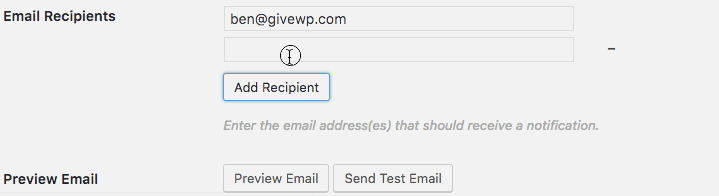
Preview Email
Settings Type: Two buttons
Options: Preview Email | Send Test Email
Note: before using either option, be sure to save the settings using the “Save Changes” button at the bottom of the page.
The Preview Email option opens an email in a new browser tab or window, along with a drop-down menu to be able to toggle between recent donations to preview content from those donations as it relates to the sample email.
The Send Test Email option sends a test message to the recipients listed in the “Email Recipients” section above.

