GiveWP Donor Wall Shortcode
The [give_donor_wall] shortcode allows you to display donor information publicly on your website when donors opt in. This shortcode can be customized with the Shortcode builder anywhere on your website. It can display a modal window donation form pop up, or redirect your donors to the individual form page.
All About the GiveWP Donor Wall Shortcode
The Donor Wall shortcode is a great way to display a grid with details about past donors and donations.
Donors appear on the Donor Wall only when they do not opt in to “Anonymous Donations.” Additionally, enable the donor note functionality for the note to appear in the donor wall.
NOTE: If you are using the WordPress Block Editor, GiveWP also has a Donor Wall block which allows you to build the Donor Wall with toggle options and dropdowns, rather than code.
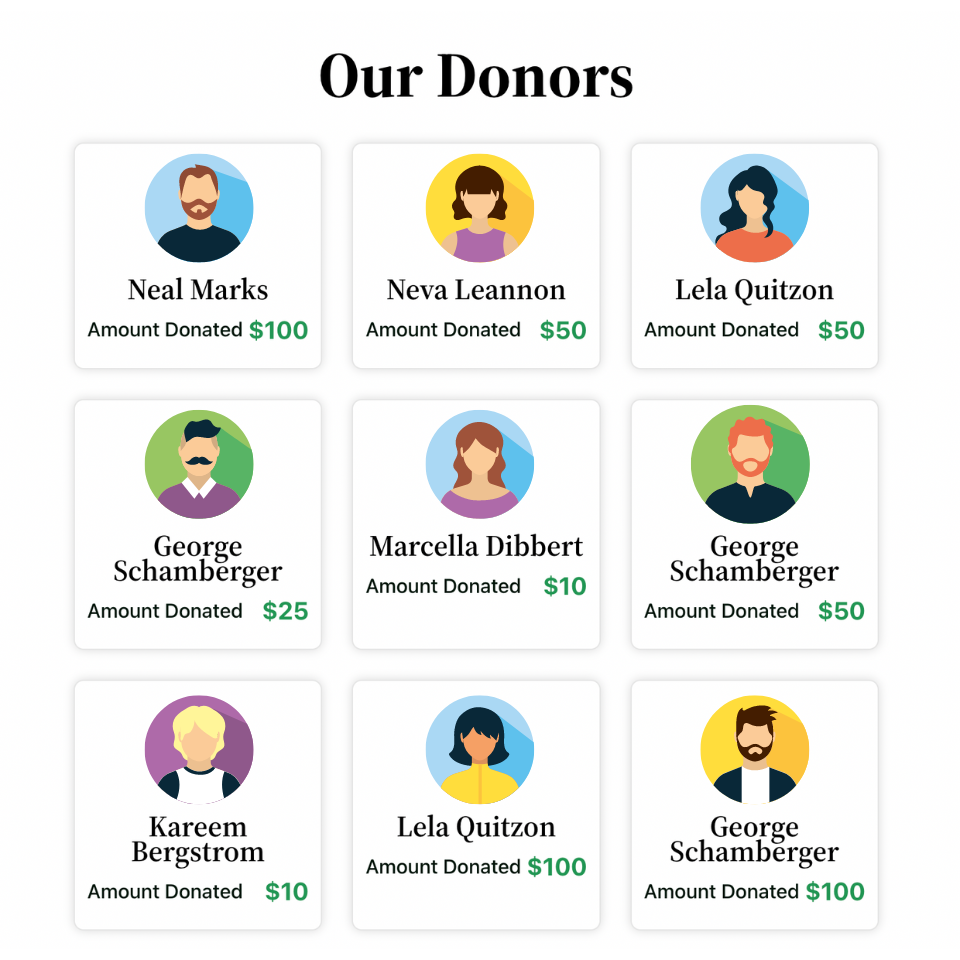
Additional Donor Wall Shortcode Attributes
The following attributes are also available to use in conjunction with the give_donor_wall shortcode:
- IDS: A comma-separated list of donor IDs to display. It allows you to display all donors or only specific donors. If this attribute is not set, the shortcode will display all donors. To find the donor ID, go to the Donors screen, hover over the donor name and the ID appears.
- Shortcode attribute:
ids - Attribute value: numbers only, comma-separated.
- Shortcode attribute:
- Donor company: Choose if the donor’s company is shown
- Shortcode attribute:
show_company_name - Attribute values:
false(default),true
- Shortcode attribute:
- Show Form: Show or hide the title of the form the donor donated towards.
- Shortcode attribute:
show_form - Attribute values: false, true
- Shortcode attribute:
- Show Avatar: Choose to display the donor’s gravatar image if available.
- Shortcode attribute: show_avatar
- Attribute value: true (default), false
- Show name: Choose to display the donor’s full name, first and last.
- Shortcode attribute: show_name
- Attribute value: true (default), false
- Show Comments: Choose to display a donor’s comment.
- Shortcode attribute: show_comments
- Attribute value: true (default), false
Add-on Features for the Donor Wall
- Show Tributes: Display a message that indicates this donation was made as a tribute. For use exclusively with the Tributes Add-on.
- Shortcode Attribute:
show_tributes - Attribute values: false, true
- Shortcode Attribute:
Example Donor Walls
Here are some examples of how you can customize the Donor Wall in a variety of ways for different types of campaigns and use-cases.
Sample Layout – Anonymous Giving
This example is great for an anonymous fundraiser. The Donor Wall only shows the amount given and the date, and is sorted to show the largest donations first. It hides images, names, and comments.
Donor Wall of Anonymous Giving
[give_donor_wall show_name="false" show_avatar="false" orderby="donation_amount" show_comments="false" columns="2"]
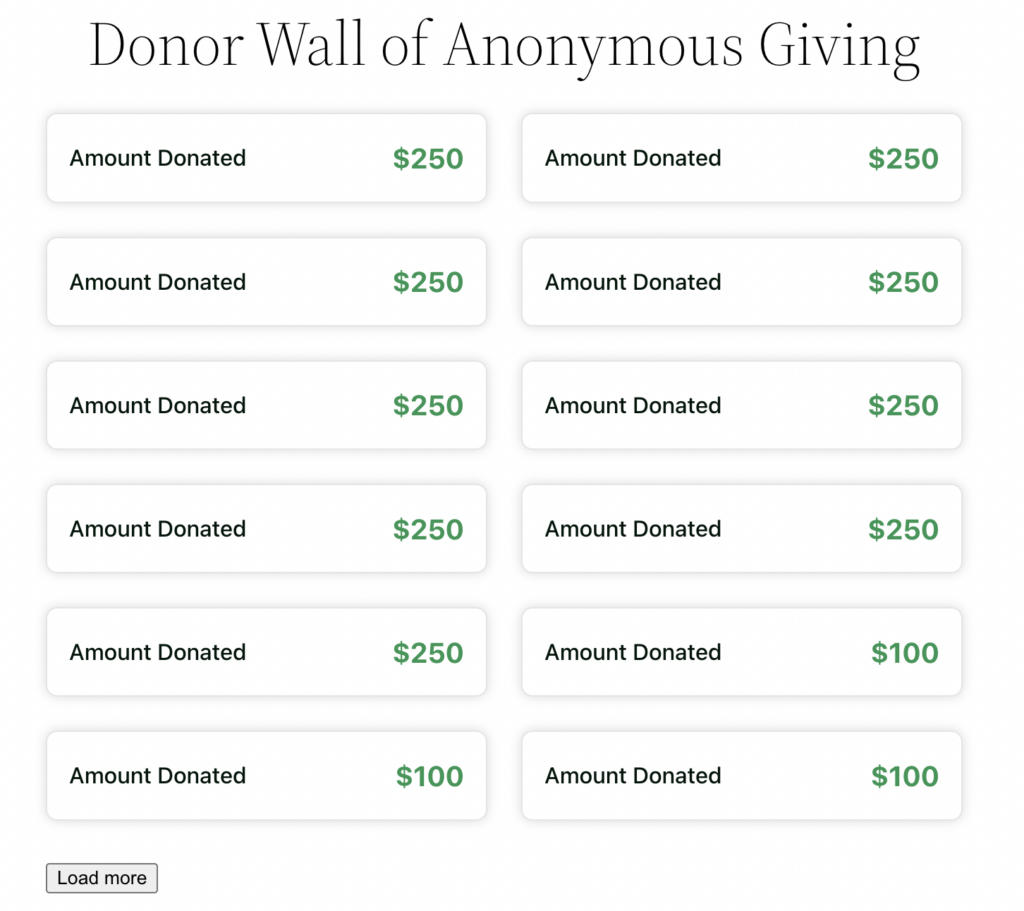
Note: Donor Comments are never included in the Donor Wall for anonymous donors, to protect their privacy.
Sample Layout – Global Supporters
This example is good for when you have lots and lots of donors who have given and you want to highlight them but not the amount they’ve given. This Donor Wall will show only their name, photo and date. It has more columns and shows more donors per page. It hides the amount and any comments and is organized by date.
Example
[give_donor_wall columns="4" show_total="false" show_comments="false"]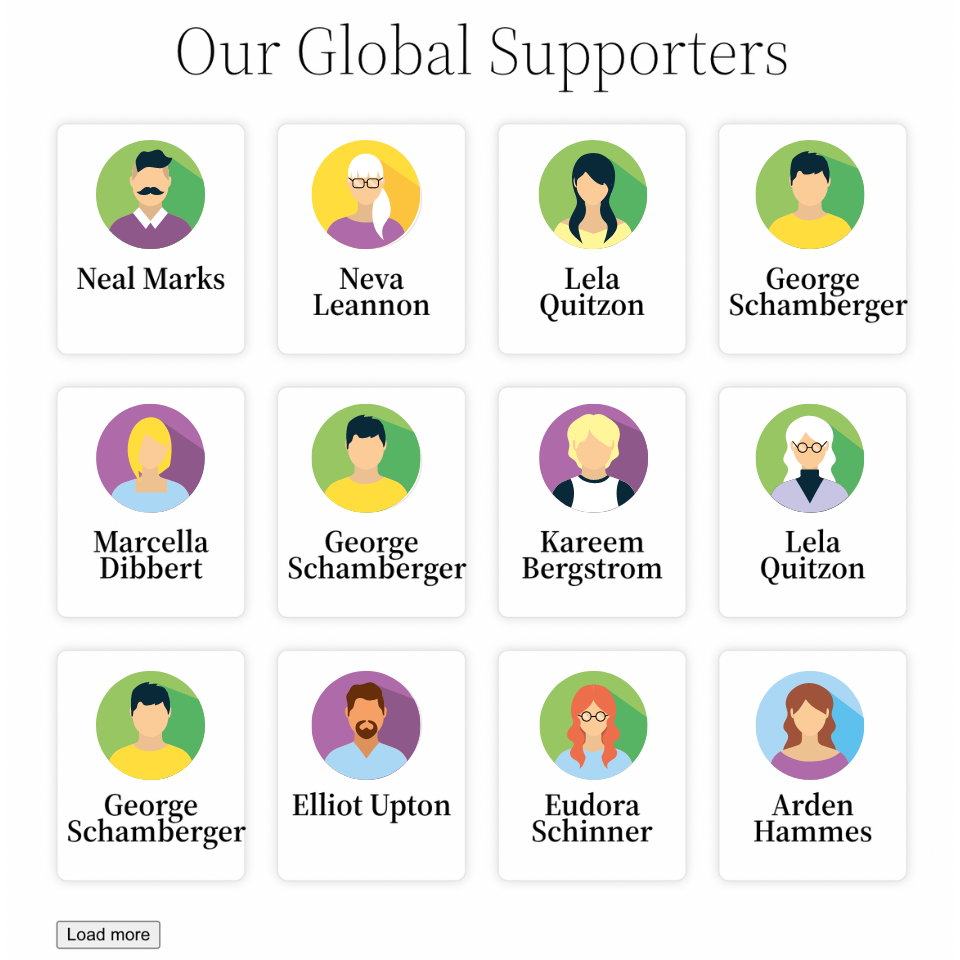
Sample Layout – Donation Leader board
This example is great for when you want to create a public leaderboard to display the largest donations received on your site and their respective donors. The following donor wall will show the default fields, such as Name, Donation Amount, and the Donation’s Date in two columns with the top ten donors.
Example
[give_donor_wall orderby="donation_amount" donors_per_page="10" columns="2"]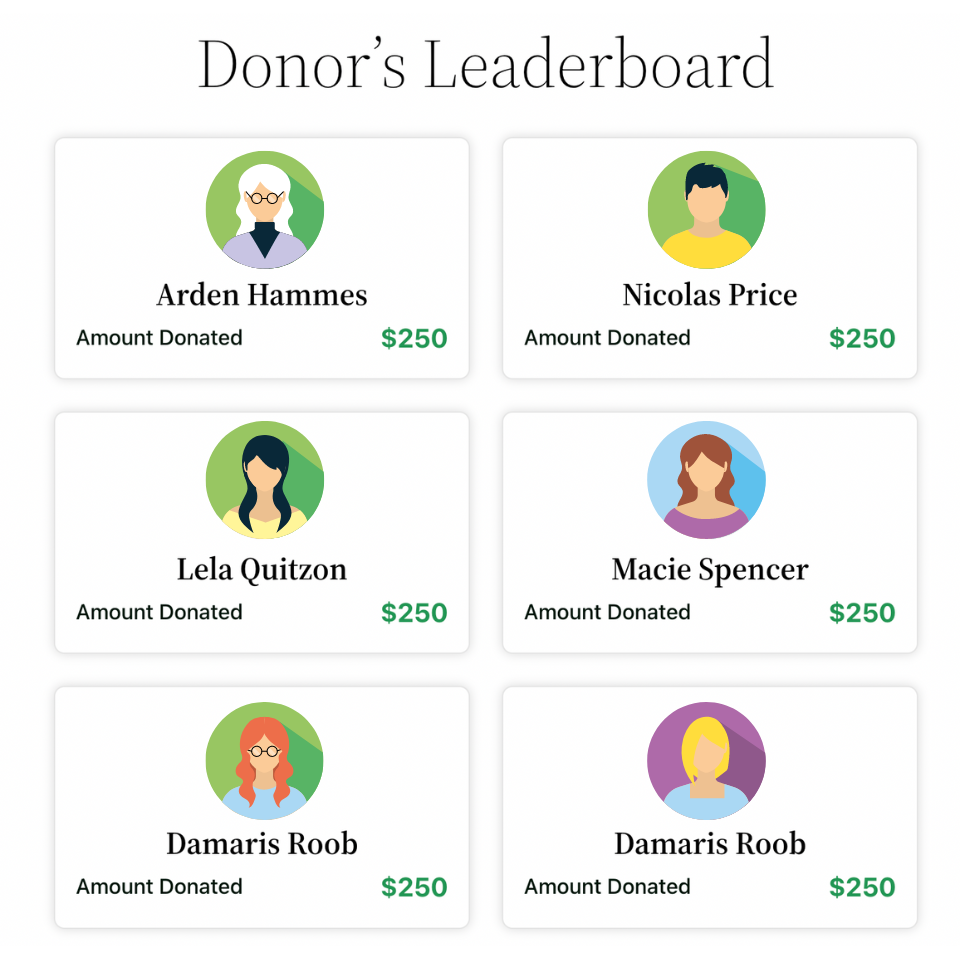
All donor walls have a load more button that, in this case, you can hide that with some custom CSS.
The code to hide it would be something similar to this:
button.give-donor__load_more.give-button-with-loader {
display: none;
visibility: hidden;
}If you need assistance to adding CSS to your site, click here.
FAQ’s
- Use the GiveWP Shortcode builder to toggle on and off certain arguments in order to customize this shortcode. With the GiveWP Donor Wall shortcode builder, you can customize the shortcode using the following specifications:
- Form: Filter donors by form. By default, donors from all forms will appear unless they’ve chosen to be anonymous.
Shortcode attribute:form_id
Attribute values:singular number
- Order by: Choose the parameters by which the donors appear.
Shortcode attribute:orderby
Attribute values:post_date(default),donation_amount
- Order: Choose the order in which the donors appear, according to the Order by choice.
Shortcode attribute:order
Attribute values:DESCfor descending order (default),ASCfor ascending order
- Donors: Choose whether to display all donors or just donors who left comments.
Shortcode attribute:only_comments
Attribute values:false(default),true
- Donors per page: Enter the number of donors who appear per page
Shortcode attribute:donors_per_page
Attribute values: single numerical value. Default is “12.”
- Comment Length: Enter the number of characters to display before a comment is cut off
Shortcode attribute:comment_length
Attribute value: single numerical value. Default is “140.”
- Read more text: Enter the text to display that opens up the rest of a truncated comment
Shortcode attribute:readmore_text
Attribute value: Any text you like. Default is “Read more”.
- Load more text: Choose the button text for pagination
Shortcode attribute:loadmore_text
Attribute value: Any text you like. Default is “Load more”.
- Columns: Choose the number of columns that the donors will be sorted into. The “best-fit” default value adjusts the number of columns responsively according to the available width the donor wall has to fit into. It should work best for most implementations.
Shortcode attribute:columns
Attribute values: best-fit (default), 4, 3, 2, 1.
- Anonymous: Choose if anonymous donations are shown
Shortcode attribute:anonymous
Attribute values:true(default),false
- Donor avatar: Choose if the avatar for a donor is shown
Shortcode attribute:show_avatar
Attribute values:true(default),false
- Donor name: Choose if the donor name is shown
Shortcode attribute:show_name
Attribute values:true(default),false
- Donation total: Choose if the donation total is shown
Shortcode attribute:show_total
Attribute values:true(default),false
- Donation date: Choose if the donation date is shown
Shortcode attribute:show_time
Attribute values:true(default),false
- Donor comment: Choose if the donor’s comment is shown
Shortcode attribute:show_comments
Attribute values:true(default),false
Check out the doc on the Shortcode Builder for more information.

