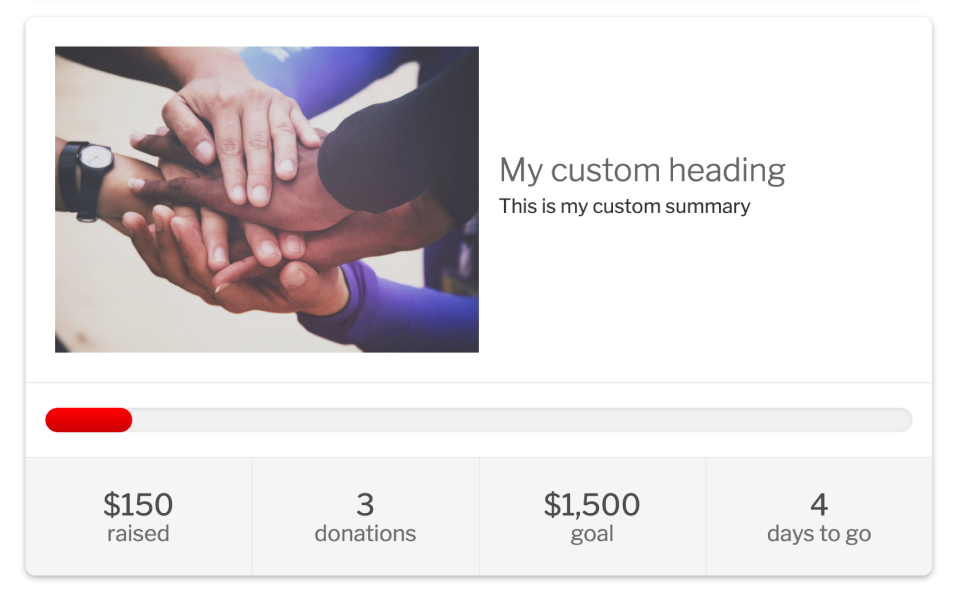GiveWP Multi-Form Goal Shortcode
The [give_multi_form_goal] shortcode allows you to display multiple donation form goals anywhere on your website. It lets your donors and users know how much you have already raised for select causes, the percentage raised, the total number of donations, and the number of donors for these causes.
Why use the GiveWP Multi-Form Goal Shortcode?
Displaying the progress and status of your fundraising is a great way to encourage potential donors to become real donors. One way to do that is with the [give_multi_form_goal] shortcode. Goals can be displayed on individual forms, but displaying them elsewhere can show how your forms are performing without visiting the form. You can display just the goal of an individual form or the goal of multiple forms in tandem. You also have the option to show the progress bar, the goal text, or both.
GiveWP Multi-Form Goal Shortcode Arguments
- IDs: Choose the IDs of the forms you want to display in the multi-form goal
- Shortcode attribute:
ids - Attribute values: all the forms (default), a single form ID, or a comma-separated list of IDs
- Shortcode attribute:
- Tags: If the tags are enabled for the donation forms, choose one or more tag slug
- Shortcode attribute:
tags - Attribute values: all tags (default), a single tag slug, or a comma-separated list of tag slugs
- Shortcode attribute:
- Categories: if the categories are enabled for the donation forms, choose one or more category slugs
- Shortcode attribute:
categories - Attribute values: all categories (default), a single category slug, or a comma-separated list of category slugs
- Shortcode attribute:
Filtering by form category and tag are available if categories and tags have been enabled and defined.
- Goal Amount: choose the goal amount to be displayed in the multi-form goal card
- Shortcode attribute:
goal - Attribute values: 1000 (default), any number greater than 0
- Shortcode attribute:
- End Date: define when the multi-form goal should come to an end
- Shortcode attribute:
enddate - Attribute values: without end (default), or a date in the following formats:
- 11/5/2020 1:47 PM
- 2020-11-5 13:47
- 2020-11-5
- Shortcode attribute:
- Color: choose the primary color of the multi-form goal card
- Shortcode attribute:
color - Attribute values: #28c77b (default), or any color in hexadecimal
- Shortcode attribute:
- Heading Title: choose the heading to be displayed on the multi-form goal card
- Shortcode attribute:
heading - Attribute values: Example Heading (default), or any other heading title defined by the user
- Shortcode attribute:
- Featured Image of the Card: choose the image URL of the multi-form goal card
- Shortcode attribute:
image - Attribute values: preview image from GiveWP (default), or any image URL defined by the user
- Shortcode attribute:
- Summary: choose the summary text placed below the heading title
- Shortcode attribute:
summary - Attribute values: ‘This is a summary’ (default), or any text defined by the user as a summary
Note: The featured image isn’t readily adjustable like the Multi-Form Goal block. The recommended size for the featured image is: 1024 x 683 pixels.
Here are some examples of implementing the
[give_multi_form_goal]EXAMPLE: Default Output
- Shortcode attribute:
Default Output
[give_multi_form_goal]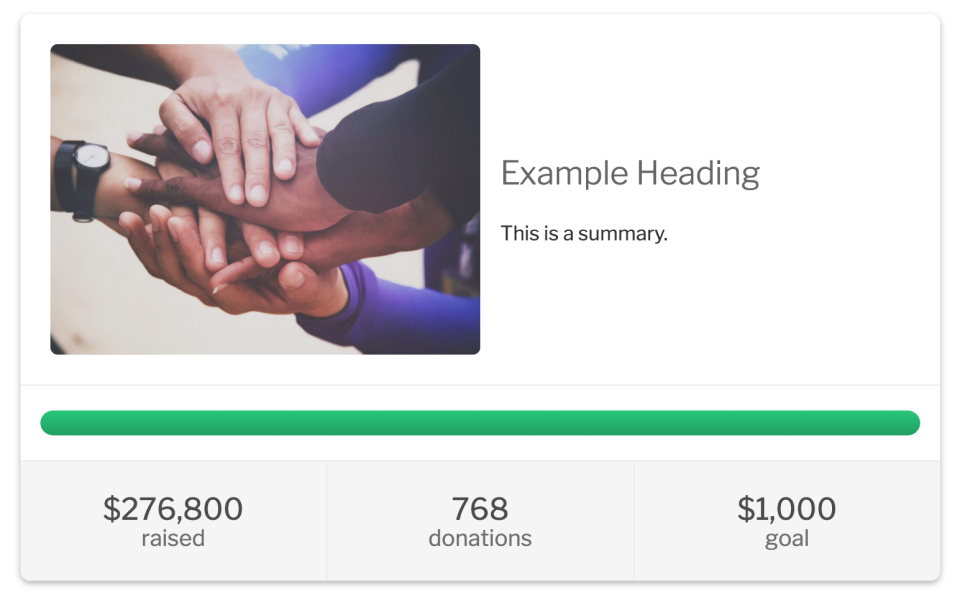
In case you have many different donation forms on your site and you want to filter them, you can use the ids attribute to filter the forms. You can also choose the color of the donation form to match your site’s color and define a goal for those both forms.
In the example below, the shortcode is filtering two forms, setting the red color and setting a goal of 1500.
EXAMPLE: Filtering Forms + Custom Color + Goal
Filtering by ID, with Custom Color & Goal
[give_multi_form_goal ids="1713, 1702" color="#FF0000" goal="1500"]
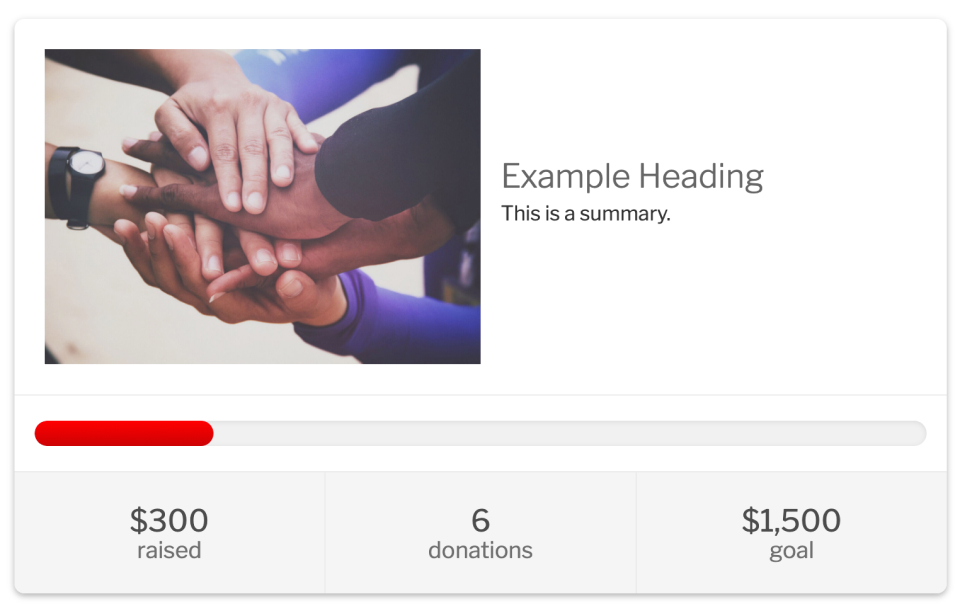
You can add an end date to your multi-form goal shortcode to specify when it should end. Some donors might even donate more readily based on the time constraint that you’ve set for the campaign.
EXAMPLE: Custom End Date
Setting Custom End Date
[give_multi_form_goal enddate="2020-11-12 23:30"]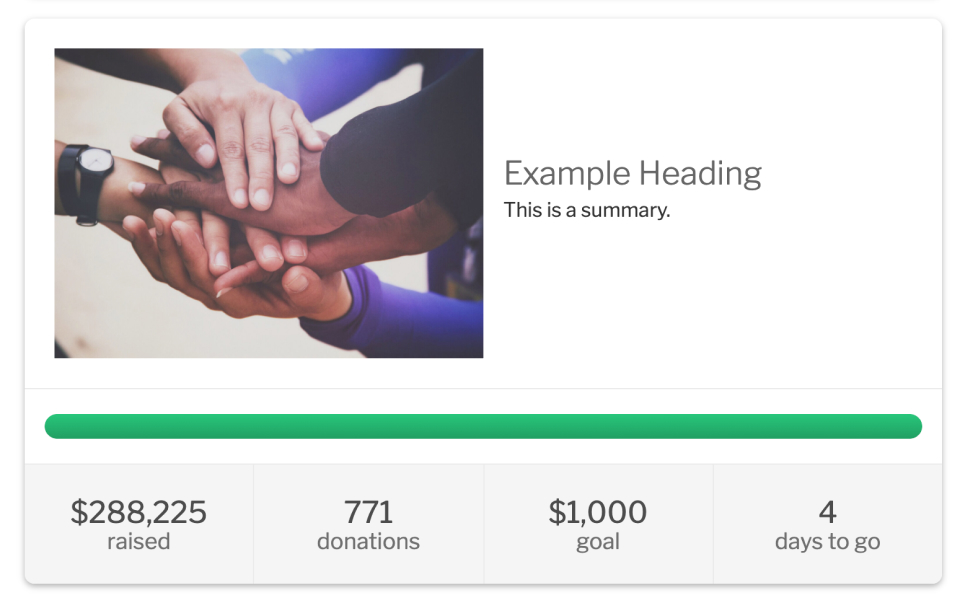
Let’s say you want to customize all the attributes available. In the example below, the shortcode filters the donation forms, sets the red color, a custom goal of 1500, a custom end date, heading and summary. Also, the image is custom and the forms are being filtered by categories and tags. This is a good example of how you can customize each piece of the multi-form goal shortcode.
EXAMPLE: Customizing all attributes
Filtering IDs, Color, Goal, End Date, Heading Message, & Image
[give_multi_form_goal ids="1713, 1702" color="#FF0000" goal="1500" enddate="2020-11-12 23:30" heading="My custom heading" summary="This is my custom summary" image="/wp-content/plugins/give/assets/dist/images/onboarding-preview-form-image.min.jpg" tags="4, 14" categories="3, 15"]