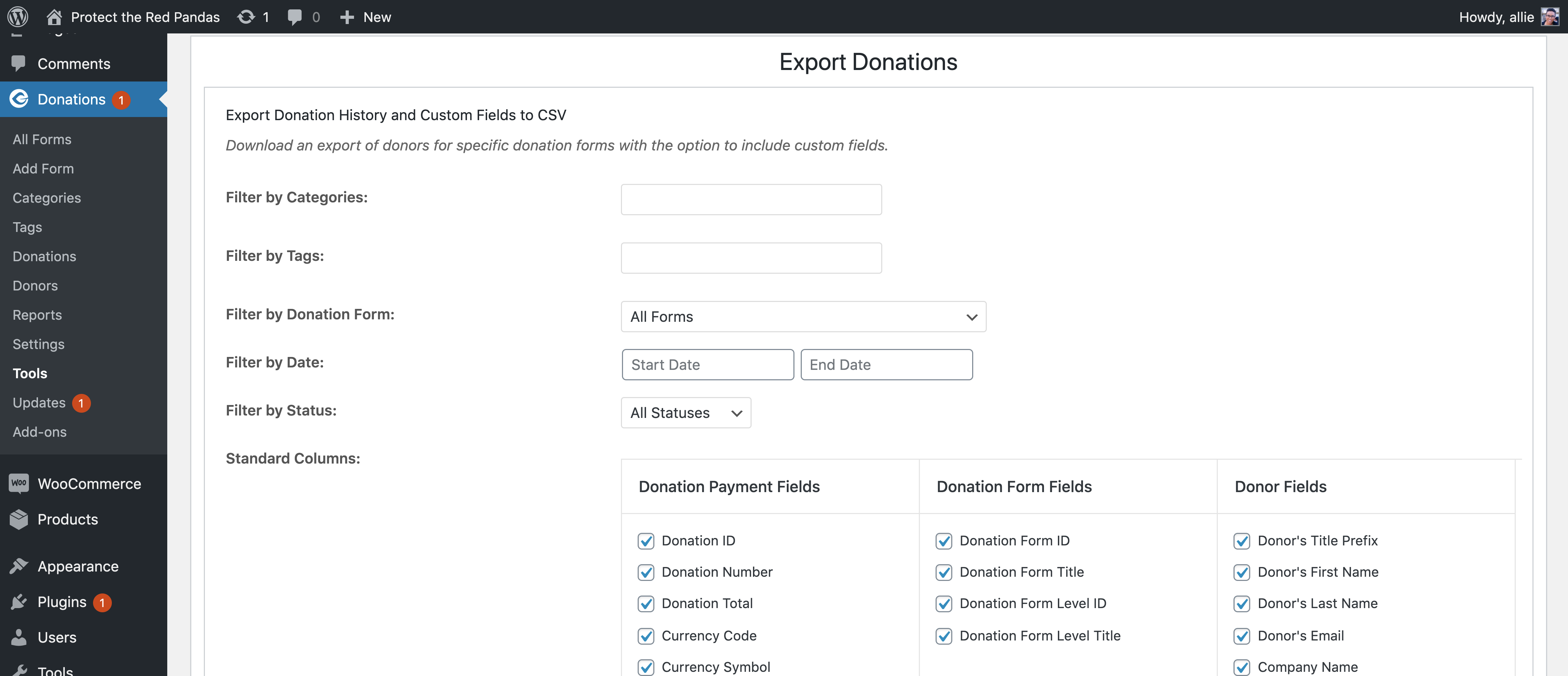Export Donation History
The Export Donation History feature allows you to download all of the information associated with your donations into a CSV file. This file can then be uploaded into your favorite spreadsheet or data presentation program.
Filter by Donation Form: Here you can sort by specific form or leave “All Forms” selected to generate a CSV for all forms. If you wish to see custom fields a specific form will need to be selected.
Filter by Date: Select a date range for the export.
Filter by Status: Filter the donations by payment status. Options include: Pending, Complete, Refunded, Failed, Cancelled, Abandoned, Pre-approved, Processing, Revoked, and Renewal.
Standard Columns: Here is where you can fine-tune the output of your CSV. Make the selections that best fit your needs.
Note: With the addition of Donor Comments to the form front-end, there is now the option to export that information to the CSV file.
Donation Payment Fields: This information pertains specifically to the donation that was made, as opposed to details about the donor or campaign/form.
- Donation ID – Used to identify the donation, made up of a combination of the donation number, prefix and suffix.
- Donation Number – This is the number used to generate the donation ID.
- Donation Total – The total amount of the donation.
- Currency Code – Indicates which currency was used to make this donation. (USD, GBP, EUR, etc.)
- Currency Symbol – The symbol used to indicate the currency used ($, £, €, etc.)
- Donation Status – Indicates the status of the donation at the time of the export. (Complete, Pending, Abandoned, Cancelled, etc.)
- Donation Date – The date on which the donation was made.
- Donation Time – The time at which the donation was made.
- Payment Gateway – The gateway that was used to make the donation. (PayPal, Stripe, Manual, Offline, etc.)
- Payment Mode – Indicates whether it was a live donation or test mode donation.
- Donation Note (private) – Deselected by default. Includes a record of the donation’s process.
- Donation Note (to donor) – Deselected by default. Any notes that the site administrator included on this donation record.
- Payment Type (only when Recurring Donations add-on is active) – Indicates the kind of recurring or non-recurring payment the donation was. A subscription is the first donation in a recurring series, a renewal is any donation in a subscription after the first donation, and one-time indicates that it was not a recurring donation at all.
- Subscription Billing Period (only when Recurring Donations add-on is active) – The time period by which the subscription renewals have been set up. (Daily, weekly, monthly, quarterly, or yearly.)
- Subscription Billing Times (only when Recurring Donations add-on is active) – The number of times the renewals have been set to take place. (A monthly subscription for 1 year will display as “12”.)
- Subscription Billing Frequency (only when Recurring Donations add-on is active) – The number of times a payment – first-time or renewal – has been made within this subscription.
Donation Form Fields: This information pertains specifically to the campaign/form, as opposed to details about the donation payment or donor.
- Donation Form ID – The numerical ID applied to each unique form.
- Donation Form Title – The name given to each unique form or campaign.
- Donation Form Level ID – If the form utilizes the multi-level donation option, this ID indicates which option was chosen. 0 is the default option. If a custom amount, it will display “custom”
- Donation Form Level Title – Indicates the name or label of the multi-level donation option chosen. If a custom amount, it will display “custom”
Donor Form Fields: This information pertains specifically to the donor giving the donation, as opposed to details about the donation payment or form/campaign
- Donor’s Title Prefix – The prefix the donor chose to use (Mrs., Ms., Mr., etc.)
- Donor’s First Name – The first name of the person submitting the donation.
- Donor’s Last Name – The last name of the person submitting the donation.
- Donor’s Email – The email address of the person submitting the donation.
- Company Name – The company name that the donor submitted with the donation.
- Donor’s Billing Address – The address the donor provided for billing purposes.
- Donor’s Comment – The comment the donor chose to leave with their donation.
- User ID – The numerical value given to registered user. If a donor leaves a guest donation without registering or logging in, they won’t receive a user ID.
- Donor ID – The numerical value given to every single donor who makes a donation through your site. If the same email is used twice, this donor will be grouped under the same Donor ID.
Donor IP Address – The IP address of the computer or device that the donor used to leave this donation.
Custom Fields:
If you have custom fields for a particular form you will see them at the bottom when that form is selected. There will be three different sections regarding Custom Fields.
- Form Field Manager Fields — for fields added by our Form Field Manager Add-on.
- Custom Field Columns — for fields added via code
- Hidden Custom Field Columns — For any hidden fields that are used on your forms.
Note: Custom fields are only added on a per-form basis to ensure the Custom Fields section does not become too cluttered.
Once you’ve chosen all your options, click “Generate CSV” and you’ll see the progress bar run and your CSV file will download automatically.
Here is a sample PDF Export file
Additional Add-on Fields
Recurring fields:
- Subscription Billing Period
- Subscription Billing Times
- Subscription Billing Frequency
Fee Recovery Fields:
- Donation Fee
Tribute Fields:
- Honoree First Name
- Honoree Last Name
- Notification First Name
- Notification Last Name
- Notification Method
- Tribute Type
- Tribute Personalized Message
- Tribute Email/Address