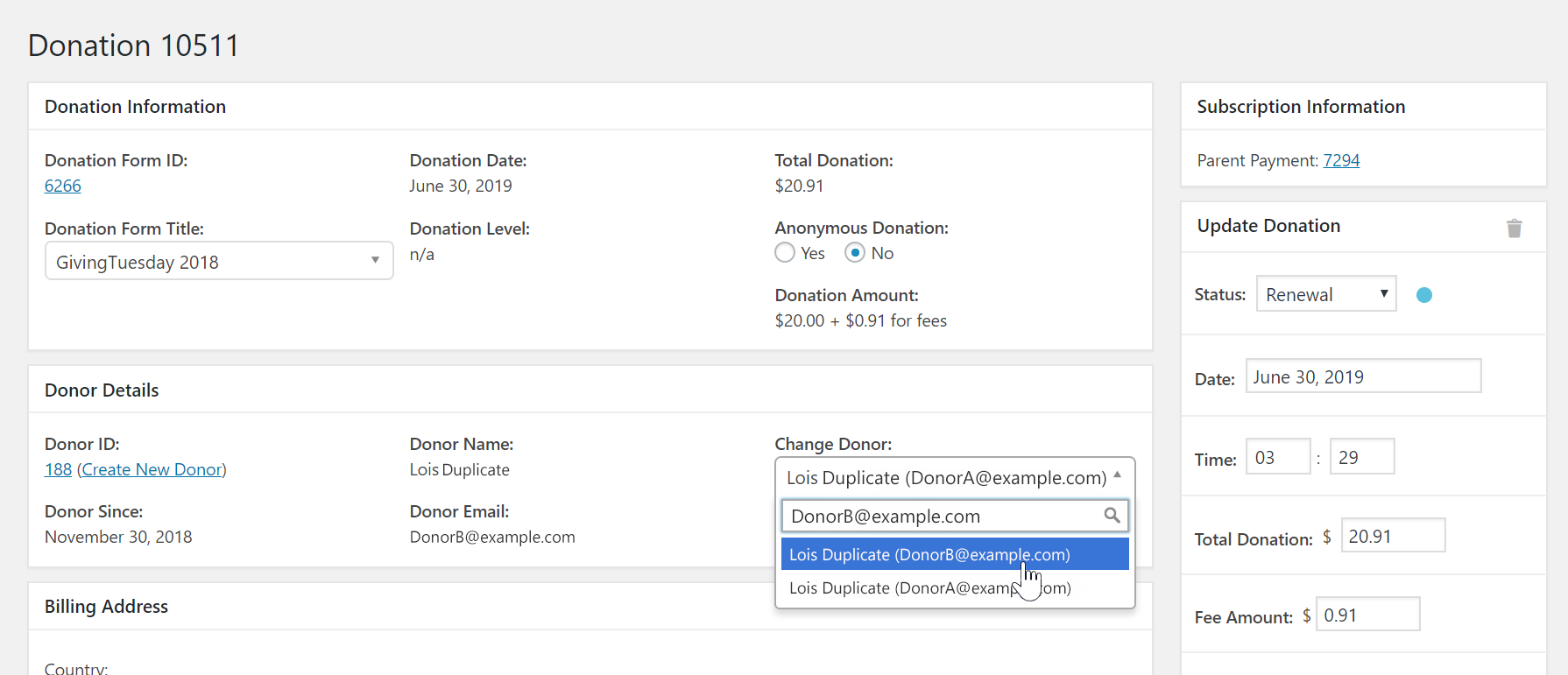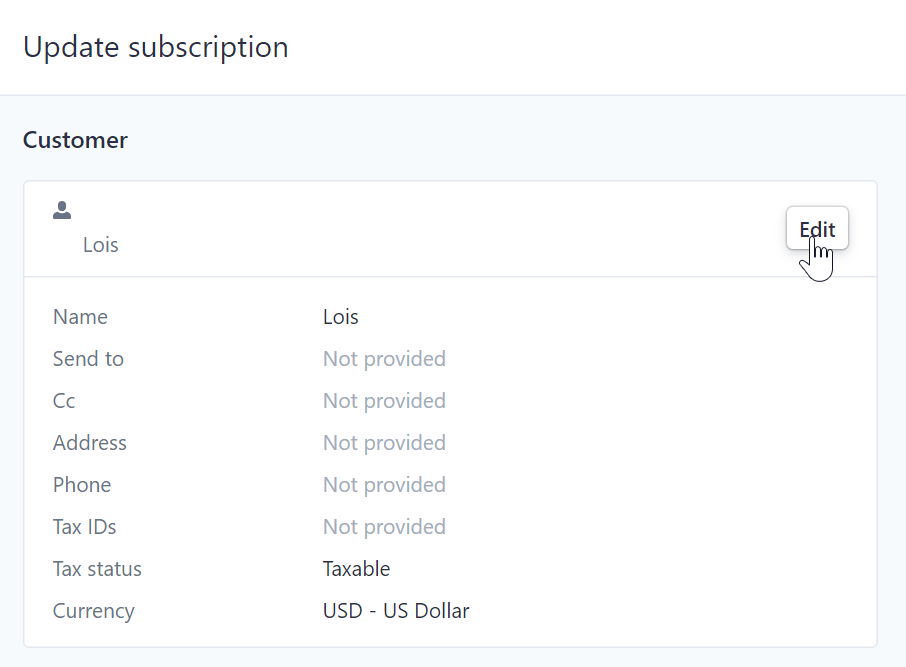How to Merge Donors
This article will walk you through how to merge two different donor profiles in the GiveWP Donation plugin. We’ll cover the different variables related to merging donors with Subscriptions or otherwise.
Occasionally your donors might donate at two different times with two different email addresses. This results in multiple donor profiles and maybe multiple recurring donation subscriptions, too.
It is also important to note that when someone donates on your website, they will have a donor profile created through GIveWP, but will also have a WordPress user account as well. If you are experiencing multiple donor profiles, you will potentially see multiple WordPress user accounts, too.
This can be problematic for the donor because when they want to view their donation history or their annual receipts, they’ll have to login two different times to view their entire history. Or if they forget they used two emails, they may think that donations are missing from their history. In such cases, they may contact your organization asking for help. At which point, you may need to merge the donor accounts.
This doc is your resource to support your donor in those circumstances.
The following covers the three different scenarios where you need to merge donors and how to do so.
Merging Two Donors That Each Have Only One-Time Donations (No Subscriptions)
In this scenario, you have the following two donors that need to be merged: Donor A (DonorA@example.com) has 10 one-time donations and is using the preferred email. Donor B (DonorB@example.com) has 12 one-time donations
To do this we’re going to
- Reassociate all of Donor B’s donations to Donor A’s profile
- Delete Donor B
This will result in Donor A with the email (DonorA@example.com) having a total of 22 one-time donations, and Donor B will no longer be in your GiveWP Dashboard at all.
Step 1: Find both donor profiles
Navigate to “Donations > Donors” and use the search field to find each donor and open them in a new tab.
Go to the tab that has the donor profile for Donor B.
Step 2: Open Donor B’s Individual Donations
Towards the bottom of Donor B’s donor profile page, you’ll see a list of all of their individual donations. Open each individual donation detail screen by clicking on the “View Donation” link, ideally opening each in a new browser tab.
Step 3: Reassign each of Donor B’s donations to Donor A
Within the donation detail screen of each individual donation, inside the “Donor Details” box click on the dropdown that says “Change Donor” and enter Donor A’s email address (DonorA@example.com) and select them as the donor once they are found.
Click the “Save Donation” button to save this change.
Do this for each individual donation that was originally associated with Donor B.
Step 4: Recalculate the Donor Statistics
If you view Donor B’s donor profile page now, you’ll see that all the individual donations are now gone. But at the top of the screen, there’s donation data that still reflects the 12 donations that Donor B used to have.
GiveWP caches a lot of the donor statistics so your admin pages load more quickly. To clear this out, navigate to “Donations > Tools > Data” and run the “Recalculate Donor Statistics” tool to update the database and clear the GiveWP cache.
View Donor B’s donor profile page again and now the donation statistics should say “0 Donations”.
Next, view Donor A’s donor profile page and you should see that all 22 individual donations are present and the statistics at the top also reflect 22 total donations.
Step 5: Delete Donor B’s profile(s)
It is now safe to delete Donor B’s donor profile. If Donor B has a WordPress User attached to their donor profile, you can also disconnect that user and delete the user as well by going to the Users navigation menu item from your WordPress Dashboard.
You’re all done!
Merging Two Donors Where ONE Has a Subscription
In this scenario, you have the following two donors that need to be merged:
- Donor C (DonorC@example.com), has 1 Subscription with 5 renewal donations and has a WordPress User associated with it
- Donor D (DonorD@example.com), has 7 one-time donations and has a WordPress User associated with it
In this case, we need to merge all of Donor D’s donations into Donor C’s profile. It is not possible to change a donor. You have to keep the donor profile that is associated with a Subscription because we can’t change the donor on a Subscription.
- Open the donor profile of the donor that is NOT associated with a Subscription, and change their email address to something like user@fake.com
- Disconnect the WordPress user
- Delete the WordPress user
- Update the donor profile WITH the Subscription to the new and correct email address.
- Update the WordPress User to have the new and correct email address as well.
- Update the email of the Subscriber in your payment gateway (Stripe, PayPal, Authorize.net, etc.)
- Open each individual donation from the duplicate donor profile, and change the donor associated with that donation to the other donor profile.
- Confirm that the final donor profile now has ALL the donations associated with it.
- Go to “Donations > Tools > Data” and run the “Recalculate Donor Statistics” tool to update the database and clear the GiveWP Cache
- Delete the old donor profile.
Merging Two Donors Who Both Have Subscriptions
This is unfortunately not supported.
It’s helpful to add a note in each subscription that references the fact that they have two donors, and what the names/emails are that are associated with this person.
If they are giving through two subscriptions but only want one payment, you may want to cancel both of the subscriptions and have them start on a new one. For example, if one subscription was for $5 per week and the other is for $15 per week, it might make sense to cancel them both and have the donor start a new subscription for $20 per week.