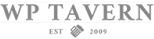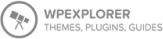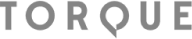Introduction to GiveWP
If you have a WordPress website, you’re ready to start accepting online donations with GiveWP. If you don’t, go back to our short overview on “How to Use WordPress.”
What is GiveWP?
GiveWP is a free WordPress donation plugin that provides you with a full-featured online fundraising platform directly on your website.
That means that without paying anything, you can create unlimited donation forms, keep track of donor relationships, and analyze your fundraising performance using built-in fundraising reports.
Install GiveWP Free
To use GiveWP for online fundraising, install it as you would any other free WordPress plugin. Go to your WordPress admin dashboard and find “Plugins > Add New.”
Then, search for GiveWP in the plugin directory. When you find it, choose “install,” and “activate.”
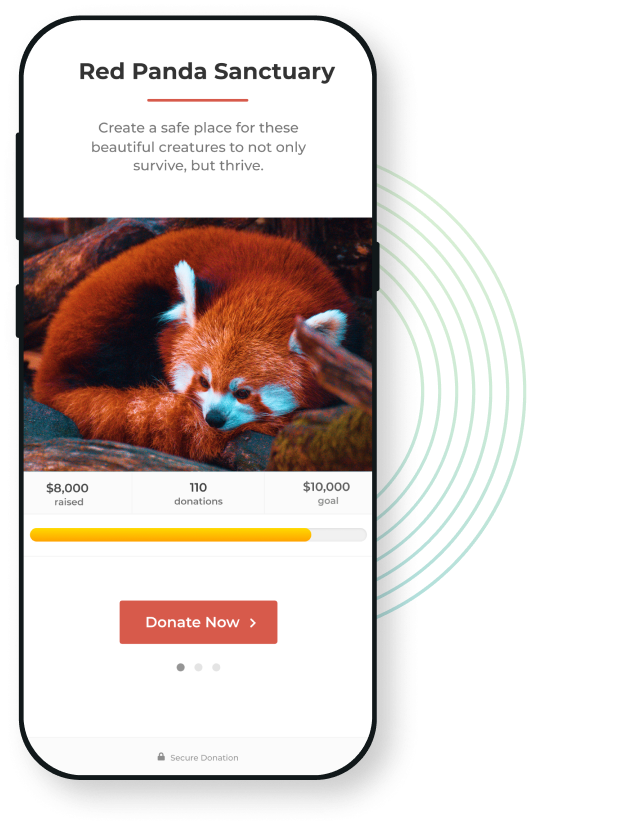
Connect GiveWP to a Payment Processor
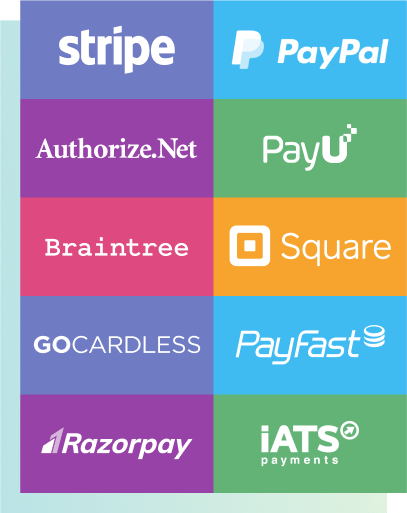
Add a Donation Form
Once your payment gateway is set up, it’s time to customize your first donation form.
Go to Donations > Add Form. Choose a donation form template or the GiveWP legacy form to get started. Go through each setting in the form to make sure you customize your options. Set a donation goal if you’d like and update all of the form settings as needed.
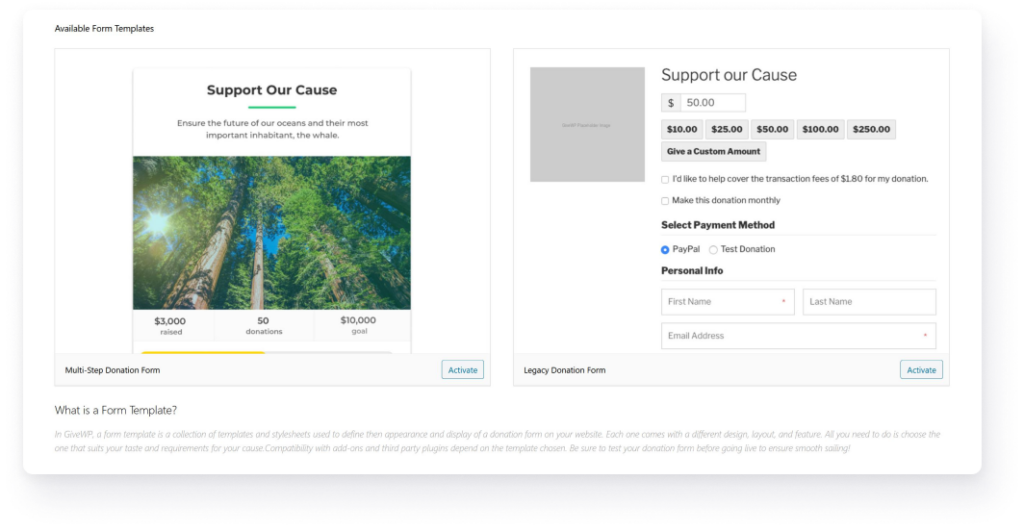
If you need more help creating a donation form with GiveWP, we have detailed documentation to guide you through it.
Publish and Display Your Donation Form
Once your form is customized for your fundraiser, publish it. Now you can use the form anywhere on your website.
- Use the custom donation form post as a standalone landing page.
- Insert the shortcode anywhere on your website.
- Find your donation forms in your Gutenberg block library.
- Add a form widget to any of your widget areas, like a sidebar or footer menu.
Make sure you test your form anywhere you have it embedded on your website. Then, start sending people to it so you can raise money!
Use Your Donation Database & Fundraising Reports
After you’ve received a few online donations, you can view your fundraising report through the admin dashboard on your WordPress site.
Your fundraising report summary includes an overview of your total income, the average donation amount, the total number of donors, and the total number of refunds for a specified time period.
You also get a more detailed income breakdown that shows which payment gateways were used most to give, payment statuses, and individual donation form performance. Below that, you can easily see your most recent donations and top donor activity.
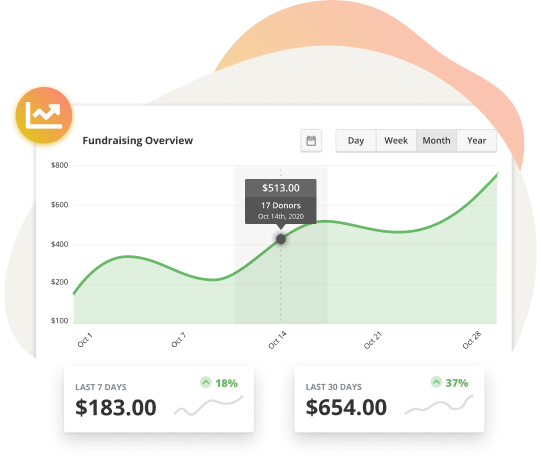
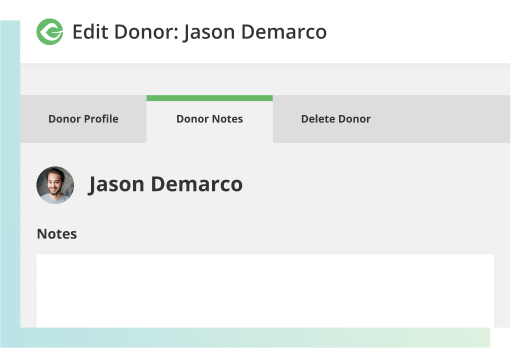
Your GiveWP donor profiles also have a notes section so you can keep track of your interactions with supporters in the same place you view their donation history. It’s useful as a lightweight replacement for a free donor CRM.
Last, but not least, GiveWP comes with export and import tools so you can use your donation database across platforms.
Get Started with GiveWP
This is a simplified overview of everything GiveWP does for free. We also have a growing library of add-ons that’s packed with value. We’ll talk about GiveWP add-ons next.