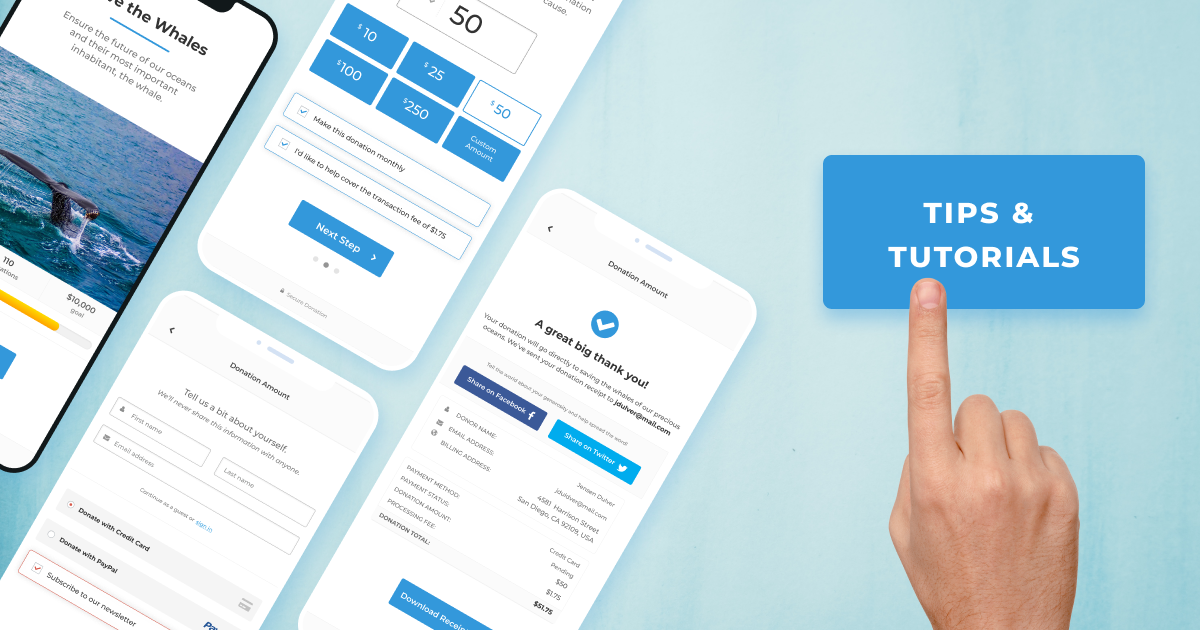Our multi-step donation form template is easy to customize to fit any fundraiser. Here are some of our favorite tips and tricks to master the multi-step form.
What is a Multi-Step Donation Form?
GiveWP 2.7 introduced donation form templates with a new multi-step form. Multi-step donation forms have become popular over the last few years because it allows your form to cleanly focus on a just a few fields. Your donor navigates through step by step to make a donation rather than completing the entire form in one step. This makes the form look a lot more approachable and less daunting.
How to Create a Multi-Step Donation Form
To create a multi-step donation form, simply head to Donations > Add New Form. From there, choose your “form template.” At this time, you only have options for the multi-step form or Legacy GiveWP forms, but we plan to add more donation form templates in the future.
Once you’ve enabled the multi-step form template, you are presented with settings to configure the options for each of the “steps.” Decide what you want to say in each of the following sections: Introduction, Payment Amount, Payment Info, and Thank You.
1. Set the Tone with a Strong Visual Introduction
Step one is called the “Introduction.” This is the only step that is optional, you can enable or disable it depending on your preference. There are certainly times when you just want those suggested amounts to be the first thing users see. However, a strong introduction is a good opportunity to provide powerful visuals and messaging to your potential donors.
The introduction displays a title, a description, a header image, and a visual representation of your campaign goal progress. This donation form template displays your donation goal progress with more detail than GiveWP Legacy forms.
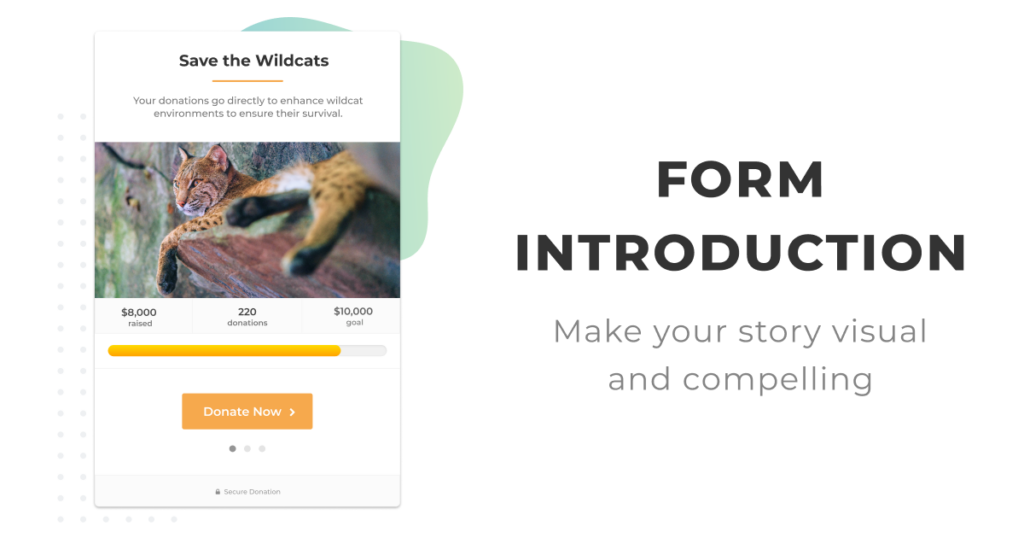
Make sure you lead into your form introduction with strong visual imagery. This is the photo that will inspire people to give.
A great way to get quality header images is via the Instant Images plugin. It allows you to search the Unsplash image library directly in your Media Library and pull them into your website directly.
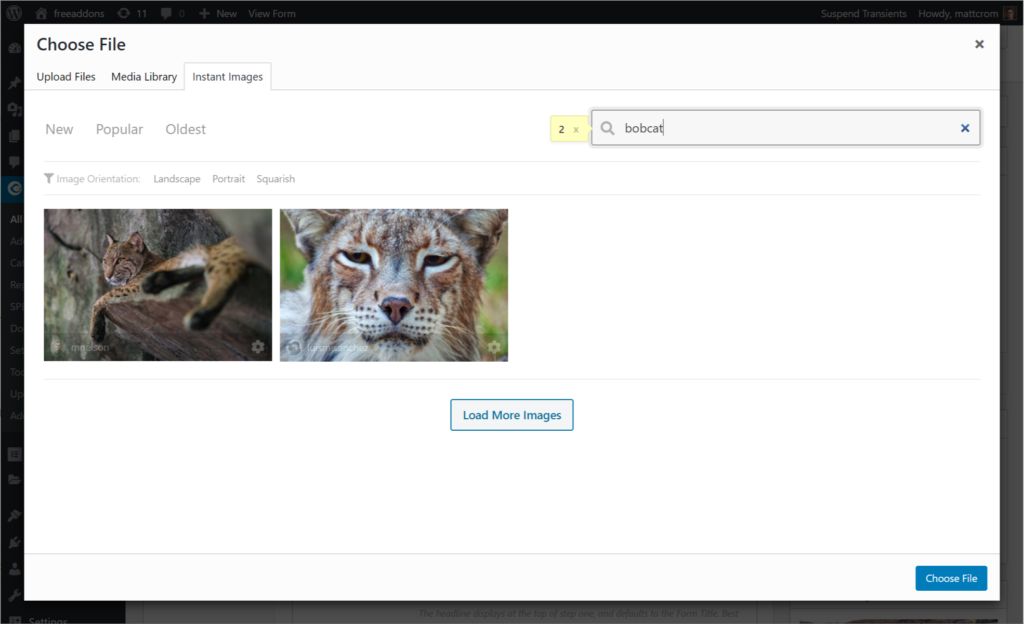
2. Choose your Payment Amounts
The second step is all about emphasizing the donation amount. Make sure you’re creating donation options and suggesting donation amounts that make sense for your fundraiser.
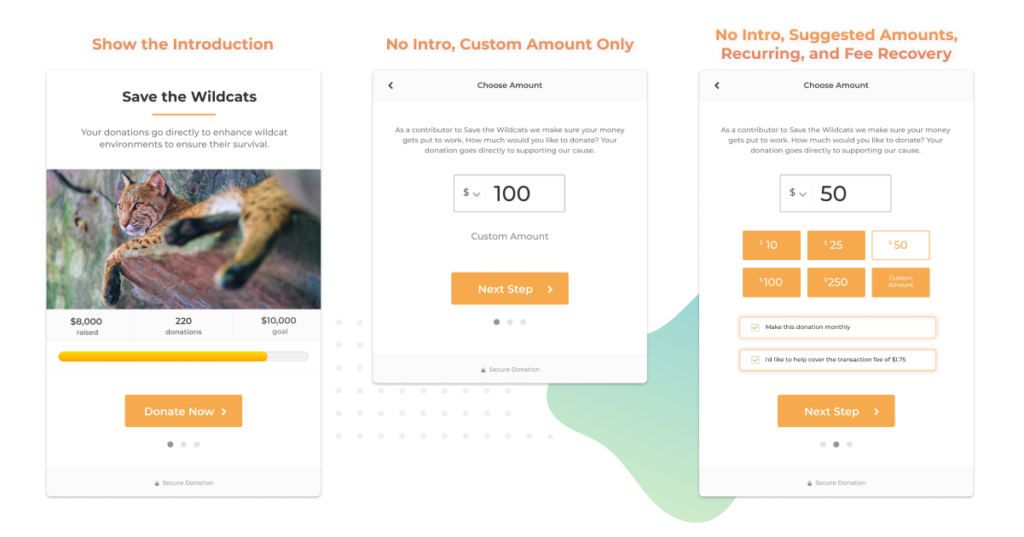
Between skipping the introduction step completely, laser-focusing on the custom amount field, and giving strong suggested donation amounts, you can create a lot of variety with a few simple changes.
3. Customize How You Ask for Personal Information
Collecting donor information is crucial for good supporter relations. Try giving your donors some context to as why you ask for their name and email. Here are a few good things you can always mention for context on this step:
- Emails are needed to send the donation receipt or to follow-up if there are problems with a recurring payment in the future.
- Names are helpful so you can thank them personally for their support.
- If you collect billing addresses, it’s helpful to be able to mail thank you cards. Asking for this is also an extra layer of security to prevent fraudulent donations.
- You might also ask for comments, which can be made public or private. Donors’ words of support can be very encouraging for your organization.
We suggest being thoughtful about this step and customize it to your audience and donors as much as you can.
4. Thank Your Donors with Style
Lastly, your “Thank You” page is built-in to the multi-step form and has a variety of customizations as well. Choose a positive and uplifting message and image. You can customize it with any of our email tags to show dynamic information, like the donor’s name, the donation amount, and more.
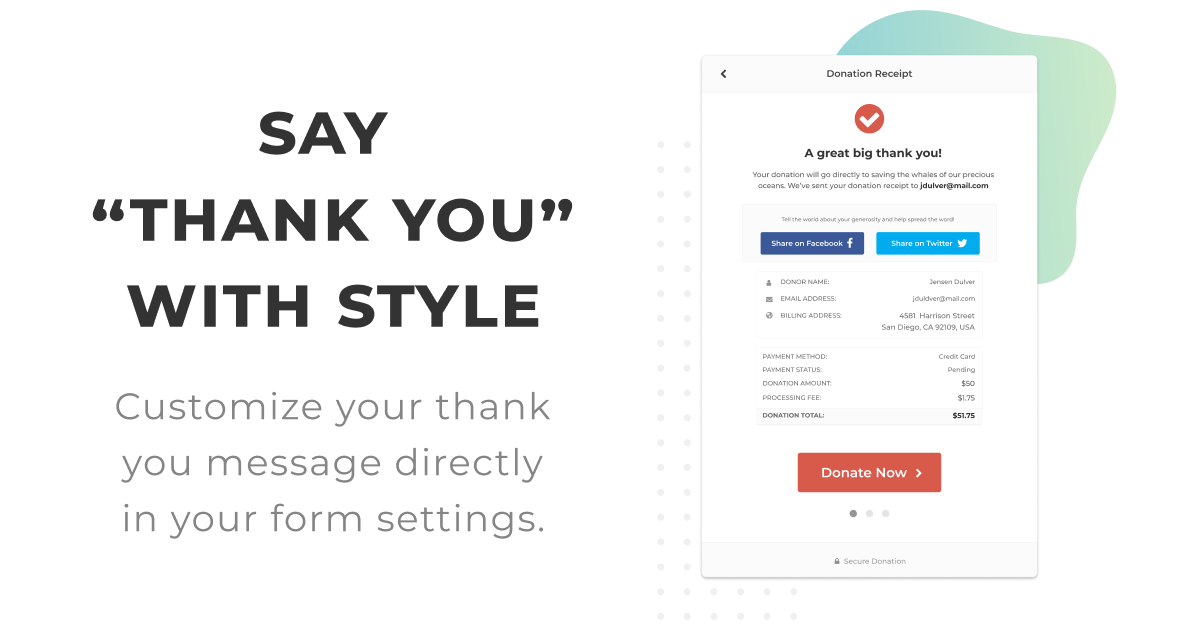
The multi-step donation form template thank you message comes with social sharing features and supports PDF Receipts.
What Donation Form Templates Do You Want to See Next?
The GiveWP multi-step donation form template is gorgeous and easy to implement for anyone. And it’s just the first donation form template of many we want to build. What kind of form templates would you like to see next? Let us know in the comments!
We’d also love to see your multi-step donation forms so we can promote them through our social channels. Join the GiveWP Community on Facebook and join in the conversation to share your donation form template creations. If Facebook isn’t your preferred platform, feel free to share them in the comments.