Currency Switcher
GiveWP’s Currency Switcher Add-on provides you with limitless flexibility to empower your donors to donate in the currency of their choice. Features like Geolocation detection, API-driven exchange rates and individualized gateway support make this a very powerful Add-on for all your currency needs.
Articles in this section:
Downloading and Activating Your Currency Switcher Add-on
In order to get started you’ll want to download, install, and activate your Currency Switcher Add-on. You’ll also want to activate your Add-on license so you have access to our Support and you get automatic update notices.
Learn How to Install & Activate GiveWP Add-ons »
Overview of Currency Switcher
Currency Switcher provides you with both global options and per form override options. This enables you to set your most common currency options globally, while giving you the flexibility to customize one specific form for unique purposes.
Note: The Authorize.Net payment gateway does not support multiple currencies on a single account, and that restriction from their side prevents GiveWP’s Currency Switcher add-on from being compatible with that payment gateway.
There are three main settings areas of Currency Switcher to be familiar with:
- General settings — this is where Multiple Currency Support is configured.
- Geolocation — setting the form’s primary currency based on your donor’s location.
- Gateway Support — enabling/disabling currency switching per gateway.
General Settings
This screen allows you to enable Currency Switcher globally, and configure what currencies you will support. Here’s an overview of the General settings:
Currency Switcher
Settings Type: Radio buttons
Options: Enabled | Disabled
Default: Disabled
Enable this to enable Currency Switcher globally.
Currency Switcher Message
Settings Type: Text field
Default: The current exchange rate is 1.00 {base_currency} equals {new_currency_rate} {new_currency}.
This is the message that will dynamically appear below the amount field when your alternate currencies are chosen. The phrases in brackets ( i.e. {} ) are dynamic information and must be used exactly as-is.
Supported Currencies
Settings Type: Multi-check list
Options: All GiveWP-supported currencies. See our full list here.
Default: Your site’s global currency setting found in “Donations > Settings > General > Currency”
Check as many currencies as you’d like to support for your donors.
Exchange Rates
Settings Type: Table matrix of settings
Columns: Currency, Exchange Rate, Set Manually, Rate Markup
As you select currencies in the “Supported Currencies” section, they will populate in this table for you to configure them individually. Here are the configuration options:
- Currency — the currency you are configuring
- Exchange Rate — this field is locked by default. You can either set this rate manually by checking the checkbox in the “Set Manually” column, or click the button below the table that says “Fetch Exchange Rates”. That button is only available if you have configured your Exchange Rate API in the “Exchange Rate APIs” section.
- Set Manually — select this to set your own exchange rate for any given currency.
- Rate Markup — you can add an additional flat amount to your exchange rates here.
Note: the decimal settings found in the Exchange Rates section of the Currency Switcher are NOT for the donation amount in the front end form, but for how many decimals of the exchange rate should be displayed to inform the user.
As an example, if you set the decimals to be 6, GiveWP will display 6 decimal places for the user.
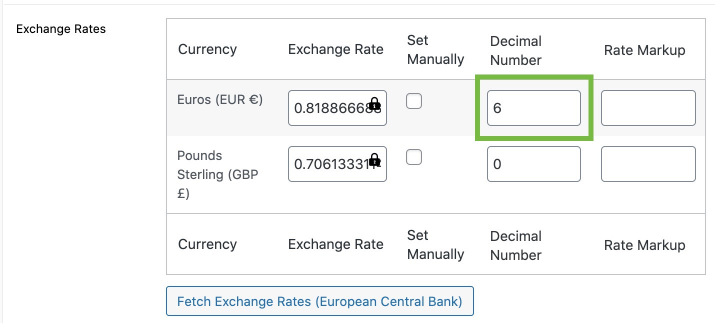
This setting:
Will generate the following information on the front end:
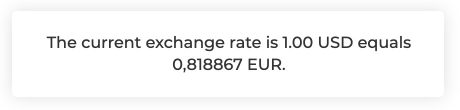
The amount will still show only two decimal places.
Geolocation
This setting allows you to set the default currency of your form dynamically according to the donor’s location. Here are the settings:
Geolocation
Settings Type: Radio buttons
Options: Enabled | Disabled
Default: Disabled
Enable this to enable the Geolocation feature globally.
Base Currency (if fails)
Settings Type: Select field
Options: Dynamic based on the currencies you enabled in the “Supported Currencies” section
If your site is unable to determine the location of a donor, this will be the default currency the donor is shown.
Payment Gateways
You can enable or disable any currency based on each payment gateway that you have enabled.
Payment Gateways
Settings Type: Multi-select search field
Options: Dynamically populated based on your settings in “Donations > Settings > General > Payment Gateways”
Next to each gateway listed in the table, click into the text field to search for any of your supported currencies. Click the “x” next to any currency already populated in the text field to remove it.
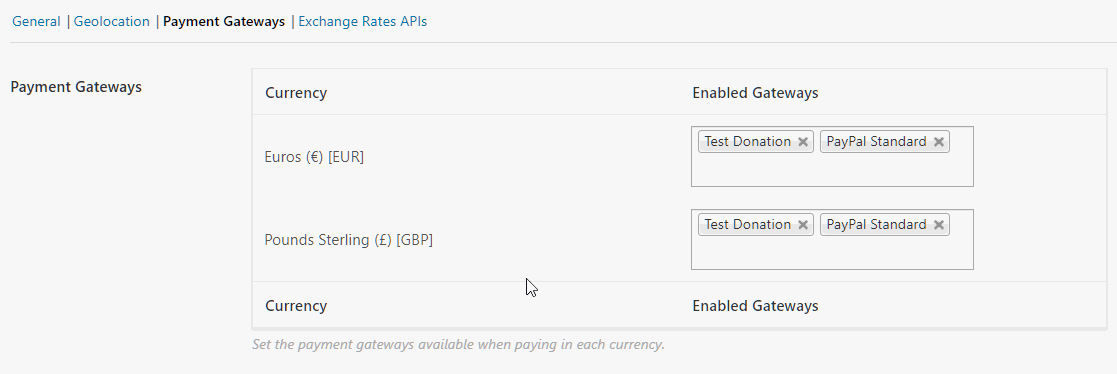
Exchange Rates
In previous versions of the Currency Switcher add-on, users could choose from various exchange rates APIs. This proved problematic for various reasons, and ultimately was scrapped. Now, all users are using an API provided for free by GiveWP (via exchangeratesapi.io) that handles all exchange rates.
Also in previous versions, the exchange rate did not auto-update unless that option (which many users did not know was there!) was selected. Now, by default the exchange rate is updated every day (or every time a user visits your site, if it’s been more than a day between visits). If for any reason you need to re-enable the functionality of the exchange rate not auto-updating, you can use this line of PHP added to your site:
add_filter('cs_give_cron_update_exchange_rates_bypass', '__return_true');
If you need assistance implementing custom PHP code on your website, refer to this guide.

 Payment Gateway Support
Payment Gateway Support