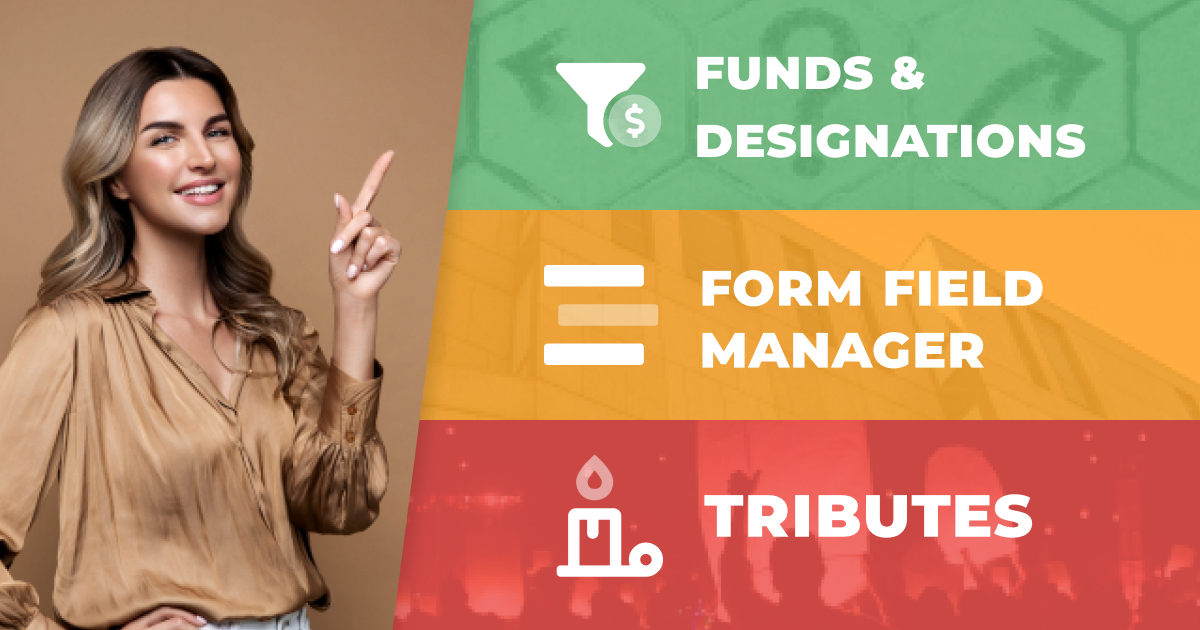The most effective marketing gives the user what they want when they want it. The exact same thing is true when it comes to donor choice and fundraising.
With just the right options that appeal to different types of donors, you can generate more donations. The balance is offering the right types of choices without overwhelming donors with too many decisions to make.
GiveWP includes some tools that help you create the right choices that make giving even easier.
Allow Donors to Choose What Their Donation Does
Donors like to contribute to a specific cause or campaign. This type of giving is connected to something they believe in or an outcome they want to support.
GiveWP lets your donors choose a fund that they want their donations to be used toward.
The Funds and Designations add-on give donors choices when it comes to their individual contribution. It also helps you keep track of everything in your donor database.
Here’s how it works:
- Download, install, and activate the Funds and Designations add-on. It’s included in the Plus and Pro Pricing Plans.
- A “General” fund will appear automatically after activation. You need to set the title and description for funds you want users to see. Navigate to
Donations > Settings > Fundsto create new funds and enter titles and descriptions.
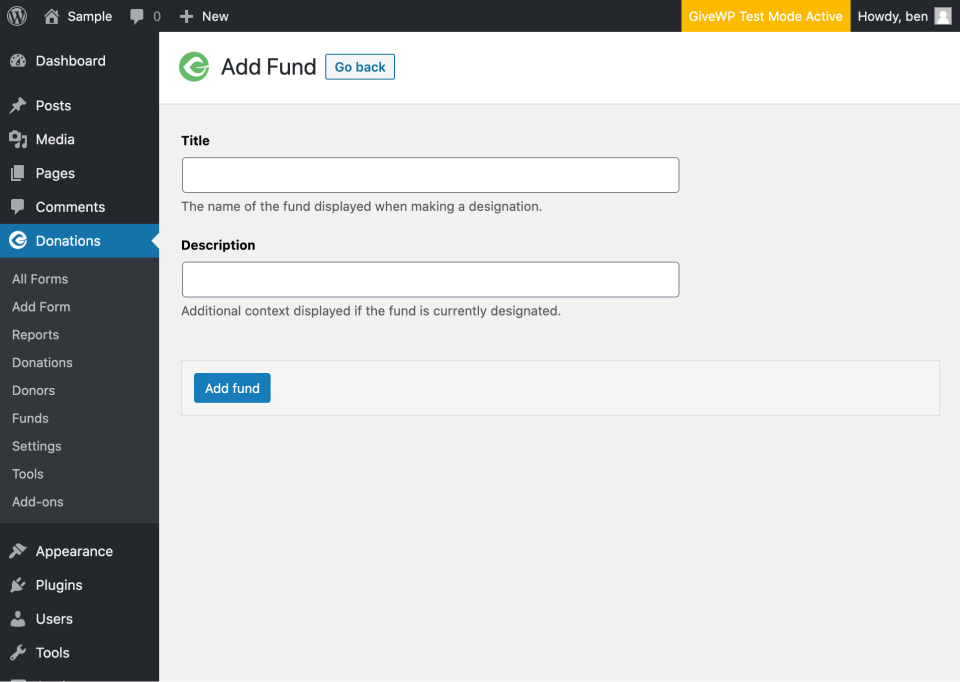
- Then you need to add fund designations to donation forms. They will not appear automatically. Add funds using the Fund Options tab on individual forms.
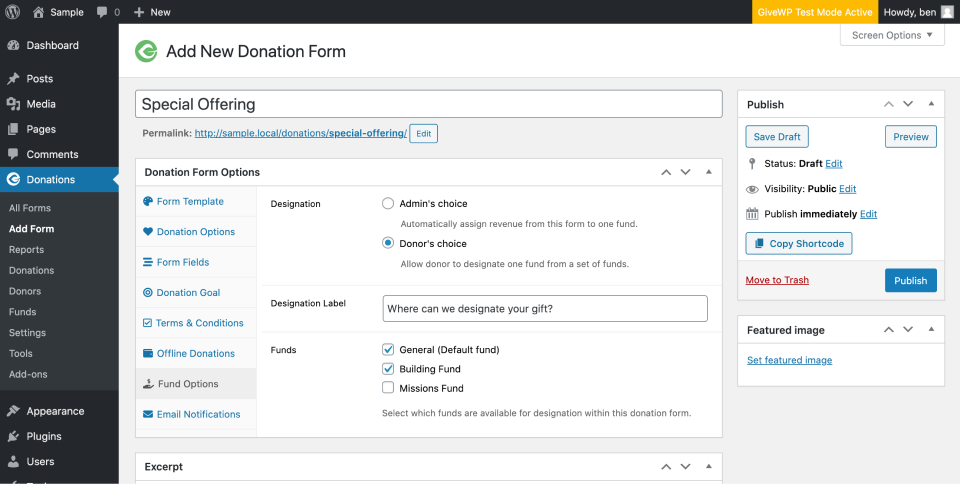
- You have two options for adding Fund designations to forms. Admin’s choice designates all funds from a specific donation form to the same place. Use this option for forms that only go into general fundraising or are linked to a specific campaign. Donor’s choice allows you to add two or more options to the form that individual donors can choose from. Use this option for primary fundraising forms if you have multiple fund options available for donors.
- Finally, add a label to help donors understand the fund designation option. A label such as “Where can we designate your gift?” or “How would you like your gift to be used?” can help donors make a choice.
- Publish or update your form for changes to appear on the user end of donor forms. Remember, you have to add Funds to each donation form before they appear.
Like What You're Reading? Subscribe Here!
Newsletter Opt-in
Add Custom Form Fields (As Needed)
The Form Field Manager is another option for creating choice for donation forms. This GiveWP add-on provides options for additional fields using drag-and-drop tools.
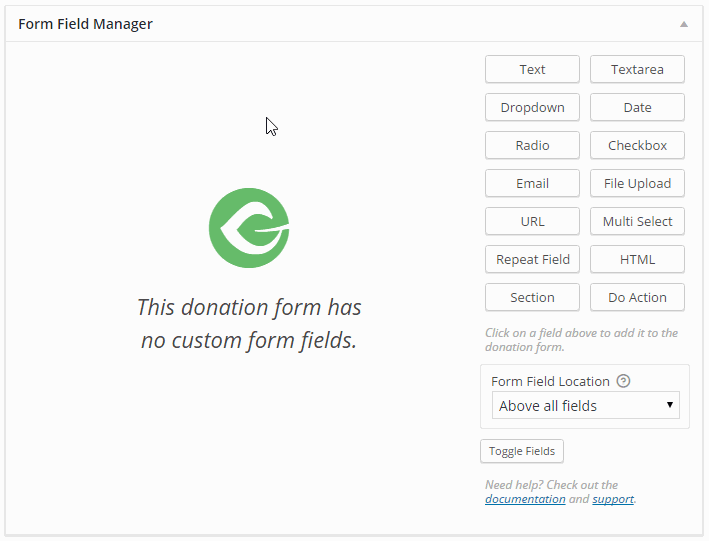
You can use these fields to provide additional options for donors. Form Field Manager allows you to add additional places for comments or suggestions as well as check-box or drop-down options.
Here’s how it works:
- Download, install and activate the Form Field Manager add-on.
- From the list of custom fields, drag and drop the one(s) you want to use directly into your donation form.
- Fill out description and label information to meet your needs.
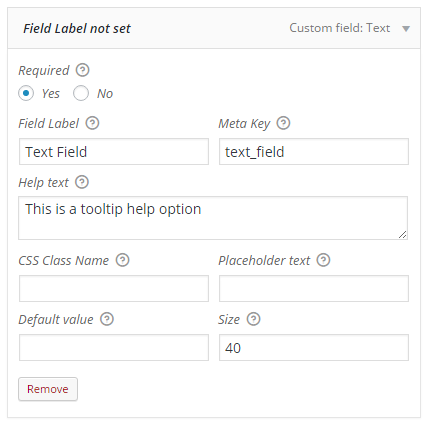
- Publish or update your form and those fields will appear for donors.
The Form Field Manager is packed with code-free options for a variety of information types that you can add to your form in any order or use as many form fields as you like. Options include:
- Text
- Hidden
- Text Area
- Drop Down
- Date
- Radio
- Checkbox
- Phone
- File Upload
- URL
- Multi-Select
- Repeat Field
- HTML
- Section
- Do Action
The best part of the Form Field Manager is that you don’t have to code these sections or elements and it validates for proper formatting of user entries.
Amplify your fundraising with a GiveWP Plan
Include a “Giving in Honor of…” Option
For some organizations, tribute gifts are a major source of fundraising. These are donations that are made in honor or memory of a person, pet, or event.

A tribute option can be the choice that pushes a potential donor to give and show support for a shared cause. The GiveWP Tributes add-on allows donors to create tribute donations online from your donor form. This add-on lets your donots send a customizable eCard or mailable card to send to honorees.
Here’s how it works:
- Download, install and activate the Tributes add-on.
- Enable Tributes by navigating to
Donations > Settings > Tributesand clicking enable. Save. - Then an option for enabling eCards and Mail a Card will appear. Once enabled, you can set customization options and preferences for each. You can enable one or both options.
- Reporting features for this add-on allow you to see what cards were sent on behalf of donors so you can keep track of gifts and mail physical cards if this feature is activated.
Giving Donors Choice Can Encourage Giving
Give donors enough options to ensure that they can make gifts in a way that makes them feel good about their contributions.
Options such as the ability to designate a donation to a specific fund, offer information or suggestions, or donate in honor of a friend or family member can help push donations significantly.
Learn more about these tools and how to use them most effectively by scheduling a GiveWP demo.