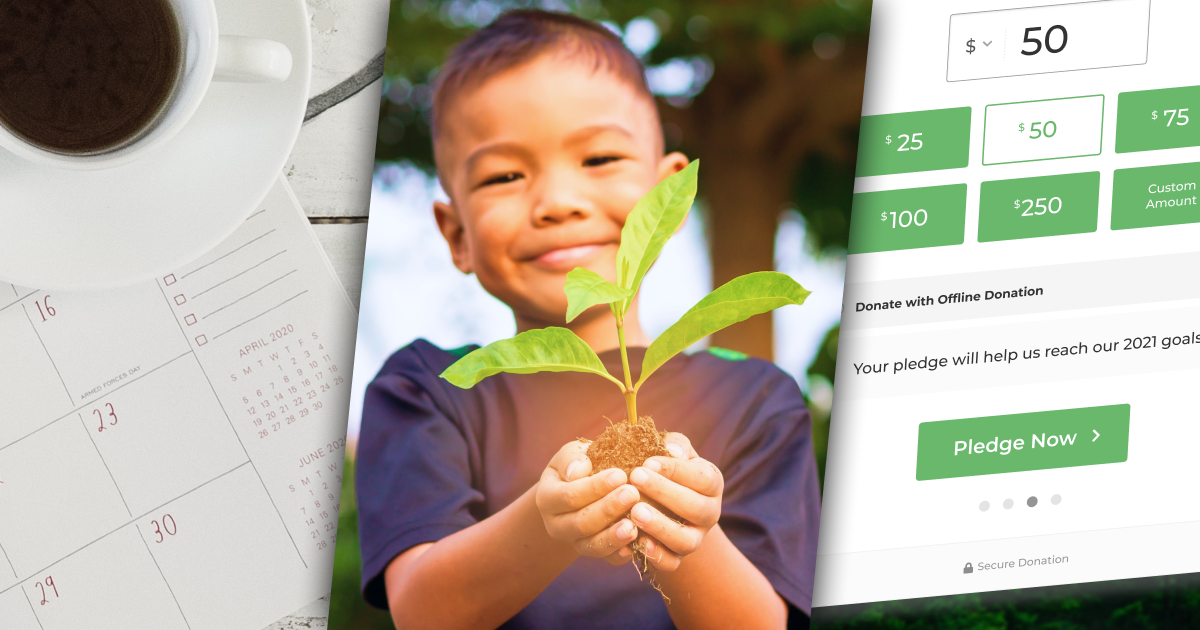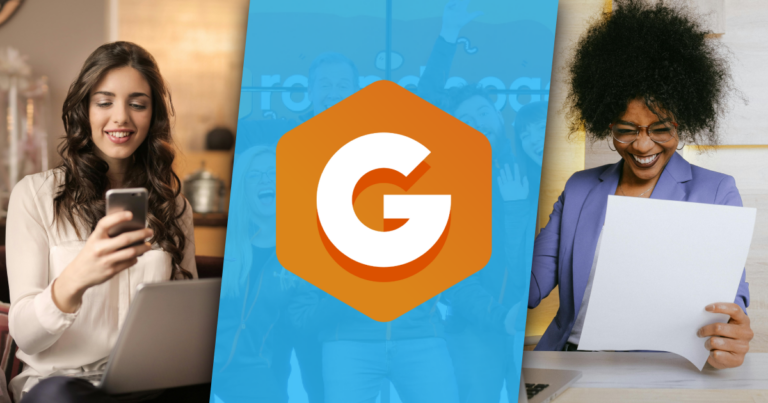A pledge campaign can help your nonprofit generate interest and donations at the same time. I’ll show you how to create a powerful pledge campaign using GiveWP and Offline Donations.
This type of fundraising effort works differently than traditional fundraising because you don’t ask for money immediately. Pledges are a commitment to give at a later time.
This method can work for a few reasons. It can be easier for individuals or corporations to budget donations in the future and it can help spur additional giving, such as matches.
GiveWP has all the tools you need to set up a successful donation pledge campaign and you can get started for free. Here’s how to create a donation pledge list using GiveWP Offline Donations and the Donor Wall.
Why Donation Pledges Matter for Nonprofits
Donations and pledges have different distinctions, but are equally important for many nonprofits.
A donation is an actual gift with the immediate exchange of money. A pledge is a promise to make a donation at a later time.
There are two primary types of donation pledge campaigns:
- Conditional: The donor only makes a contribution if certain goals or milestones are met (such as an overall fundraising goal)
- Unconditional: The donor is committed to making a specific contribution at certain time
Donation pledge campaigns are often used for more urgent and specific projects or long-term gifts with high values.
Urgent and specific donation pledge campaigns might include generating funds for disaster relief or a community project. Long-term gifts may include annual corporate support over a specific term.
Donation pledges are important because they can help a nonprofit gauge a level of interest in a campaign and fundraising efforts. They can help donors budget – potentially resulting in higher gifts – and generate attention surrounding a campaign.
How to Ask for Donation Pledges on WordPress
Now that you understand why donation pledges can be helpful, it is important to know how to make the ask.
If you have a WordPress website, GiveWP tools are the perfect solution to creating effective donation pledge campaigns in just five steps.
- Step 1: Start a form and give it a name that makes sense to you, such as “Pledge [Year].”
- Step 2: Use the Per-Form Gateways add-on to set Offline Donations as the only method to “collect” donations in your form.
- Step 3: Switch up the messaging. Instead of adding a field to mail a check, include a message about the campaign in this area. Then you’ll be able to see who and how much your donors intend to pledge.
- Step 4: Once all the pledges come, you have a “Total Pledged” and you can set a goal for the form to be that total.
- Step 5: Every time someone sends in their pledge with your campaign name from Step 1 in the memo, you can set their Pending Offline Donation to “Complete” to make the goal bar increase. This step helps others see how many pledges have been made and paid.
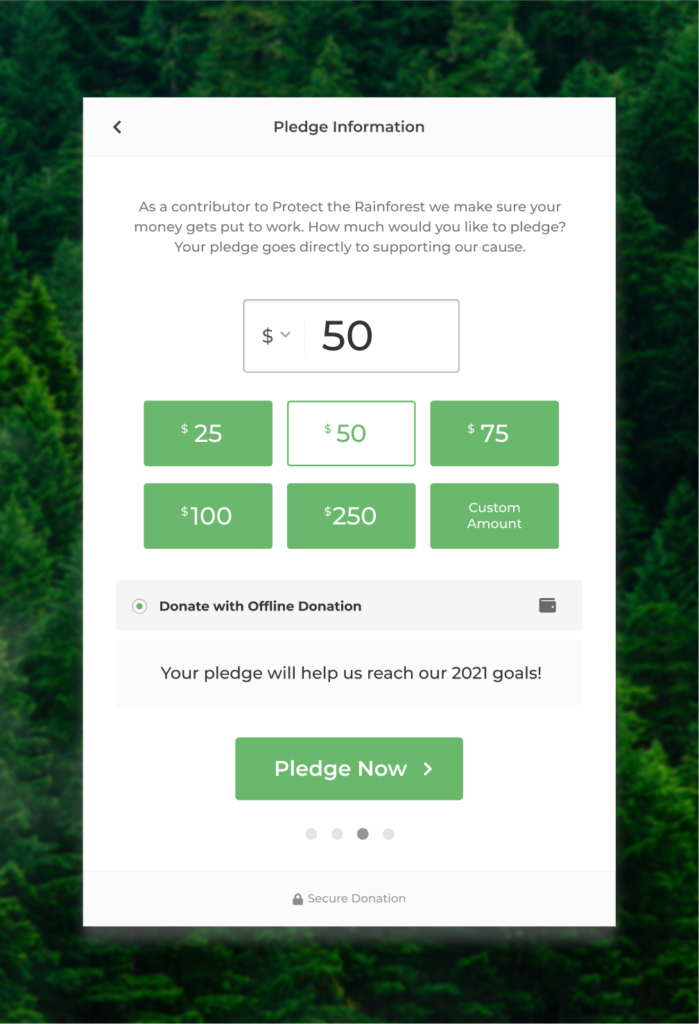
Display Your Giving Pledge List
To supercharge this effort, you’ll want to display pledges for everyone to see.
This can help generate interest and create an element of social proof that makes others want to be a part of the campaign. Many donors – even those who donate small amounts – like to see the immediate result of their gift or pledge.
That’s where the GiveWP Donor Wall Block and Shortcode come in. This element allows you to display information that donors mark as public, such as their name and gift amount. For pledgers, seeing their information on a donor wall solidifies their commitment to give and provides and extra level of accountability to convert a pledge into a donation.
Like What You're Reading? Subscribe Here!
Newsletter Opt-in
How to Use the Donor Wall Block
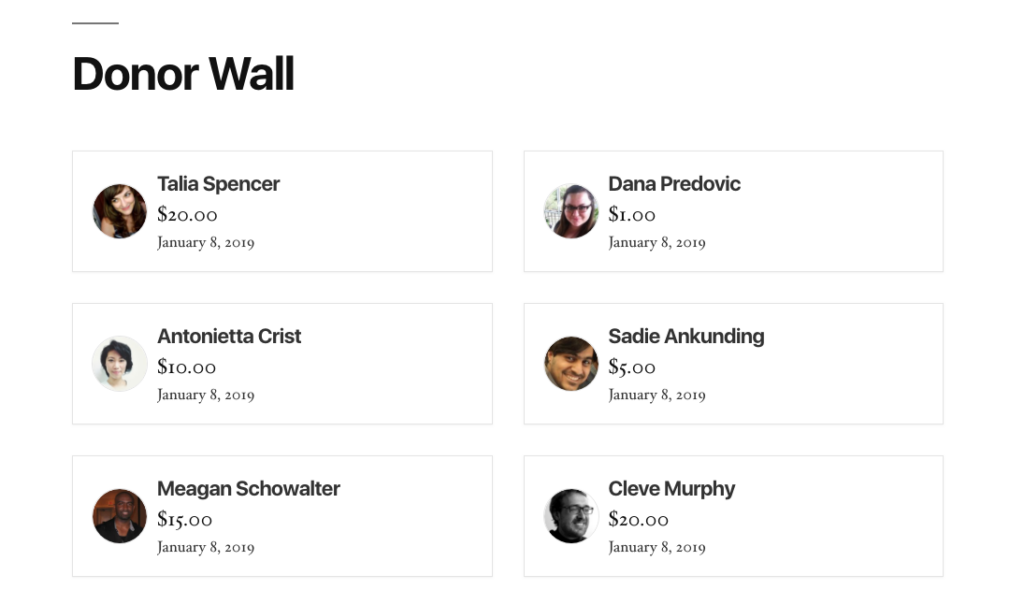 The Donor Wall Block displays any donor who does not opt to make an anonymous donation.
The Donor Wall Block displays any donor who does not opt to make an anonymous donation.
Further, you can choose what donor information to display:
- Number of donors to show at once
- Avatar
- Name
- Total
- Time
- Comments
You can add the Donor Wall Block to any page within the WordPress block editor and make customizations in the block settings panel.
Consider creative ways to use the Donor Wall Block for pledges such as creating a leaderboard with the top pledges, asking contributors to share or compete for bragging rights.
How to Use the Donor Wall Shortcode
If you aren’t using the WordPress block editor, the Donor Wall Shortcode will help you create the same effect in the classic editor.
The shortcode, [give_donor_wall] can be customized with any shortcode builder anywhere on your website. It uses the same options and settings as the block; you just have to apply the proper attributes.
All of the shortcode attribute options are available in the documentation.
Join the Community for More Ideas
Donation pledges are a flexible option that can work with one-time, recurring, or large gifts. They provide a flexible option that makes budgeting easier for donors as well as accountability for making the actual contribution.
Combine pledges with a social element displaying donor information to help increase awareness about the campaign and spur additional donations.
Set it up and show it off. You can also join the Facebook community or subscribe to the GiveWP newsletter for more tips and information like this.