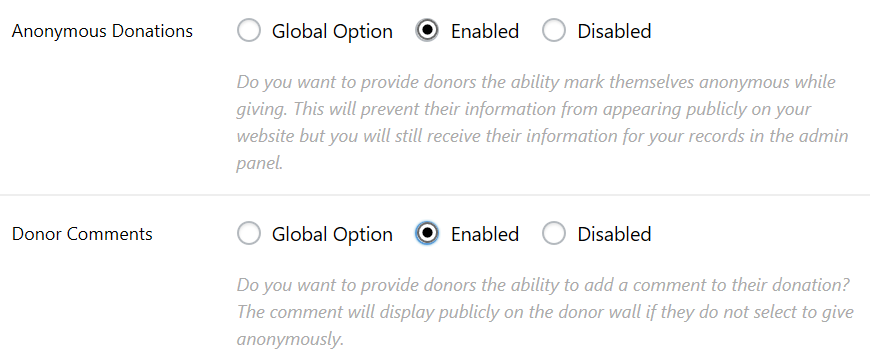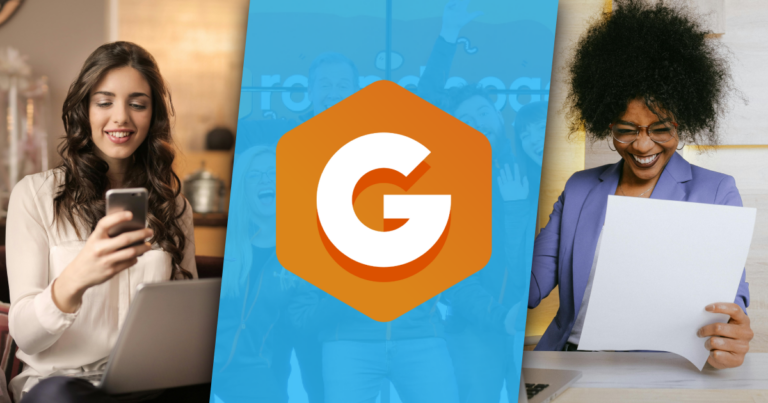Personal fundraising seems relatively simple with platforms available like GoFundMe or Just Giving. Yet, third-party platforms aren’t the best options to inspire trust in an individual fundraiser.
The other day, I was scrolling through Facebook when I saw a friend’s fundraiser. Although he has a WordPress website (that I helped him set up), he chose to use GoFundMe. Why? Because I never taught him how to use WordPress for fundraising. As a result, he hit a few fundraising walls.
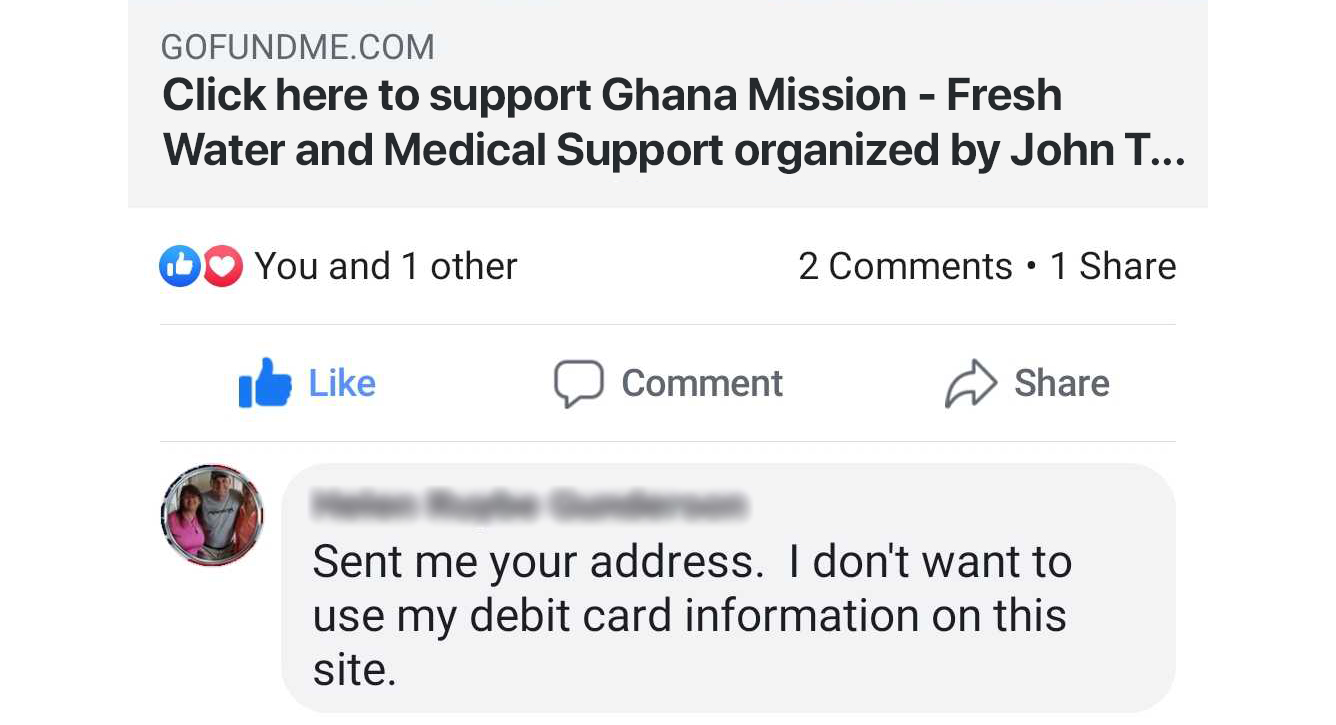
Had he used his own domain, this donor may have decided to give online. Then again, maybe not. Everyone is different, but she isn’t the first person to distrust large third-party fundraising platforms. A lot of people have used them in ways that have created an atmosphere of distrust. In fact, initially GoFundMe brought attention to a very important question: Can you legally raise money without being a charity?
Can you raise money without being a charity?
In short, yes. But you have to be honest and clear about where the money is going. You also should make sure your donors know that any donations made to you are not tax deductible because you are not a registered nonprofit/charity.
All donations made to your personal fundraiser are also taxable (in the United States) as personal gifts. Check local and federal laws in your specific area to find out how much of it you should set aside for taxes. Otherwise, you’ll end up with a (possibly hefty) unexpected tax bill.
Why Start a Personal Fundraiser?
There are many reasons someone might need to raise money for themselves. Just a few of the top reasons you might decide to start an online fundraiser include:
- You or a family member needs to pay for medical expenses.
- You’re raising money for a family displaced from their home due to catastrophe.
- You’re fundraising educational expenses.
- You want to raise funds for a nonprofit organization and deliver them in person.
- You want to fund a honeymoon in place of a bridal guest registry.
- You’re raising funds for a business or tech startup.
- You want to fund a trip abroad of some kind (mission, vacation, etc.).
- You need to raise money for a memorial service.
- You want to complete a creative project.
How to Set Up Your Own Personal Fundraiser
The best place to put your personal fundraiser is on your own website. If you haven’t yet seen why people use WordPress for fundraising, here’s a little summary:
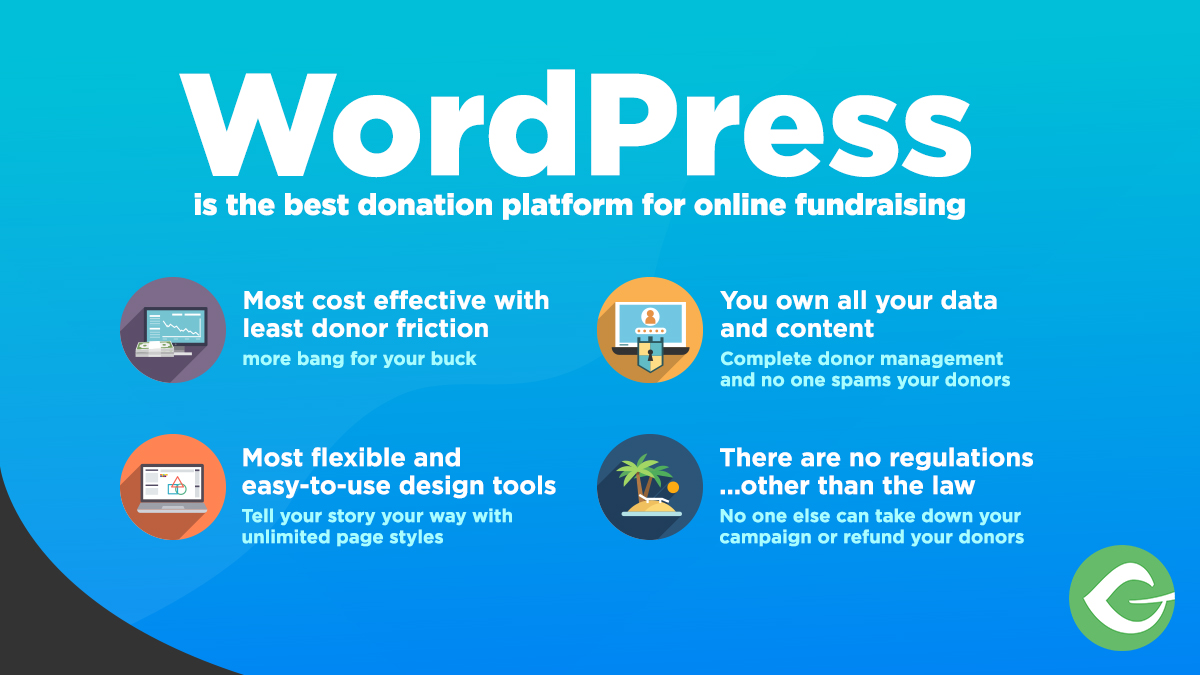
If you aren’t already familiar with WordPress, start at Step 0 and get set up with your own website. If you already have a site, start at Step 1.
Step 0: Set Up Your WordPress Website
Setting up a website is easier than it seems depending on how you go about it. In order to start your site, you will need:
- A Domain
- Hosting
- WordPress installed on your site
- A WordPressTheme (You can stick with the default theme for a simple fundraising website.)
If you’ve never set up a WordPress website before, then the best place to start is with this guide from WP Beginner. It will walk you through setting up your website step by step. Here’s the YouTube walkthrough:
Step 1: Install GiveWP (Free WordPress Donation Plugin)
The first thing you need for personal fundraising on your website is a way to accept online donations. That’s where GiveWP comes in. Install our free core plugin to get beautiful donation forms connected to your PayPal Standard or Stripe account.
- Go to
Dashboard > Plugins > Add New > Searchand enter “Give.” - Click “Install” and wait for the installation to finish.
- Click “Activate.”
After you activate GiveWP, you will be taken to the plugin welcome screen. There, you can sign up for the Give Newsletter, which we recommend. Our mailing list is designed to help people excel with online fundraising so make sure you sign up. Or, you can sign up here:
Like What You're Reading? Subscribe Here!
Newsletter Opt-in
Next, read through all the steps laid out on the Welcome Screen. These will give you a general idea of what you need to do next. When you’re done, go back to the top and choose your first payment gateway. We’re starting with a personal PayPal account.
Step 2: Get Started with PayPal Standard
Setting up PayPal is easy from the Welcome Screen. Simply choose the PayPal button in step 1. If you’ve already navigated away from the Welcome Screen, you can find your PayPal donation settings by going to Dashboard > Donations > Settings > Payment Gateways > PayPal Standard.
Once you’re there, enter your PayPal email and configure the settings. Make sure you switch the payments from the default “donations” to “standard payments.” Although you’re collecting “donations” for yourself, these payments are not considered charitable gifts. Only enable “donations” in your PayPal settings if you are a legal nonprofit. For more information, read PayPal’s classification of donations.
Next, decide if you want to collect billing details and enter the name of your fundraiser. This customizes the PayPal receipt sent to donors so it reflects where their money was received. If you need more help setting up your PayPal Standard gateway, use the two-minute tip below.
Step 3: Set Up Your Donation Form
Now that you’ve set up your gateway, it’s time to create your first form. The way you set up your form (or forms) depends on what your personal fundraiser is for. Here we’ll set up a basic form with multiple levels of giving, an option to fill in a custom amount, and a goal bar.
Go to Dashboard > Donations > Add Form. If you want to get up and running fast, all you really need is a form title and your donation amount settings. Here are the basic steps you need to take to create a working donation form:
- Add a title and featured image.
- Choose your donation options: multi-level or set amount.
- Set your display style options: buttons, radio, or dropdown.
- Customize the amounts donors are able to give: set multiple levels of donations and enable custom amounts.
- Publish your form.
Now we have a basic form that looks fairly plain. Keep in mind that your form styles and the pages they appear on are dictated by the theme you choose.
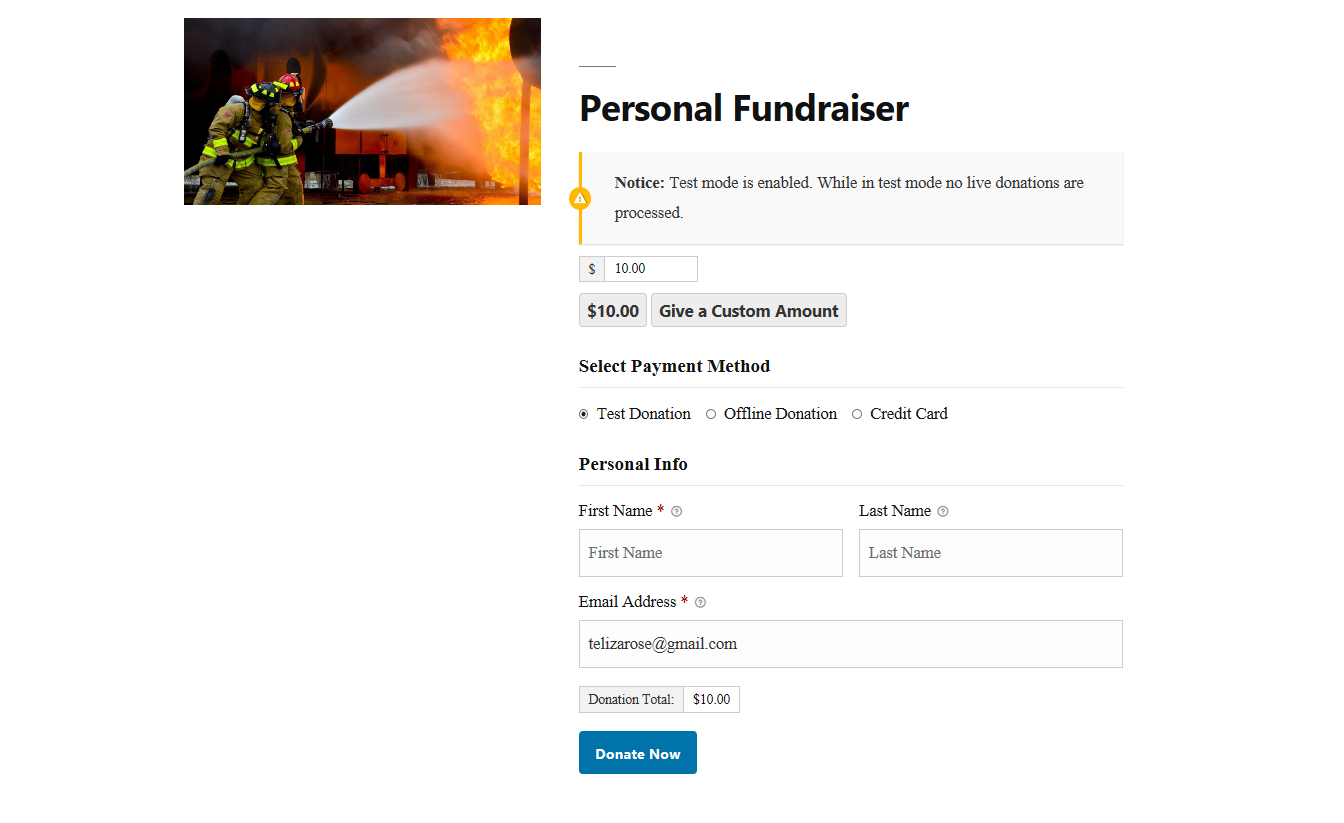
In order to inspire giving, we need to add more content and donation options. First, add donation levels. We’re adding two more so that there are 3 levels of giving, plus the custom amount.
Next, go to the “Form Display” tab. We’re only going to change a few things toward the bottom here. Since we’re doing a personal fundraiser, both social proof and anonymous giving are important. Enable those options before moving on to the “Donation Goal” section.
If you have a goal amount, enable your donation goal and customize the goal bar.
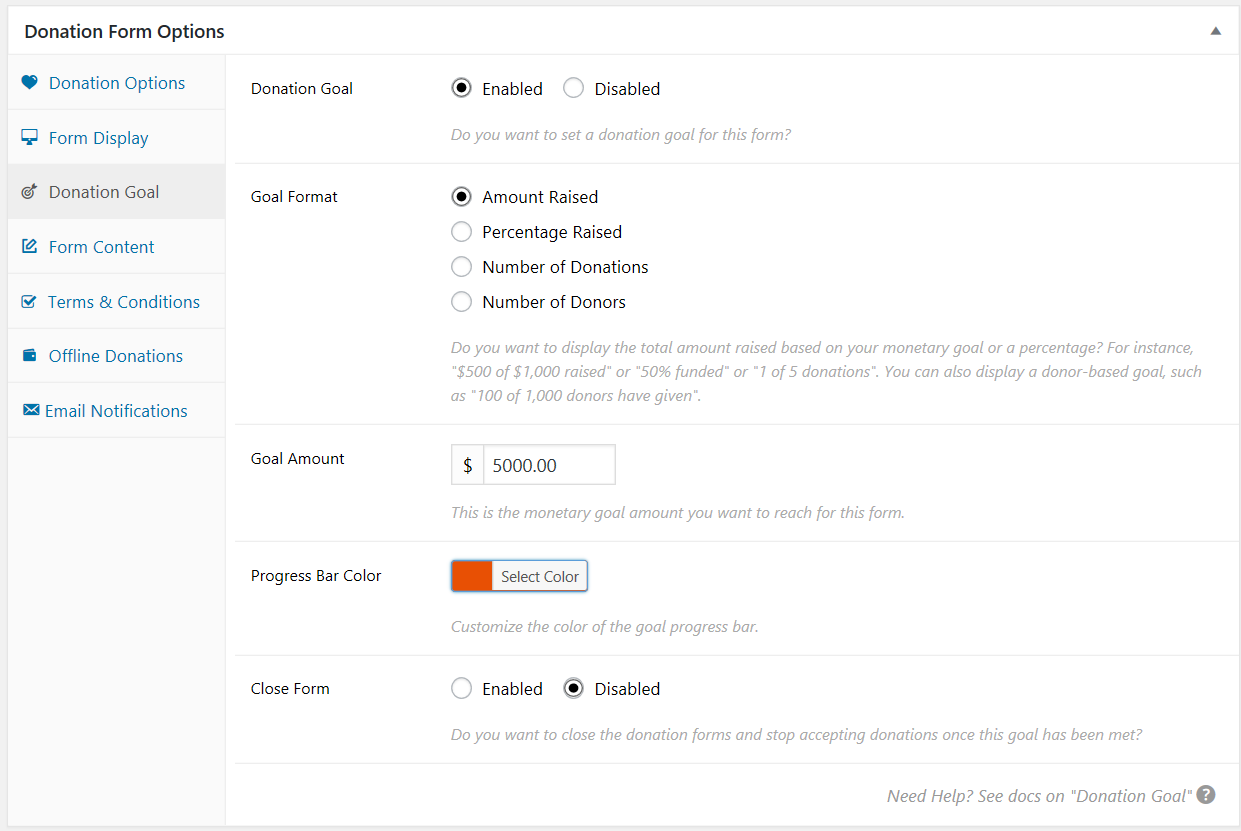
Finally, add more information about your personal fundraiser in the “Form Content” section. Make sure this section is written to inspire people to give. Why should they help you? You can include media, block quotes, and anything else in this section.
When you’re done, click “Update” and your form should look much more complete. If you need more help, visit our documentation or watch the tutorial video:
Step 4: Customize Your Personal Fundraiser
You aren’t limited to a simple donation form, though that’s all you need to get your personal fundraiser up and running. GiveWP also has a variety of other tools that can enhance your fundraising experience.
Sidebar Widget Area – GiveWP Single Form Sidebar
The sidebar area allows you to add additional content to your forms underneath the featured image.This area is enabled by default. If you ever need to find the setting, it’s under Dashboard > Donations > Settings > Display Options > Post Types.
Add content to the sidebar by going to Dashboard > Appearance > Widgets. We’ll add text and gallery widgets here. It’s best not to distract from your donation form with other calls to action or links that navigate off the page. Our choices are meant to help tell the story better. Whatever you decide to put here, make sure that it adds to the fundraiser on the page to help convince people to give.
Now we have a donation page that looks much more complete and enticing.
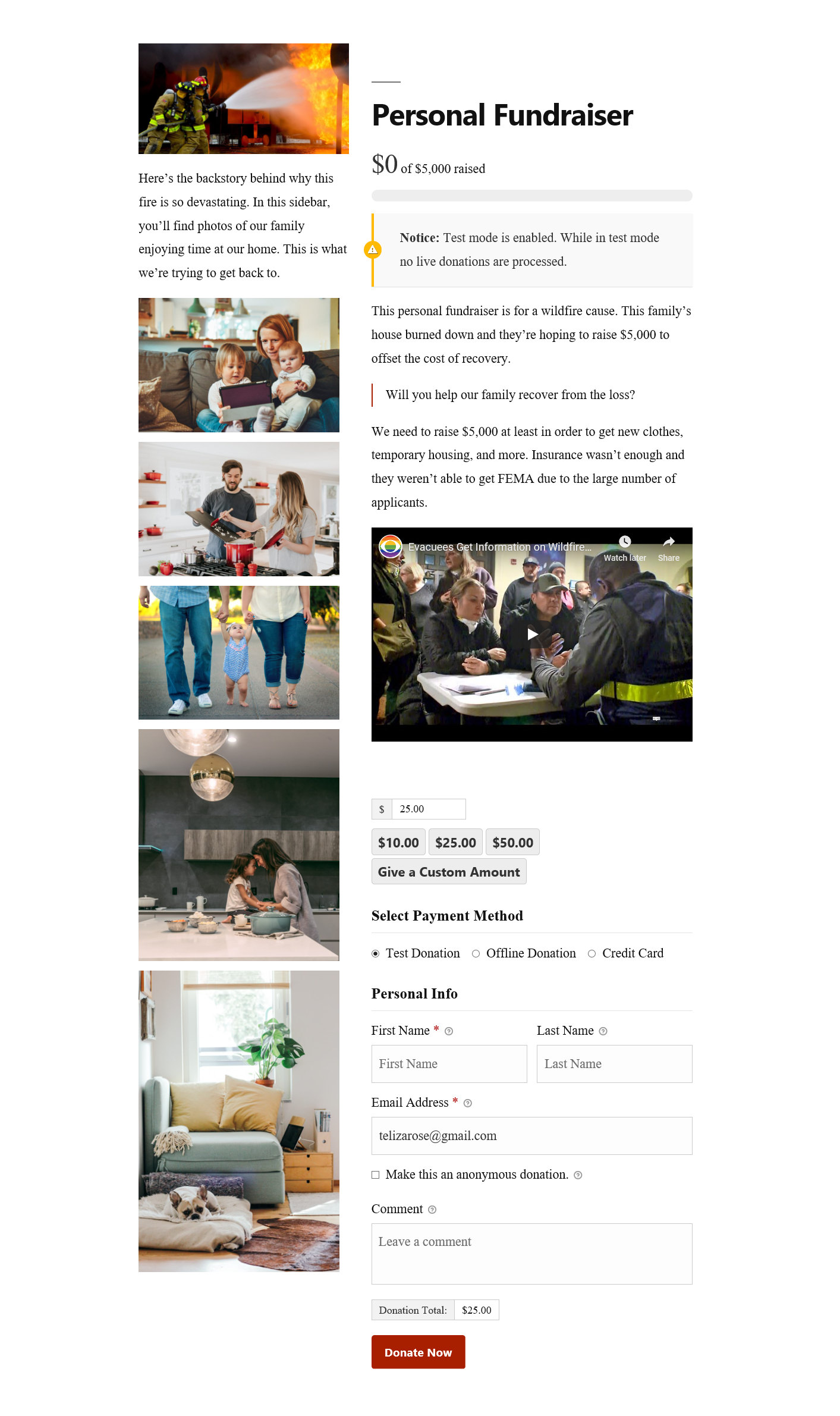
Using GiveWP Blocks & Shortcodes on Pages
Let’s say you don’t like the way that your donation forms are automatically displayed as a post-type. Or, the default WordPress theme or the theme you chose has page styles you prefer. Maybe you just want more control over the look of your donation page.
You’re not limited to the forms that GiveWP automatically creates. You can use shortcodes and Gutenberg Blocks to do a lot more with your fundraisers on pages. To create a page, go to Dashboard > Pages > Add New.
You can add the exact same content you have on your donation form in a more robust way. Play with page styles, blocks, and other features until you have a donation form that inspires giving.
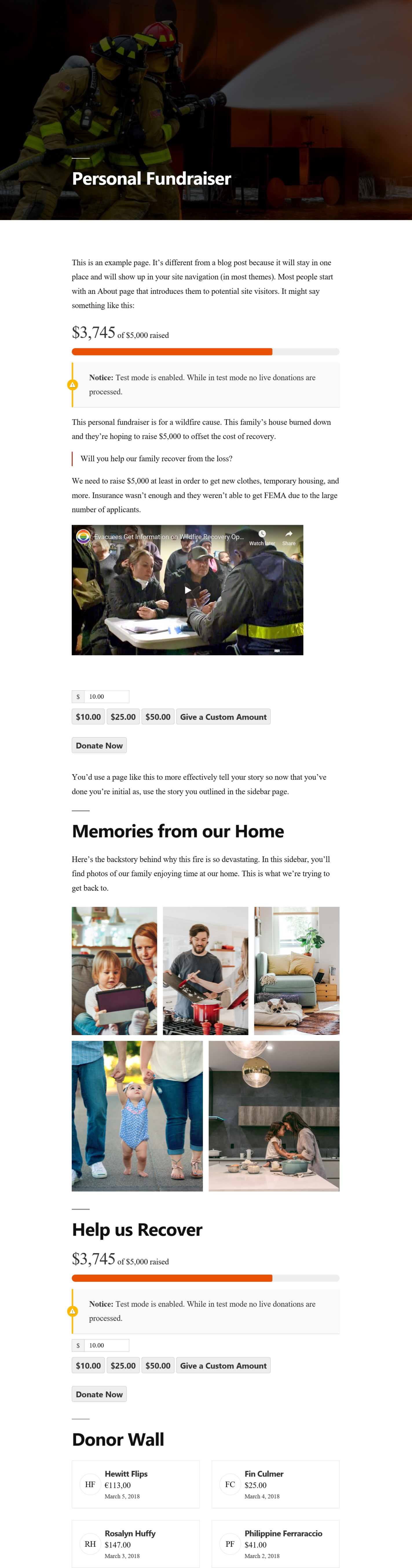
Step 5: Test Your Donation Forms
The final step before you send out your campaign is to test your forms. Keep your forms in GiveWP’s Test Mode and go through the process of making a donation. You might even consider donating a dollar or more outside of test mode yourself to really try it out.
When you’re done, take GiveWP out of test mode by going to Dashboard > Donations > Settings > Payment Gateways or click the yellow “Give Test Mode Active” banner at the top of your screen. Toggle “Give Test Mode” to “disabled.”
Get Started Fundraising Now
Now you’re ready to go! Share the link to your personal fundraising pages with your family and friends. Ask them to share it with theirs, too.
Hopefully a personal fundraiser hosted on your own website will inspire more trust than those you might create on a third-party website. Third-party websites like Just Giving and GoFundMe are great to get up and running in minutes, but they aren’t always the best option due to mistrust. Plus, on your own site, there aren’t any other fundraisers to distract your donors.
If you ever get stuck, you can always turn to our blog for advice.